Unlocking the Potential: Safari iPad Pop-Ups Demystified
When browsing the web on your iPad using Safari, pop-ups can either be a helpful tool or a frustrating annoyance. Understanding how to manage and optimize pop-ups in Safari is essential for a smooth browsing experience. In this article, we’ll explore everything you need to know about Safari iPad pop-ups—what they are, why they matter, and how to control them effectively.
What Are Safari Pop-Ups?
Pop-ups are small windows that appear within or on top of your current browser window. They are typically used by websites for a variety of reasons, such as displaying advertisements, collecting user feedback, or offering special promotions. On an iPad, these pop-ups can sometimes be distracting or disruptive, especially if you are trying to focus on your browsing. However, not all pop-ups are intrusive; some are integral to the functionality of the website you are visiting.
Understanding Safari’s Pop-Up Settings
Safari offers specific settings to control pop-ups. By default, Safari blocks many types of pop-ups to prevent unwanted interruptions. However, there may be occasions when you need to enable pop-ups for certain websites, especially if they require user interaction in a new window (like login forms or media players).
To manage pop-ups on your iPad in Safari, you need to adjust the settings in the following steps:
How to Enable or Block Pop-Ups in Safari on iPad
Follow these steps to manage Safari pop-ups:
- Open Settings on your iPad.
- Scroll down and tap on Safari.
- In the “General” section, find the option labeled Block Pop-ups.
- Toggle the switch to enable or disable pop-up blocking.
If you want to enable pop-ups for specific websites, you can simply turn off the pop-up blocker for those sites individually. On the other hand, if you prefer to block all pop-ups, make sure the “Block Pop-ups” option remains turned on.
Why Pop-Ups Are Important
Pop-ups aren’t always bad. In fact, they serve a variety of purposes that can improve your browsing experience. Some of the reasons why pop-ups are essential include:
- Authentication and logins: Many websites use pop-ups for login forms that require users to sign in before accessing content.
- Interactive elements: Some websites use pop-ups for media players, chat support, or interactive forms that enhance user engagement.
- Alerts and notifications: Websites sometimes use pop-ups to alert users about important updates, promotions, or time-sensitive content.
Pop-Ups and User Experience
Pop-ups, if used responsibly, can actually enhance the user experience. They can be a tool for providing necessary information in a space-efficient manner. For instance, if you’re filling out a form and need help, a pop-up with instructions or customer support might appear, offering assistance without navigating away from the current page.
However, when pop-ups are overused or poorly designed, they can degrade the browsing experience. Too many pop-ups can lead to frustration and may even drive users away from a website.
How to Troubleshoot Pop-Up Issues on Safari
If you’re encountering issues with pop-ups on Safari, here are some troubleshooting tips to help resolve the problem:
1. Pop-Ups Are Not Showing Up
If you’ve enabled pop-ups in Safari but still don’t see them, try these steps:
- Clear Safari Cache: Sometimes, cached data can interfere with pop-up functionality. Go to Settings > Safari > Clear History and Website Data.
- Check for Software Updates: Make sure that your iPad is running the latest version of iOS, as outdated software can sometimes cause issues with browser performance. Go to Settings > General > Software Update.
- Disable Content Blockers: If you use third-party content blockers or ad blockers, they may be blocking pop-ups. Temporarily disable these extensions to see if it resolves the issue.
2. Too Many Annoying Pop-Ups
If you’re being bombarded with unwanted pop-ups, follow these tips:
- Enable Pop-Up Blocker: Ensure that Safari’s built-in pop-up blocker is turned on in the settings (Settings > Safari > Block Pop-ups).
- Use Private Browsing: For websites that continuously show intrusive pop-ups, try using Safari’s Private Browsing mode, which disables some scripts and tracking methods that trigger pop-ups.
- Install a Trusted Ad Blocker: If you’re still dealing with excessive pop-ups, consider installing a reputable ad blocker from the App Store.
Advanced Pop-Up Management in Safari
If you’re tech-savvy or need to deal with more complex pop-up issues, there are additional tools and methods you can use to manage pop-ups on Safari:
- Safari Extensions: Safari on iPad supports a range of extensions designed to enhance the browsing experience. Extensions like AdBlock Plus or 1Blocker can give you advanced control over pop-ups and ads.
- Custom JavaScript Settings: For developers or advanced users, adjusting JavaScript settings or disabling specific website scripts may help to prevent or allow certain pop-ups.
Pop-Up Best Practices for Website Owners
Website owners should be mindful when implementing pop-ups, as overuse or poor design can negatively impact user experience. Here are some best practices:
- Use Clear Exit Options: Always provide users with a visible way to close pop-ups, ideally by adding an “X” in the top-right corner.
- Don’t Overwhelm Users: Avoid displaying pop-ups on every page visit. Instead, use them sparingly and ensure they offer real value to the user.
- Optimize for Mobile: Ensure pop-ups are mobile-friendly, meaning they should be easy to close and not take up too much screen space on smaller devices like the iPad.
Conclusion: Mastering Safari Pop-Ups for a Better Experience
Pop-ups in Safari on your iPad can be both a blessing and a curse, depending on how they’re used. By understanding how Safari handles pop-ups and how to adjust the settings, you can optimize your browsing experience to suit your needs. Whether you’re a casual user or a web developer, knowing how to manage pop-ups effectively is crucial for improving both functionality and user satisfaction.
Remember, you can control your pop-up settings from within Safari’s settings on your iPad, and with the right management tools, you can ensure that pop-ups are a helpful rather than a disruptive part of your online journey. With these tips and tricks, you’ll unlock the full potential of Safari’s pop-up management and enjoy a smoother, more enjoyable browsing experience.
For more helpful tips on managing Safari and iPad-related issues, visit Apple Support for the latest updates and troubleshooting guides.
This article is in the category Guides & Tutorials and created by BrowserMaster Team
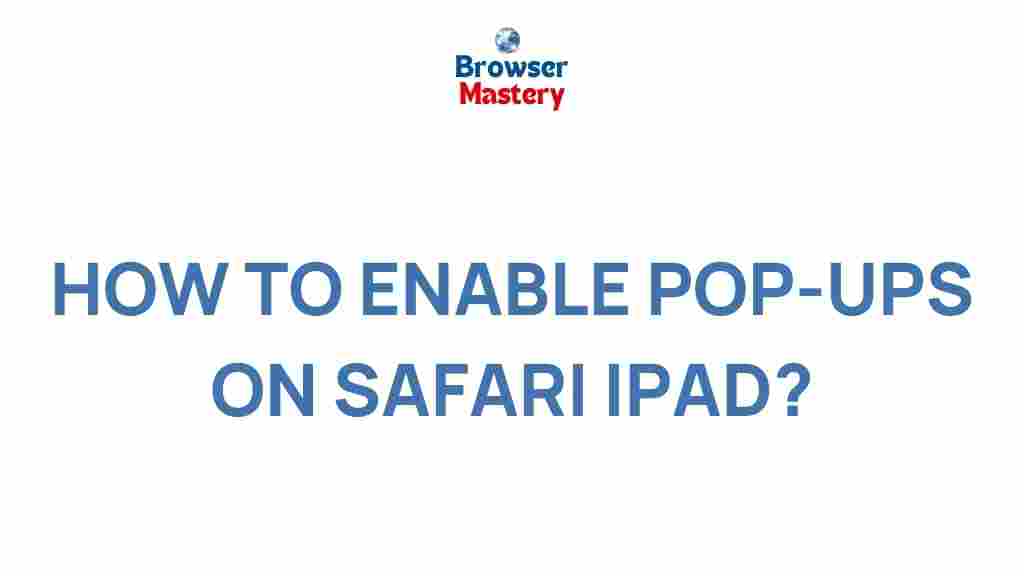
1 thought on “Unlocking the Potential: Safari iPad Pop-Ups Demystified”