Block YouTube on Google Chrome: A Comprehensive Guide
YouTube can be an incredibly entertaining platform, but for some users, it becomes a source of distraction. Whether you’re looking to improve your productivity, restrict access for children, or simply block YouTube for other reasons, learning how to block YouTube on Google Chrome can be a game-changer. In this guide, we’ll show you step-by-step how to block YouTube on Google Chrome and ensure it stays that way.
Why Block YouTube on Google Chrome?
There are several reasons you might want to block YouTube on your Google Chrome browser. Some of the most common reasons include:
- Productivity Boost – Blocking YouTube can help you stay focused at work or while studying, reducing distractions.
- Parental Control – You may wish to prevent children from accessing inappropriate content.
- Bandwidth Management – Restricting access to YouTube can help conserve bandwidth, especially in households with multiple users.
- Security Concerns – Blocking YouTube might reduce the risk of exposure to harmful content or online threats.
Step-by-Step Guide: How to Block YouTube on Google Chrome
Blocking YouTube on Google Chrome can be done in a few different ways. From using built-in Chrome settings to third-party extensions, this section covers the most effective methods for blocking YouTube.
1. Use Chrome’s Built-in Settings (Host File Method)
One way to block YouTube on Google Chrome is by editing your system’s host file. This method works by redirecting requests to the YouTube domain to a non-existent address. Follow the steps below:
- Step 1: Open your computer’s Host File.
- Step 2: Add the following lines to block YouTube:
- Step 3: Save and exit the host file.
- Step 4: Restart Google Chrome and your system.
For Windows users: Navigate to C:WindowsSystem32driversetc and open the hosts file with Notepad.
For Mac users: Open the Terminal app and use the command sudo nano /etc/hosts.
127.0.0.1 youtube.com127.0.0.1 www.youtube.com
Once these lines are added, YouTube will be blocked on Google Chrome for all users on that device.
YouTube will now be inaccessible from Google Chrome.
2. Use Google Chrome Extensions to Block YouTube
If you don’t want to mess with system files, using a Chrome extension is a simple and effective way to block YouTube. Many extensions are available that can help you block websites, including YouTube. Here’s how to use an extension:
- Step 1: Open Google Chrome and go to the Chrome Web Store.
- Step 2: Search for a website blocker extension. Some popular options include StayFocusd, BlockSite, and SiteBlock.
- Step 3: Click on “Add to Chrome” next to your preferred extension.
- Step 4: After installation, open the extension’s settings.
- Step 5: Add
youtube.comandwww.youtube.comto the block list. - Step 6: Save the settings and refresh your browser.
Once set, YouTube will be blocked on Google Chrome while the extension is enabled. You can always disable or uninstall the extension if you wish to regain access.
3. Use a Third-Party App for Advanced Control
If you need more control over your browsing experience, consider using third-party software to block YouTube. Applications like Cold Turkey or Freedom allow you to block websites on an operating system level, making it more difficult to bypass the restriction.
- Cold Turkey is an app that allows you to block any website, including YouTube, for set periods of time or permanently.
- Freedom allows you to block YouTube on multiple devices and offers detailed reports on your browsing habits.
Troubleshooting Tips for Blocking YouTube
If you’re experiencing issues with blocking YouTube on Google Chrome, here are a few troubleshooting tips that might help:
- Double-check your host file entries: Ensure you have added the correct IP addresses for YouTube in the hosts file.
- Clear your browser cache: Sometimes, YouTube may still load from the cache. Clear your browsing history and cache to ensure the block is applied.
- Disable VPN or Proxy: If you’re using a VPN or proxy service, it could bypass the block. Try disconnecting the VPN and check again.
- Check if the extension is active: If using a Chrome extension, ensure that it is enabled and configured correctly. If the extension is malfunctioning, try reinstalling it.
Alternative Methods to Block YouTube on Your Device
If the methods above do not work for you, there are additional strategies to block YouTube on your device:
- Use Your Router Settings: Many modern routers allow you to block specific websites or domains. Log into your router’s admin page and add youtube.com to the blocked list.
- Use Parental Control Software: Programs like Norton Family or Qustodio provide advanced options for blocking YouTube across all devices in your home.
- Change DNS Settings: Another option is to configure your DNS settings to block access to YouTube. Using a service like OpenDNS, you can filter websites on your entire network.
Conclusion: Block YouTube for Better Control
Blocking YouTube on Google Chrome is an excellent way to regain control over your browsing habits and improve productivity. Whether you use the host file method, a Chrome extension, or a third-party app, each option provides a viable solution depending on your needs.
Remember that blocking YouTube may not be a permanent solution if users have the technical knowledge to bypass it. Therefore, combining these methods with other strategies like using parental control software or monitoring tools can offer enhanced protection.
If you’re struggling to block YouTube or other distractions on your device, consider checking out additional tools and resources online. For more tips on boosting your productivity or managing your time, visit our comprehensive guide to productivity hacks.
In conclusion, while YouTube can be a great source of entertainment, it’s not always conducive to a productive environment. By taking steps to block YouTube on Google Chrome, you’re investing in your focus and ensuring you stay on track with your goals.
This article is in the category Productivity and created by BrowserMaster Team
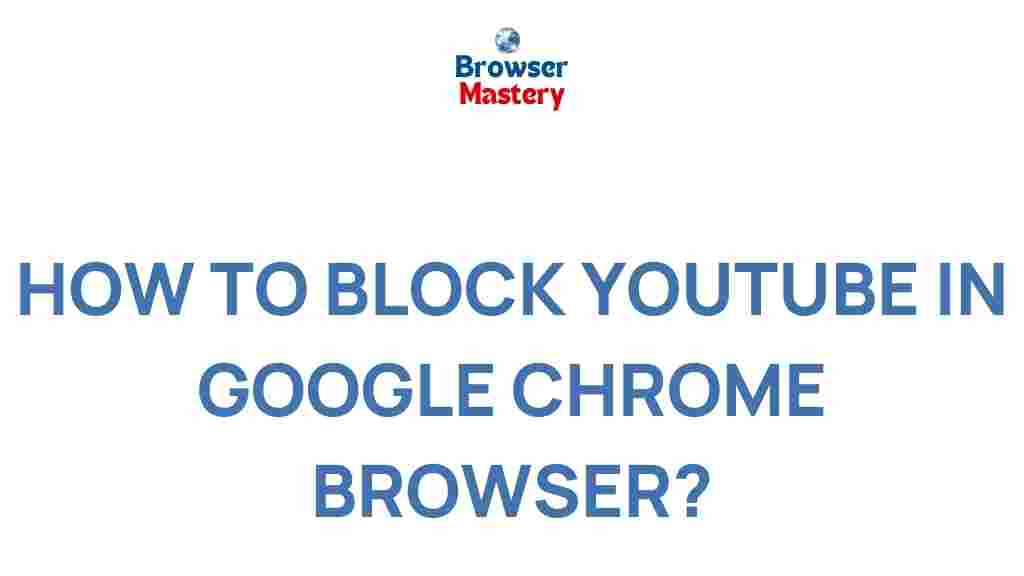
3 thoughts on “Uncover the Secret to Blocking YouTube on Google Chrome”