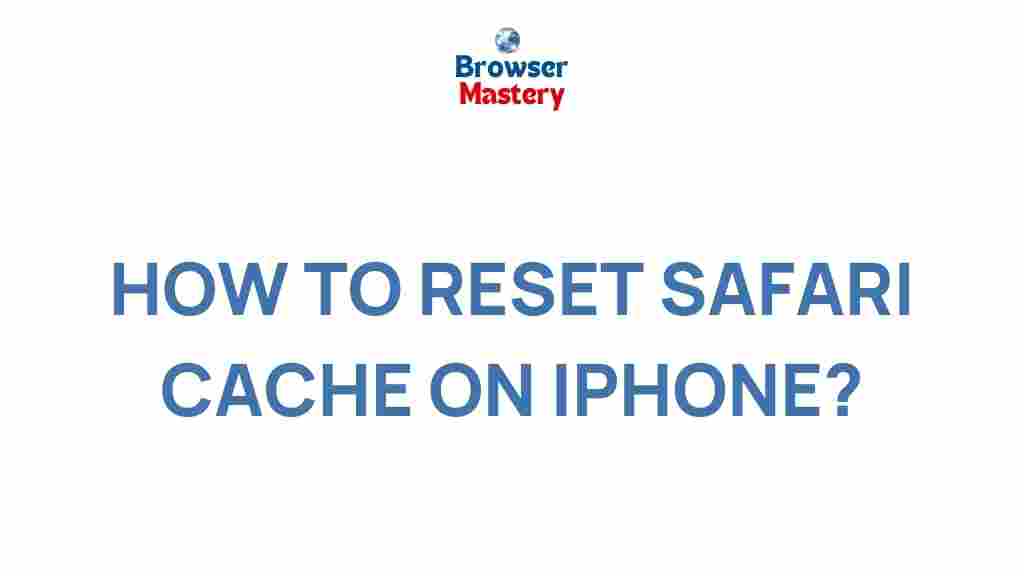Unleash the Hidden Power of Safari Cache on Your iPhone
If you own an iPhone, you are likely familiar with Safari, Apple’s built-in browser. Safari is known for its speed, privacy features, and integration with other Apple services. However, many users are unaware of the hidden power behind Safari’s cache. Clearing or managing this cache can significantly improve your browsing experience, from faster load times to more accurate page rendering. In this guide, we’ll walk you through how to unleash the full potential of Safari’s cache on your iPhone. Whether you’re looking to speed up your browser or troubleshoot errors, knowing how to use the cache effectively is essential for an optimized browsing experience.
What is Safari Cache?
Safari cache refers to the temporary files that your iPhone stores to enhance your browsing experience. These files can include images, JavaScript, HTML files, and other components of a webpage. When you visit a site for the first time, Safari downloads these files. The next time you visit the same site, Safari can load it faster by using the cached files instead of downloading them again. This makes your browsing experience much quicker and smoother.
However, over time, the cache can become bloated with unnecessary data. This can slow down your browser or even cause issues like broken pages or outdated content. That’s where managing Safari’s cache becomes crucial. Let’s dive deeper into how to harness the power of Safari’s cache on your iPhone.
Why Is Safari Cache Important?
Safari cache plays a significant role in improving your browsing speed and experience. Here are some key reasons why cache is important:
- Faster Load Times: By storing parts of web pages locally, Safari can load websites faster upon revisiting.
- Improved Offline Access: Some websites allow offline access by storing cached content, which can be useful when your internet connection is unstable.
- Reduces Data Usage: Since Safari doesn’t need to download the same files repeatedly, you save on data usage.
Benefits of Managing Safari Cache on Your iPhone
While caching can boost performance, an overaccumulation of data can have the opposite effect. By managing your cache properly, you can unlock several benefits:
- Faster Browsing Experience: Clearing old cache files can significantly reduce slowdowns caused by excessive stored data.
- Fixing Website Issues: If a website is showing outdated content, clearing the cache can help refresh the page to display the latest version.
- Freeing Up Storage: The cache can take up a considerable amount of storage on your device. Regularly clearing it can help free up space for other important apps and files.
How to Manage Safari Cache on Your iPhone
Now that you understand the importance of Safari cache, let’s look at the different ways to manage it on your iPhone. There are a few methods to control Safari’s cache, including clearing history, removing website data, or using the private browsing mode. Here’s a step-by-step guide on each approach:
1. Clear Safari History and Website Data
One of the easiest ways to manage Safari’s cache on your iPhone is by clearing your browsing history and website data. This will remove cached files, cookies, and other stored information that may slow down your device.
- Open the Settings app on your iPhone.
- Scroll down and tap on Safari.
- Scroll down to the bottom of the page and tap on Clear History and Website Data.
- Confirm your action by tapping Clear History and Data in the pop-up window.
This will remove the cache and browsing history from Safari, but it will also sign you out of any websites you’re logged into. If you want to keep your login information intact, consider other options below.
2. Clear Cache for Specific Websites
If you don’t want to clear your entire browsing history but want to remove cache from a specific website, Safari allows you to clear data for individual sites.
- Go to Settings > Safari.
- Tap on Advanced at the bottom.
- Tap on Website Data.
- Here you’ll see a list of websites that have stored data. You can either swipe left on a website to delete its data or tap Remove All Website Data to clear everything.
Clearing website data for individual sites helps maintain the cache for other websites while removing outdated or problematic files from specific sources.
3. Enable Private Browsing Mode
Safari’s Private Browsing Mode is another great tool to manage cache. When you use Private Browsing, Safari does not store your browsing history, cookies, or cached files. This is ideal for browsing temporarily without leaving any trace behind.
- Open Safari and tap on the Tabs icon (two overlapping squares).
- Tap Private in the lower-left corner to switch to Private Browsing Mode.
- Once in Private Mode, you can browse without worrying about cached data being saved.
Once you are done, exit Private Mode by tapping on Private again and switching back to your regular browsing mode.
Common Troubleshooting Tips for Safari Cache Issues
Although Safari’s cache is generally helpful, sometimes you may encounter issues due to corrupted or outdated cached data. If you’re facing any of these problems, follow these troubleshooting tips:
1. Safari is Loading Pages Slowly
If you notice that Safari is loading pages slower than usual, this could be due to a bloated cache. Follow the steps to clear your history and website data (as mentioned above) to speed up your browsing experience.
2. Webpages are Not Loading Properly
If a website is not displaying correctly or showing outdated information, clearing the cache can help resolve this. In some cases, the cache may be holding onto old files, causing the issue.
3. Safari Keeps Crashing or Freezing
If Safari is freezing or crashing frequently, the issue could be related to corrupted cache data. Clearing Safari’s history, website data, or even restarting your device can help solve this problem.
4. Some Sites Are Showing Errors or Missing Content
Websites that rely on cached images or scripts might show broken or incomplete content if the cache is corrupted. Try clearing the cache for that specific website to reload the content correctly.
Conclusion: Unlock the Full Potential of Safari Cache on Your iPhone
Safari’s cache is a powerful tool that can drastically improve your browsing experience on your iPhone. By managing and clearing your cache regularly, you can enjoy faster load times, reduced data usage, and a smoother browsing experience. Whether you choose to clear all your browsing history or manage individual website data, knowing how to use Safari’s cache effectively is key to maintaining an optimized and efficient browser.
Remember, cache management is not a one-time task. Regularly clearing cache and website data will keep your iPhone running smoothly and ensure that Safari delivers the best performance possible. For more tips on improving your iPhone’s performance, check out this Apple support page.
Stay updated with the latest tips and tricks for managing your iPhone’s performance by following our resource page.
This article is in the category Guides & Tutorials and created by BrowserMaster Team