Virus Removal: Safeguard Your Android Device from Chrome Viruses
Android devices have become essential tools for many users, providing convenience, connectivity, and productivity on the go. However, just like any other device connected to the internet, Android smartphones and tablets are vulnerable to a wide range of security threats, including viruses. One of the most common sources of infection is Google Chrome, the default browser on many Android devices. In this article, we’ll uncover the secrets to safeguarding your Android device from Chrome viruses and discuss effective methods of virus removal.
Understanding Chrome Viruses on Android Devices
When we talk about “Chrome viruses,” we are typically referring to malware, adware, or other types of malicious software that can infiltrate your Android device via the Chrome browser. These viruses can be delivered through malicious websites, rogue extensions, or infected downloads. Once your device is infected, these viruses can compromise your personal data, steal sensitive information, slow down your device, and disrupt normal operations.
Before diving into the steps for virus removal and prevention, it’s essential to understand how Chrome can be a conduit for these threats:
- Malicious Websites: Some websites you visit can trigger pop-ups or redirect you to infected sites that contain viruses.
- Suspicious Downloads: Downloading files or apps from untrusted sources can lead to malware infections.
- Compromised Extensions: Certain Chrome extensions, especially those not vetted by Google, can introduce viruses onto your device.
Step-by-Step Process for Virus Removal
If you suspect that your Android device is infected with a virus through Chrome, don’t panic. Here’s a step-by-step guide to help you safely and effectively remove the virus:
Step 1: Check for Suspicious Apps or Extensions
Malware often disguises itself as legitimate apps or Chrome extensions. The first step in virus removal is to examine your installed applications and browser extensions. Here’s how you can do that:
- For Apps: Go to Settings > Apps or Apps & Notifications > See all apps. Look for any apps you don’t remember installing, or apps with strange names.
- For Chrome Extensions: Open Chrome, tap on the three-dot menu in the top-right corner, and select Extensions. Disable or remove any extensions that seem suspicious or unnecessary.
Step 2: Run an Antivirus Scan
One of the easiest ways to detect and remove viruses from your Android device is to use a reliable antivirus app. There are several trusted antivirus apps available on the Google Play Store that can scan your device for malware and eliminate any threats. Popular antivirus solutions include:
- Avast Mobile Security
- Bitdefender Mobile Security
- McAfee Mobile Security
Download an antivirus app, run a full system scan, and follow the app’s instructions to remove any detected malware.
Step 3: Clear Chrome’s Cache and Data
Malware can sometimes hide in your browser’s cache or cookies. Clearing Chrome’s cache and data can help remove any persistent threats that are hiding within the browser. Here’s how you can do this:
- Open the Chrome app and tap the three-dot menu in the top-right corner.
- Go to Settings > Privacy and Security > Clear browsing data.
- Choose All time for the time range and select Cached images and files and Cookies, site data.
- Tap Clear Data to remove all cached data.
Step 4: Update Your Apps and Operating System
Keeping your apps and Android operating system up to date is crucial for maintaining security. Software updates often contain important security patches that can help protect your device from vulnerabilities that viruses exploit. To update your device:
- For Android OS: Go to Settings > System > Software Update, and check for updates.
- For Apps: Open the Google Play Store, tap on the three horizontal lines in the top-left corner, and select My apps & games. Tap Update All to ensure your apps are up to date.
Step 5: Perform a Factory Reset (If Necessary)
If the virus persists and none of the previous steps resolve the issue, a factory reset may be necessary to completely remove the malware. However, this will erase all data on your device, so make sure to back up important files before proceeding. To perform a factory reset:
- Go to Settings > System > Reset > Factory data reset.
- Follow the on-screen instructions to reset your device.
Once your device resets, make sure to reinstall apps only from trusted sources like the Google Play Store.
Troubleshooting Tips for Chrome Viruses
After following the virus removal steps, you may encounter a few issues. Here are some common problems and troubleshooting tips:
- Persistent Pop-ups: If pop-ups continue to appear even after virus removal, check for any malicious or unwanted apps that may have been overlooked. Consider installing an ad blocker extension on Chrome.
- Slow Performance: If your device is still running slow, try closing unused apps or clearing the cache in other apps. You can also disable background apps that may be using system resources.
- Unusual Battery Drain: Malware often causes unusual battery drain. If you notice your battery draining faster than usual, check for any apps using excessive battery or data usage in the settings.
Preventing Future Chrome Viruses
Once you’ve successfully removed the virus from your Android device, it’s crucial to implement preventive measures to avoid future infections. Here are some essential tips for protecting your device:
- Download Apps from Trusted Sources: Always download apps from the Google Play Store or reputable sources. Avoid downloading APK files from third-party websites.
- Install a Reliable Antivirus: Using an antivirus app can provide real-time protection against malware and viruses.
- Use Chrome’s Safe Browsing Features: Enable Google Chrome’s built-in safe browsing features, which can warn you about dangerous websites before you visit them.
- Be Wary of Extensions: Only install trusted extensions from the Chrome Web Store, and periodically review and remove any extensions you no longer need.
Additionally, it’s always a good idea to keep your Android device’s security settings configured to the highest level, which includes enabling two-factor authentication for important accounts and using a secure lock screen pattern or PIN.
Conclusion
In today’s digital age, viruses and malware can easily infiltrate your Android device, especially through popular browsers like Chrome. However, with the right approach, virus removal can be straightforward. By following the steps outlined in this article, you can remove any malicious software from your device and ensure that it remains safe from future threats. Regular updates, antivirus software, and cautious browsing habits are key to keeping your Android device secure.
If you need more guidance on keeping your Android device secure, check out this comprehensive guide on mobile security.
For further information on Android security and troubleshooting, visit Google’s official Android Security page.
This article is in the category Guides & Tutorials and created by BrowserMaster Team
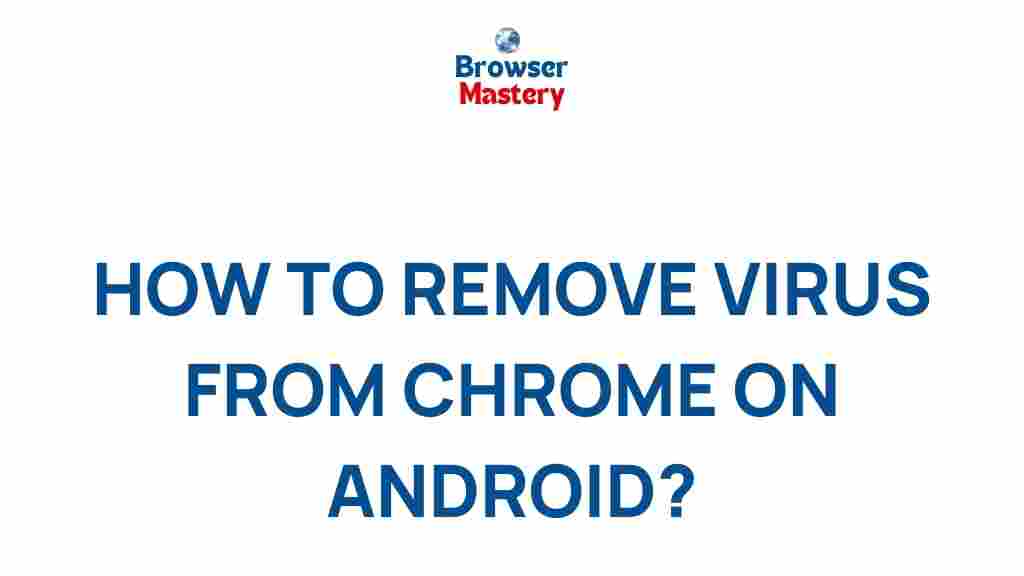
2 thoughts on “Uncover the Secrets to Safeguarding Your Android Device from Chrome Viruses”