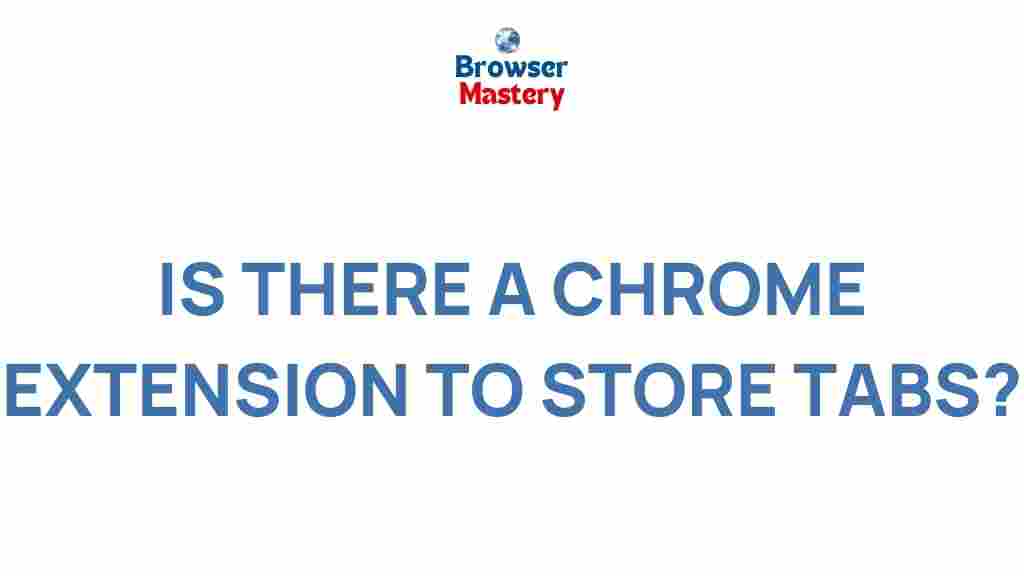Uncover the Secret Chrome Extension for Organizing Tabs
In today’s fast-paced world, managing multiple browser tabs can quickly become overwhelming. Whether you’re working on research, managing tasks, or simply browsing the web, having dozens of open tabs can clutter your browser and reduce your productivity. Fortunately, with the help of Chrome’s powerful extensions, organizing tabs has never been easier. In this article, we’ll dive deep into a secret Chrome extension that can help you take control of your browser tabs and make multitasking seamless and efficient.
Why Chrome Extensions Are Essential for Tab Organization
Google Chrome is one of the most popular browsers, offering users a range of customization options through extensions. These small software programs are designed to enhance your browsing experience, and they are especially useful when it comes to organizing your browser tabs. With the right extension, you can:
- Group and categorize your tabs for easy access
- Minimize tab clutter and reduce distractions
- Boost productivity with features like tab suspension and tab search
- Save tab sessions for later use
Organizing your tabs doesn’t just free up space; it also improves your workflow and helps you stay focused on the task at hand. But with so many Chrome extensions available, finding the right one for tab organization can be a daunting task. Let’s uncover a hidden gem that can make all the difference.
Introducing the Secret Chrome Extension for Organizing Tabs
The secret to an organized browser is a Chrome extension called One Tab. This handy tool can help you save and organize your open tabs, ensuring that your browsing experience is efficient and clutter-free.
How One Tab Works
One Tab simplifies the process of managing your tabs by consolidating all of them into a single list. When you have multiple tabs open, simply click on the One Tab icon, and the extension will close all your tabs and create a list of their URLs in a single, easily accessible window. You can even restore your tabs later with a single click, making it a great solution for managing both short-term and long-term browser sessions.
Step-by-Step Guide to Using One Tab
Let’s walk through how you can use One Tab to organize your Chrome tabs effectively:
- Install One Tab Extension
First, you need to add the One Tab extension to your Chrome browser. Head to the Chrome Web Store and search for One Tab. Click on “Add to Chrome” and follow the prompts to install the extension.
- Open Multiple Tabs
Open all the tabs you want to organize. These can be tabs related to a project, research, or even casual browsing.
- Click the One Tab Icon
Once you’ve opened all your desired tabs, click on the One Tab icon located in your Chrome toolbar. This will instantly close all your tabs and store them in a list.
- Access and Restore Tabs
Your saved tabs will appear as a list in the One Tab window. You can restore individual tabs by clicking on them, or restore all of them at once.
- Organize Tabs
If you want to keep your tabs organized by topic or project, you can create separate groups. You can easily drag and drop tabs into these groups for better organization.
Key Features of One Tab
One Tab comes packed with a variety of features that can help you stay on top of your tabs:
- Tab Consolidation: Combine all your tabs into a single list for easier management.
- Tab Restoration: Restore all your tabs with a single click.
- Tab Grouping: Organize your tabs into groups by topic or project.
- Memory Efficiency: One Tab saves memory by suspending unused tabs.
- Share Tabs: You can even share your tab list with others by generating a unique URL.
- Export Tabs: Save your tabs in a file for later access or to share with colleagues.
Additional Tips for Getting the Most Out of One Tab
While One Tab is incredibly powerful on its own, there are a few tips that can help you maximize its potential:
- Use Keyboard Shortcuts: If you’re a keyboard shortcut enthusiast, you can open and close tabs with speed using the Ctrl+Shift+T (Windows) or Cmd+Shift+T (Mac) shortcut.
- Set Up a Regular Tab Clean-Up: Habitually clean up your browser by grouping tabs into One Tab for later access. This helps keep your browser uncluttered and organized.
- Sync Across Devices: To ensure your tabs are available on all your devices, log in to your Google account to sync your One Tab sessions.
Troubleshooting Common Issues with One Tab
Even though One Tab is a highly reliable extension, users may encounter occasional issues. Here are some common problems and their solutions:
- Issue 1: One Tab Doesn’t Save Tabs
If One Tab is not saving your tabs, try restarting your browser or reinstalling the extension. Ensure that you are using the latest version of the extension.
- Issue 2: Missing Tab Groups
If you can’t find your tab groups, make sure you have synced your data properly. You can also check for any browser updates that might be causing the issue.
- Issue 3: Extension Not Responding
If One Tab isn’t responding, try disabling other extensions temporarily to see if they are interfering with the functionality.
Other Chrome Extensions to Enhance Tab Management
While One Tab is excellent for most users, there are other Chrome extensions worth considering if you’re looking for alternative ways to manage your tabs:
- Tab Wrangler: This extension automatically closes unused tabs after a specified period, saving memory and reducing clutter.
- Session Buddy: This extension allows you to save and restore your entire browsing session, including tabs, windows, and browsing history.
- Tabli: Tabli offers a simple, intuitive way to organize your tabs into windows and groups, making it easy to keep track of multiple projects.
If you’re curious about other Chrome extensions, visit the Chrome Web Store for a wide range of options.
Conclusion: Take Control of Your Browser with One Tab
Organizing your tabs in Chrome doesn’t have to be a daunting task. With the One Tab extension, you can streamline your browser and boost your productivity. By consolidating all your tabs into a single list, grouping them, and saving them for later, you can keep your workspace organized and focused. Plus, with its memory-saving features and simple user interface, One Tab is a must-have for anyone who frequently works with multiple browser tabs.
Give One Tab a try today and experience the difference it can make in your browser organization. Say goodbye to tab chaos and hello to a more efficient browsing experience!
This article is in the category Productivity and created by BrowserMaster Team