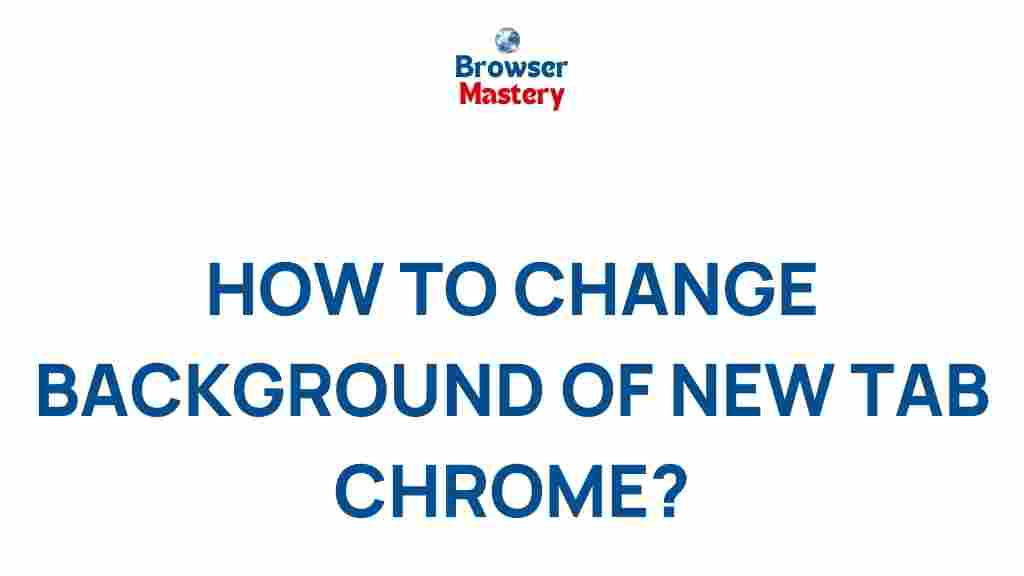Are you tired of staring at the same plain background every time you open a new tab in Chrome? Customizing your browser can make your digital workspace more inspiring and personalized. Transforming the background of your Chrome new tab page is a simple and creative way to revamp your browsing experience. Let’s dive into how you can unleash your creativity and make Chrome uniquely yours!
Why Customize Your Chrome Background?
Customizing the background of your Chrome new tab page has benefits that go beyond aesthetics. Here’s why you should consider it:
- Personalization: Reflect your personality with backgrounds that inspire you.
- Enhanced Productivity: Choose a design or image that keeps you motivated.
- Stress Reduction: A visually pleasing browser environment can reduce digital fatigue.
How to Change the Background of Your Chrome New Tab
Here’s a step-by-step guide to changing the background of your Chrome new tab:
Step 1: Open Chrome and Navigate to the New Tab
Launch your browser and open a new tab. You’ll see the default Chrome background unless it’s been customized before.
Step 2: Access the Customization Menu
Locate the pencil icon or “Customize Chrome” button at the bottom-right corner of the new tab page. Click on it to open the customization options.
Step 3: Choose Your Background
In the customization menu, you’ll find multiple options:
- Chrome Backgrounds: Preloaded themes offered by Chrome, such as landscapes, art, and solid colors.
- Upload an Image: Use your favorite photo or design for a personalized touch.
Select your preferred option and hit the Done button to save your changes.
Step 4: Experiment with Other Customization Features
Beyond backgrounds, Chrome also allows you to customize:
- Color and Theme: Change the browser’s accent color for a cohesive look.
- Shortcuts: Adjust the layout and links displayed on the new tab page.
Troubleshooting Common Issues in Chrome Customization
Sometimes, you might encounter issues while customizing Chrome. Here are some common problems and their solutions:
Background Not Changing
If the background isn’t updating, try the following:
- Refresh the new tab page or restart your browser.
- Clear your browser cache by going to Settings > Privacy and Security > Clear Browsing Data.
Image Upload Issues
If your image isn’t uploading:
Resetting to Default
Want to revert to the original settings? Simply open the customization menu and select Reset to Default.
Creative Tips for a Stunning Chrome Background
To make your Chrome background truly stand out, consider these creative tips:
- Seasonal Themes: Change your background to reflect the current season or holiday.
- Motivational Quotes: Add text overlays to your images for a daily dose of inspiration.
- Dynamic Wallpapers: Use third-party extensions to set rotating wallpapers.
Explore More Chrome Features
Customizing your background is just one way to enhance your Chrome experience. Check out our complete guide to Chrome extensions for more ways to optimize your browser.
For additional resources, visit the official Google Chrome Help Center for tips and troubleshooting advice.
Conclusion
Transforming the background of your Chrome new tab is an excellent way to unleash your creativity and make your browser more enjoyable. Whether you prefer a sleek minimalist design or vibrant artwork, customizing your browser lets you express yourself in a simple yet impactful way. Follow our guide, experiment with different options, and make your browsing experience uniquely yours!
This article is in the category Guides & Tutorials and created by BrowserMaster Team