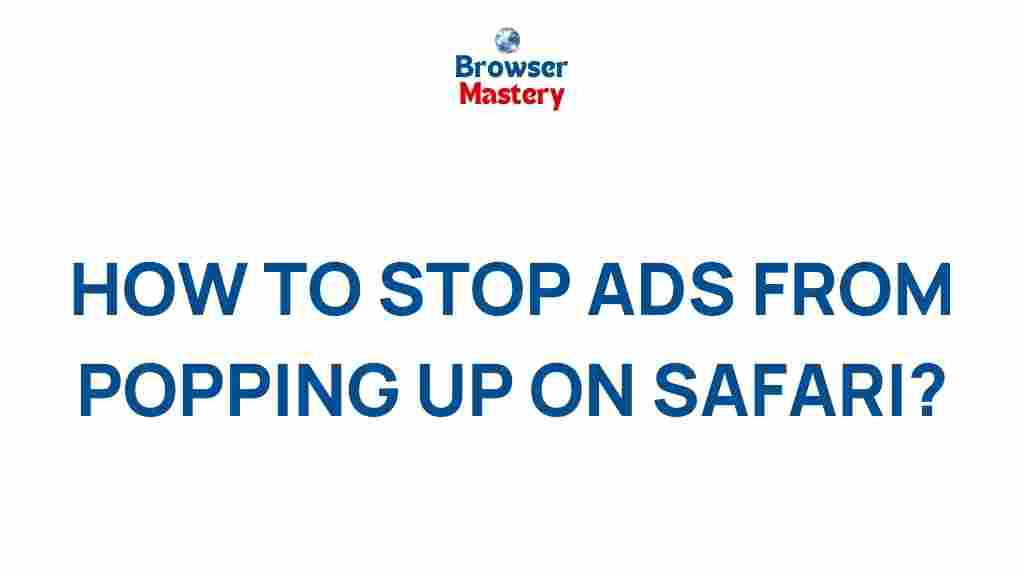Uncover the Secrets to Blocking Annoying Safari Pop-Up Ads
Pop-up ads can be frustrating when you’re browsing the web on Safari. These ads not only disrupt your browsing experience but can also slow down your device. Fortunately, there are several ways to block pop-up ads on Safari, making your online experience smoother and more enjoyable. In this guide, we will explore the different techniques to block annoying pop-ups on Safari, whether you’re using a Mac, iPhone, or iPad. Let’s dive in!
Why Pop-Up Ads Appear in Safari
Pop-up ads are small windows that appear over or under the content you’re viewing on a website. These ads are commonly used by advertisers to grab your attention, but they often create a negative experience. Here are a few reasons why pop-ups might appear:
- Advertising: Websites use pop-ups to promote products or services.
- Subscription Requests: Some sites ask you to sign up for newsletters or push notifications.
- Malicious Software: Pop-ups can sometimes be a sign of malware or adware.
Thankfully, Safari offers multiple ways to block these pop-ups, depending on your device and preferences. Let’s look at these methods in detail.
How to Block Safari Pop-Up Ads on Mac
If you’re using Safari on a Mac, blocking pop-up ads is relatively simple. Follow these steps to enhance your browsing experience:
Step 1: Enable Pop-Up Blocking in Safari Settings
The first and most straightforward method to block pop-ups in Safari on Mac is to enable the built-in pop-up blocker. Here’s how:
- Open Safari on your Mac.
- Click on Safari in the top menu and select Preferences.
- In the Preferences window, click on the Websites tab.
- On the left side, click on Pop-up Windows.
- Under the “When visiting other websites” dropdown, select Block and Notify or Block.
This setting will block most pop-ups on websites you visit, but it may still allow some pop-ups on trusted sites, depending on your settings.
Step 2: Use Safari Extensions for Ad Blocking
If you want an extra layer of protection, you can install ad-blocking extensions. These extensions prevent pop-ups and also block ads that appear within web pages. Popular ad-blockers for Safari include:
- AdBlock Plus: A popular extension that blocks a wide range of ads.
- uBlock Origin: A lightweight ad blocker with strong protection against intrusive pop-ups.
- AdGuard: Another reliable extension for blocking ads and pop-ups in Safari.
To install an extension, go to the Safari Extensions page in the Mac App Store, find your desired extension, and click Get to install it. After installation, you can customize its settings to block pop-ups effectively.
Step 3: Clear Your Cache and Cookies
Sometimes, pop-ups are triggered by tracking cookies or cached content. Clearing your browser’s cache and cookies can help eliminate annoying pop-ups. Here’s how:
- Open Safari and click on Safari in the top menu.
- Select Clear History.
- Choose All History in the dropdown menu and click Clear History.
Clearing cookies and cache will log you out of websites but may significantly reduce unwanted pop-ups.
How to Block Pop-Up Ads in Safari on iPhone and iPad
Safari on iOS also offers several ways to block pop-up ads. Here’s how you can block them on your iPhone or iPad:
Step 1: Enable Pop-Up Blocker in Safari Settings
Safari on iOS has a built-in feature that blocks pop-ups. To activate this feature, follow these steps:
- Open the Settings app on your iPhone or iPad.
- Scroll down and tap on Safari.
- Under the General section, toggle on Block Pop-ups.
This will block most pop-up ads in Safari, although some websites might still bypass this setting.
Step 2: Use Content Blockers for Safari
If you want additional protection against pop-ups on your iPhone or iPad, you can use content blockers. These apps can block ads, trackers, and pop-ups across all websites. Some popular options include:
- AdGuard: A powerful ad-blocking app that works seamlessly with Safari.
- 1Blocker: A content blocker that lets you choose the level of protection you want.
- Wipr: A lightweight ad blocker that works well for Safari users.
To install a content blocker, visit the App Store, download your preferred app, and enable it in the Safari settings.
Step 3: Disable JavaScript (Advanced Option)
While disabling JavaScript may reduce pop-ups, it also impacts the functionality of many websites. Use this option only if you’re comfortable with a more restricted browsing experience. Here’s how to disable JavaScript:
- Open the Settings app on your iPhone or iPad.
- Scroll down and tap on Safari.
- Scroll to the Advanced section and tap on it.
- Toggle off JavaScript.
This will prevent most pop-up ads that rely on JavaScript, but it may cause some websites to break or function poorly.
Troubleshooting Safari Pop-Up Blocker Issues
Even after enabling pop-up blockers, you might encounter pop-ups in Safari. Here are some common troubleshooting tips to resolve these issues:
1. Check for Malicious Software
If pop-ups persist, your device may have malware or adware installed. Use trusted software like Malwarebytes to scan for and remove any malicious programs.
2. Update Safari
Outdated versions of Safari may have vulnerabilities that allow pop-ups to slip through. Make sure your Safari browser is up to date by visiting the Apple support page for instructions on updating Safari.
3. Reset Safari Settings
If none of the above methods work, you can reset Safari settings to their default configuration. This can help fix any glitches that may be causing pop-up issues:
- Go to the Settings app on your iPhone or iPad.
- Tap on Safari and scroll down.
- Tap on Clear History and Website Data.
Conclusion
Blocking annoying pop-up ads in Safari is easier than you might think. Whether you’re using a Mac, iPhone, or iPad, there are several built-in options and third-party solutions that can help you enjoy a smoother, ad-free browsing experience. By following the steps outlined in this guide, you can significantly reduce or completely eliminate pop-up ads in Safari, making your online experience more enjoyable and less disruptive. If you continue to have trouble, don’t hesitate to check for malware, update your software, or reset your Safari settings.
Remember, a clean, pop-up-free browser not only improves your browsing experience but also enhances your privacy and security. Happy browsing!
This article is in the category Guides & Tutorials and created by BrowserMaster Team