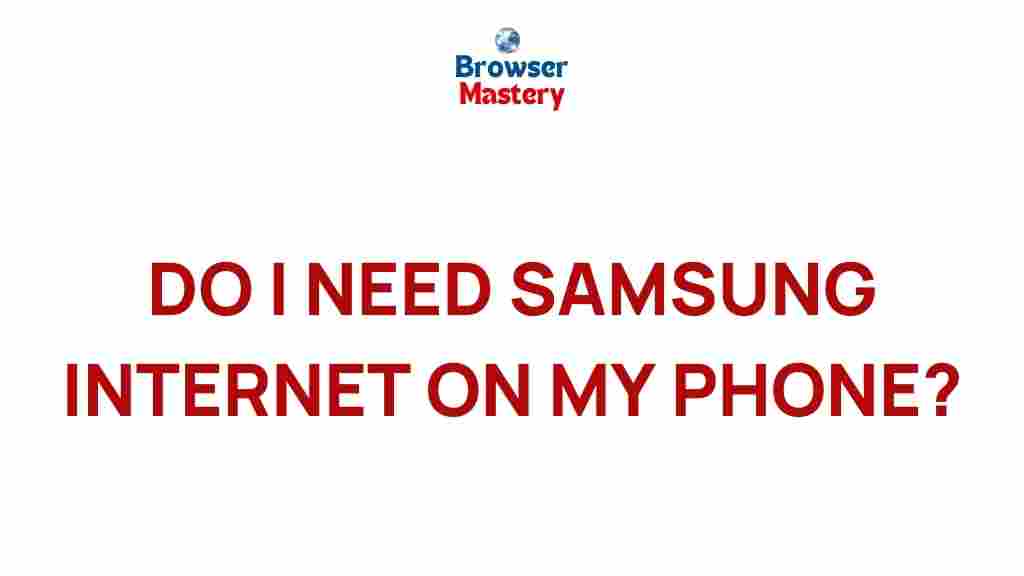Uncover the Secrets of Samsung Internet: Do You Really Need It on Your Phone?
Samsung Internet is one of the most popular mobile browsers used on Android devices, especially among Samsung Galaxy users. But with so many browser options available today, you might be wondering: is Samsung Internet truly essential, or can you get by with another app? This article will take a deep dive into the features, benefits, and potential drawbacks of Samsung Internet, helping you make an informed decision about whether it’s worth keeping on your device.
What is Samsung Internet?
Samsung Internet is the default web browser on most Samsung smartphones, tablets, and even some smartwatches. It’s an Android-based browser that is tailored to offer an enhanced browsing experience, particularly for Samsung users. The browser is known for its speed, privacy features, and smooth integration with other Samsung services. But what exactly sets it apart from other popular browsers like Google Chrome or Mozilla Firefox? Let’s explore its features in detail.
Key Features of Samsung Internet
Samsung Internet offers a range of features that might make it more appealing compared to other browsers. Here’s a breakdown of some of its key attributes:
- Enhanced Privacy & Security: Samsung Internet includes built-in ad blocking, an Anti-Tracking feature, and a “Secret Mode” for browsing without leaving traces of your activity.
- One-Handed Mode: The browser is designed with one-handed usage in mind, making it easier to navigate on larger phones.
- Customizable User Interface: You can tweak the browser’s appearance and functionality to fit your preferences, such as changing the layout or enabling a dark mode.
- Extension Support: Samsung Internet supports extensions, allowing users to add extra functionalities, such as password managers or ad-blockers, directly within the browser.
- Samsung-specific Integration: Seamlessly integrates with Samsung devices like Galaxy Tabs and Galaxy Watches, offering features like syncing tabs and sharing content easily.
- Fast and Smooth Performance: Samsung Internet offers a fast browsing experience with optimized performance for Samsung devices.
Why Choose Samsung Internet for Your Mobile Device?
Samsung Internet is not just another browser; it offers several advantages, particularly for users who are already invested in the Samsung ecosystem. Here’s why you might want to give it a try:
1. Optimized for Samsung Devices
While other Android browsers may work well across various brands, Samsung Internet is specifically optimized for Samsung devices. This means it can take full advantage of hardware features, such as fast charging, high-resolution displays, and specialized sensors, ensuring a smoother, more tailored browsing experience on Galaxy phones and tablets.
2. Excellent Privacy Features
With growing concerns over online privacy, Samsung Internet offers several built-in features that help protect your personal data. Its Anti-Tracking feature blocks online trackers, and you can customize the level of data sharing for each website. Moreover, the browser’s “Secret Mode” allows you to browse the web without leaving any browsing history or cookies on your device. For users who prioritize privacy, this is a huge advantage.
3. Faster Performance
Samsung Internet is known for its speed. Its interface is lightweight and fast, reducing loading times and improving your overall browsing experience. Compared to other browsers like Chrome or Firefox, users often report a smoother, more responsive performance, especially on Samsung hardware.
4. Access to Samsung’s Ecosystem
If you already own other Samsung products, such as Galaxy Tablets or Galaxy Watches, Samsung Internet integrates seamlessly with these devices. You can sync your browsing history across devices, making it easy to pick up where you left off on your phone, tablet, or smartwatch.
Step-by-Step Guide: How to Install Samsung Internet on Your Phone
If you don’t already have Samsung Internet installed on your phone or you’re switching from another browser, here’s a simple guide to get started:
- Open the Google Play Store: Launch the Google Play Store on your Samsung device.
- Search for “Samsung Internet”: Type “Samsung Internet” into the search bar and press enter.
- Select the Browser: Find the Samsung Internet app in the search results and tap on it.
- Install the App: Press the “Install” button to download and install the browser on your device.
- Set Samsung Internet as Default (Optional): If you want Samsung Internet to be your default browser, go to your device settings, navigate to “Apps,” and set Samsung Internet as your default for web browsing.
Troubleshooting: Common Issues with Samsung Internet and How to Fix Them
While Samsung Internet is a reliable browser, users may occasionally encounter issues. Below are some common problems and their solutions:
1. Samsung Internet Won’t Open
If the browser fails to launch, try the following steps:
- Restart your device and try opening Samsung Internet again.
- Clear the app’s cache by going to Settings > Apps > Samsung Internet > Storage > Clear Cache.
- If the issue persists, uninstall and reinstall the app from the Google Play Store.
2. Slow Performance
If Samsung Internet is running slow, you can try these troubleshooting tips:
- Clear the browser’s history and cache under Settings > Privacy.
- Disable or remove unnecessary browser extensions that could be slowing down the browser.
- Ensure that your device’s software is up to date, as newer updates often contain performance improvements.
3. Secret Mode Not Working
If you’re unable to activate or use Samsung Internet’s “Secret Mode,” try the following:
- Ensure that you have set up a password or biometric authentication for Secret Mode under Settings > Privacy.
- If the issue persists, disable any third-party apps that could be interfering with browser features.
Comparing Samsung Internet with Other Browsers
Samsung Internet isn’t the only browser available for Android devices. So, how does it stack up against other popular browsers like Google Chrome, Mozilla Firefox, or Microsoft Edge?
Samsung Internet vs. Google Chrome
Google Chrome is arguably the most widely used browser across all platforms. While it’s fast and offers deep integration with Google services, Samsung Internet offers a more personalized experience for Samsung users. It also comes with better privacy features, such as Anti-Tracking and Secret Mode, which Chrome lacks in its default setup.
Samsung Internet vs. Mozilla Firefox
Mozilla Firefox is known for its strong privacy features and open-source nature. However, Samsung Internet shines with its seamless integration into the Samsung ecosystem, better optimization for Samsung devices, and a more fluid browsing experience.
Samsung Internet vs. Microsoft Edge
Microsoft Edge has made significant strides in recent years, boasting good performance and privacy features. However, Samsung Internet remains a more native solution for Samsung users, with additional features tailored for Galaxy devices, such as syncing with other Samsung devices and access to Samsung-exclusive content.
Is Samsung Internet Really Necessary?
So, do you really need Samsung Internet on your phone? The answer depends on your needs and preferences. If you’re a Samsung device user who values fast performance, enhanced privacy, and seamless integration with the Samsung ecosystem, Samsung Internet is a strong choice. Additionally, it offers features like one-handed mode and extensions that can significantly enhance your browsing experience.
However, if you’re satisfied with another browser and don’t rely on Samsung-specific features, you might not feel the need to switch. Ultimately, it’s about what works best for you. Try Samsung Internet and explore its features—you might find that it’s exactly what you’ve been looking for!
Conclusion
In conclusion, Samsung Internet is a powerful browser with unique features designed to enhance the browsing experience for Samsung users. Whether you prioritize speed, privacy, or device integration, it has something to offer. If you haven’t tried it yet, it’s worth a shot to see if it fits your browsing needs. To learn more about its features, visit Samsung’s official page or check out other browser reviews here.
This article is in the category Guides & Tutorials and created by BrowserMaster Team