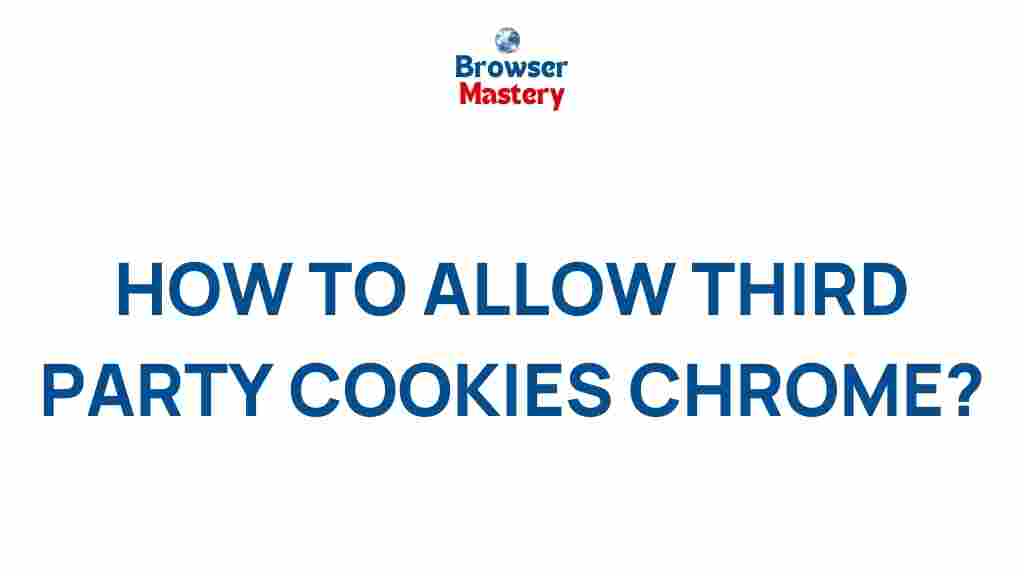Understanding Third-Party Cookies: What Are They and How Do They Work?
In today’s digital world, cookies play a vital role in the way websites function and deliver content to users. Among the different types of cookies, third-party cookies have been a topic of much discussion due to their impact on privacy and user experience. But what exactly are third-party cookies, and why are they so important? This article will help you understand the concept of third-party cookies, why they are used, and how you can enable or disable them in Google Chrome.
What Are Third-Party Cookies?
Third-party cookies are pieces of data stored by a website that a user visits, but the data is set by a different website (or domain). They are used primarily for tracking and advertising purposes. For instance, when you visit an online store, you may see ads for that store on other websites you visit later. This happens because the ad network on those websites stores a third-party cookie when you visit the online store.
Third-party cookies differ from first-party cookies, which are set by the website you are currently visiting. While first-party cookies generally improve user experience by remembering preferences, login credentials, and shopping cart items, third-party cookies allow external entities (such as advertisers or analytics companies) to collect and analyze your browsing habits across different websites.
Why Would You Allow Third-Party Cookies on Chrome?
There are several reasons why you might want to enable third-party cookies in your Google Chrome browser:
- Improved Ad Targeting: Third-party cookies enable advertisers to deliver more relevant ads based on your browsing history.
- Cross-Site Tracking: These cookies help track your activities across multiple websites, allowing businesses to better understand your interests and behavior.
- Personalized Content: By tracking your behavior, third-party cookies can customize content, improving your online experience.
However, enabling third-party cookies comes with some privacy concerns. Many users choose to block third-party cookies to limit the amount of personal data that is shared with advertisers, ensuring better privacy while browsing.
How to Allow Third-Party Cookies on Google Chrome?
If you decide that allowing third-party cookies is beneficial for your browsing experience, here is a step-by-step guide on how to enable them in Chrome:
Step 1: Open Google Chrome
Launch the Google Chrome browser on your computer.
Step 2: Access the Settings Menu
Click on the three vertical dots in the upper-right corner of your browser to open the Chrome menu. From the dropdown, select Settings.
Step 3: Navigate to Privacy and Security
In the left sidebar, click on Privacy and security. This will open a page with privacy-related settings.
Step 4: Go to Site Settings
Under the Privacy and security section, click on Site settings. This will allow you to control various permissions related to cookies and other website data.
Step 5: Locate Cookies and Site Data
Scroll down to find the section labeled Cookies and site data. Here, you will find options related to cookie management in Chrome.
Step 6: Enable Third-Party Cookies
To allow third-party cookies, select the option that says Allow all cookies. This will enable both first-party and third-party cookies, meaning external websites and advertisers can store cookies on your browser.
Step 7: Close the Settings
Once you’ve selected the option, you can simply close the settings tab. Third-party cookies will now be enabled in your browser.
Troubleshooting: What to Do If Third-Party Cookies Aren’t Working?
Sometimes, even after enabling third-party cookies, you may find that they aren’t functioning as expected. Below are some common issues and how to resolve them:
- Cookies Not Being Set: Ensure that your browser is not in Incognito Mode, as third-party cookies are generally blocked in this mode. Try enabling cookies while browsing in regular mode.
- Website Settings Override: Some websites might have settings that block third-party cookies by default. Check the specific website’s privacy settings to make sure it allows cookies from third-party sources.
- Browser Extensions: Certain browser extensions (such as ad-blockers or privacy-focused tools) may block third-party cookies. Disable these extensions temporarily to test if the cookies are being set.
- Cache and Cookies: Sometimes, old or corrupted cookies may interfere with the settings. Clear your browser cache and cookies to ensure the new settings take effect.
If you continue to experience issues with third-party cookies, you can visit Google Chrome Help Center for further assistance.
Are Third-Party Cookies Safe to Use?
While third-party cookies can enhance your online experience by enabling personalized content and targeted advertising, they also raise privacy concerns. Since third-party cookies track your browsing behavior across different sites, they can create detailed profiles of you without your explicit consent. This is why many browsers, including Chrome, offer settings to block third-party cookies by default to protect users’ privacy.
Despite this, third-party cookies are not inherently harmful. It is the way they are used that matters. Reputable advertisers and websites typically follow privacy regulations like GDPR (General Data Protection Regulation) and CCPA (California Consumer Privacy Act), which aim to protect user data. However, not all third-party cookies are created equal, and some can be used maliciously.
Alternatives to Third-Party Cookies
If you are concerned about privacy but still want a personalized browsing experience, there are alternatives to using third-party cookies:
- First-Party Cookies: These cookies are set by the website you’re currently visiting and are generally less invasive than third-party cookies.
- Local Storage: Local storage allows websites to store data on your browser without using cookies. While not as widely used for tracking as third-party cookies, it can still store information for better user experience.
- Fingerprinting: Fingerprinting is a method of tracking users by collecting unique information about their device and browser. While more privacy-intrusive than cookies, it is becoming an alternative method for online tracking.
As an informed user, you can balance the benefits of cookies with your need for privacy by adjusting your settings and being mindful of the websites you visit.
Conclusion
Enabling third-party cookies in Google Chrome can enhance your browsing experience by allowing for personalized content and improved ad targeting. However, this comes with privacy trade-offs, as these cookies can be used to track your activities across different sites. By understanding what third-party cookies are, how they work, and how to enable them, you can make an informed decision based on your preferences and privacy concerns.
If you value a more tailored browsing experience and are comfortable with the privacy implications, allowing third-party cookies can improve your overall online experience. On the other hand, if you prioritize privacy, you may prefer to block them or use alternative methods of managing your data. Regardless, it is essential to regularly review your privacy settings and stay informed about how your data is being used while browsing the web.
For further information on managing cookies in Chrome and keeping your browsing secure, visit Google Chrome Privacy Settings.
This article is in the category Guides & Tutorials and created by BrowserMaster Team