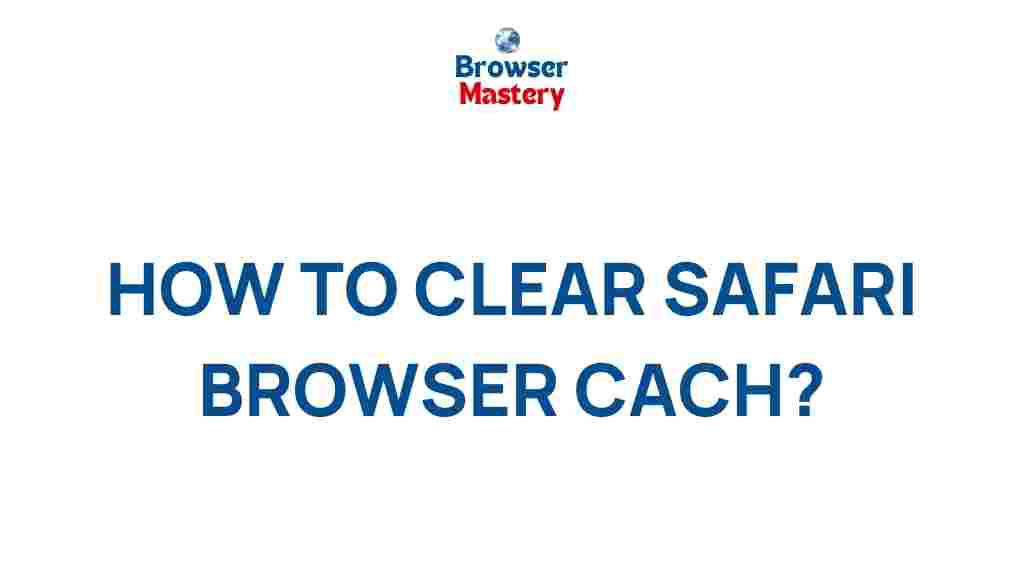Safari Browser Cache Clearing: Uncover the Secrets
When using Safari as your primary browser, it’s easy to overlook the importance of clearing your browser cache. Regularly clearing your cache can help improve browser performance, ensure that you’re seeing the latest website updates, and protect your privacy. In this guide, we will delve into the reasons behind cache clearing, explain the process step-by-step, and offer some helpful troubleshooting tips to ensure a smooth experience.
Why Clearing Cache is Important
Safari, like all web browsers, stores a variety of data to speed up your browsing experience. This data, called the cache, includes images, scripts, and other elements of websites you’ve visited. While caching helps load pages faster, it can also result in outdated content or slower performance over time. Clearing your cache ensures that you see the most current version of websites and helps maintain your browser’s performance.
Step-by-Step Process to Clear Safari’s Cache
Clearing the cache in Safari is a simple process. Follow the steps below to start fresh with a clean browsing slate:
- Step 1: Open Safari on your Mac or iPhone.
- Step 2: For Mac users, click on the Safari menu in the top left corner and select Preferences. For iPhone users, go to Settings and scroll down to find Safari.
- Step 3: In the Preferences window (Mac) or Settings menu (iPhone), click on the Advanced tab and enable the option Show Develop menu in menu bar (on Mac).
- Step 4: Now that the Develop menu is visible, click on it and select Empty Caches on Mac. On iPhone, scroll down and tap Clear History and Website Data.
- Step 5: Confirm the action when prompted. Safari will clear the cache and other stored data.
Alternative Methods for Cache Clearing
If you prefer not to use the Develop menu on a Mac, or if you’re on an iPhone, there are alternative methods:
- Mac users: You can also clear your cache by going to Safari’s Preferences, then the Privacy tab, and clicking Manage Website Data. From here, you can remove specific sites or clear all stored data.
- iPhone users: In addition to clearing history and data from the settings menu, you can also delete individual website data by going to Settings > Safari > Advanced > Website Data and manually removing entries.
Common Troubleshooting Tips
Even with the cache cleared, Safari may still encounter issues. Here are some troubleshooting tips:
- Check your internet connection: Sometimes, problems may be related to your network rather than Safari itself. Ensure your Wi-Fi or cellular connection is stable.
- Update Safari: If clearing the cache doesn’t resolve the issue, ensure your Safari browser is up-to-date. Apple frequently releases updates that fix bugs and improve performance.
- Disable browser extensions: Sometimes, a problematic extension can affect Safari’s performance. Try disabling extensions one by one to identify the culprit.
- Reset Safari: If issues persist, consider resetting Safari to its default settings by navigating to Safari > Preferences > Privacy > Manage Website Data and removing all stored data.
Other Cache-Related Tips for Safari Users
In addition to clearing the cache, there are several other useful browser maintenance tasks you can perform to keep Safari running smoothly:
- Clear cookies: Clearing cookies can also improve privacy and performance. You can remove cookies in Safari’s Privacy settings or by using the Manage Website Data option.
- Check for website-specific issues: Some websites may not function correctly due to their own cached data. If a site isn’t displaying properly, try clearing just that site’s data through the Website Data settings.
- Restart Safari: After clearing the cache, restart Safari to ensure that all changes are applied properly.
External and Internal Links for Further Learning
For those interested in learning more about Safari browser tips and cache management, you can visit Apple’s official support page on Safari’s performance and troubleshooting here. Additionally, for other helpful articles related to browser management, check out our other guides here.
Conclusion
Clearing your Safari browser cache is a simple yet powerful way to improve browser performance, ensure you’re seeing the most up-to-date content, and enhance your online privacy. By following the steps outlined in this guide, you can easily manage your cache and troubleshoot common issues. Whether you’re using Safari on a Mac or iPhone, keeping your cache clear is key to maintaining a smooth, efficient browsing experience.
This article is in the category Guides & Tutorials and created by BrowserMaster Team