Mozilla Firefox: Why Is the “Clear My History” Option Greyed Out?
When using Mozilla Firefox, users often rely on the browser’s “Clear My History” feature to protect their privacy or free up space. However, sometimes this option becomes unavailable, with the “Clear My History” button appearing greyed out. This issue can be frustrating, especially when you need to clear browsing data for privacy reasons or to troubleshoot performance issues. In this article, we’ll explore why the “Clear My History” option in Mozilla Firefox may be greyed out and provide solutions to fix it.
What Does “Clear My History” Do in Mozilla Firefox?
Before delving into why the “Clear My History” button might be greyed out, it’s essential to understand what this feature does. Mozilla Firefox stores various types of information during browsing sessions, such as:
- Browsing history: A record of websites you’ve visited.
- Cookies: Small files that store data to improve site performance and user experience.
- Cache: Temporary files that help websites load faster on repeat visits.
- Download history: A list of files you’ve downloaded through Firefox.
- Active logins: Stored credentials for websites where you’ve logged in automatically.
By clearing these elements, you can free up storage space, improve privacy, or resolve browser issues. Usually, you can access the option to clear this data via the Firefox settings menu. However, if the button is greyed out, it means something is preventing the action from being completed.
Common Reasons Why “Clear My History” Is Greyed Out
If you’ve encountered the greyed-out “Clear My History” button, there are several reasons why this could be happening. Below are some of the most common causes and solutions.
1. Firefox Is Running in Private Browsing Mode
Mozilla Firefox offers a private browsing mode that allows you to browse the web without saving any history, cookies, or cache. When you’re in this mode, the “Clear My History” button becomes redundant because there is no data to clear. If you’re in private browsing mode, you’ll notice that the history is not stored during your session, and the “Clear My History” option will be greyed out.
Solution: Exit private browsing mode by closing the private window or opening a new regular Firefox window. Once you’re out of private browsing, you should be able to access the “Clear My History” option again.
2. Firefox Is in Safe Mode
Firefox Safe Mode is a troubleshooting mode that disables certain features like extensions, hardware acceleration, and custom settings to help diagnose problems. In Safe Mode, some functionality, including the ability to clear history, may be limited. If you’ve accidentally started Firefox in Safe Mode, this could be why the “Clear My History” button is greyed out.
Solution: Exit Safe Mode by restarting Firefox in normal mode. To do this, close Firefox, then reopen it as usual. You can check if you’re in Safe Mode by clicking the menu button (three horizontal lines in the top-right corner), selecting “Help,” and choosing “Restart with Add-ons Disabled.” If it says “Restart with Add-ons Enabled,” you’re already in normal mode.
3. The Browser Is Syncing
Another possible reason why the “Clear My History” option is greyed out is that Firefox is currently syncing data with your Mozilla account. During synchronization, Firefox may lock certain features temporarily to ensure smooth synchronization across all devices connected to your account.
Solution: Wait for the syncing process to finish. You can check the status of synchronization by clicking the menu button, selecting “Sign-in to Sync,” and confirming if syncing is in progress. If necessary, you can pause syncing temporarily by clicking on the sync status indicator and selecting “Pause Syncing.”
4. Corrupted Firefox Profile
Occasionally, your Firefox profile can become corrupted, causing various issues, including problems with the “Clear My History” feature. A corrupted profile may prevent Firefox from accessing certain options or settings correctly.
Solution: You can create a new Firefox profile to resolve this issue. To do this:
- Type
about:profilesin the Firefox address bar and press Enter. - Click on “Create a New Profile” and follow the on-screen instructions.
- Once the new profile is created, restart Firefox using this profile and check if the “Clear My History” option works.
5. Permissions or Group Policies
If you’re using Firefox in a managed environment (for example, on a work computer), it’s possible that group policies or system settings could disable certain features, including the ability to clear browsing history. System administrators may configure Firefox with specific permissions to restrict users from modifying certain settings for security or organizational purposes.
Solution: Contact your system administrator or IT department to check if any restrictions are in place that are preventing you from clearing your history. They may be able to modify the settings or provide you with permission to clear browsing data.
6. Outdated Firefox Version
Running an outdated version of Mozilla Firefox can sometimes cause features to malfunction, including the “Clear My History” button being greyed out. Older versions may have bugs or compatibility issues that prevent certain options from working correctly.
Solution: Ensure you’re using the latest version of Firefox. To update your browser:
- Click the menu button in the top-right corner.
- Go to “Help” and select “About Firefox.”
- Firefox will automatically check for updates and install any available updates.
- Restart Firefox after the update is complete.
Troubleshooting Tips to Fix the Greyed-Out “Clear My History” Option
If you’ve gone through the common causes mentioned above and the issue persists, here are some additional troubleshooting tips to help you resolve the problem:
1. Restart Firefox in Safe Mode
If you haven’t already tried it, starting Firefox in Safe Mode can help identify if a specific add-on or setting is causing the issue. To enter Safe Mode:
- Click the menu button and select “Help.”
- Click “Restart with Add-ons Disabled” and confirm.
- Once in Safe Mode, try clearing your history again.
2. Disable Extensions and Themes
Some browser extensions or themes can interfere with the normal functioning of Firefox. Try disabling them to see if the issue resolves:
- Click the menu button and select “Add-ons.”
- Disable all extensions by clicking the toggle switch next to each extension.
- Restart Firefox and try clearing your history.
3. Reset Firefox Settings
If none of the above solutions work, resetting Firefox to its default settings can help resolve more stubborn issues. This will restore Firefox to its original state, removing any custom settings, add-ons, and preferences.
- Click the menu button and go to “Help” → “Troubleshooting Information.”
- Click the “Refresh Firefox” button and confirm.
4. Reinstall Mozilla Firefox
As a last resort, you can try reinstalling Firefox. Uninstalling and reinstalling the browser can fix any deeper issues with corrupted files or installation problems.
Solution: Uninstall Firefox from your computer, then download the latest version from the official Mozilla website: Download Mozilla Firefox. Reinstall it and check if the issue is resolved.
Conclusion
Seeing the “Clear My History” option greyed out in Mozilla Firefox can be a frustrating experience, especially when you need to clear your data for privacy or troubleshooting purposes. Fortunately, the issue is typically caused by one of several common factors, such as using private browsing mode, syncing, or having a corrupted profile. By following the troubleshooting tips outlined in this article, you should be able to restore full functionality to the “Clear My History” feature.
If you’re still experiencing issues, it may be worth seeking additional help from the Mozilla support community or reviewing the official Mozilla Firefox support page for more in-depth solutions.
This article is in the category Guides & Tutorials and created by BrowserMaster Team
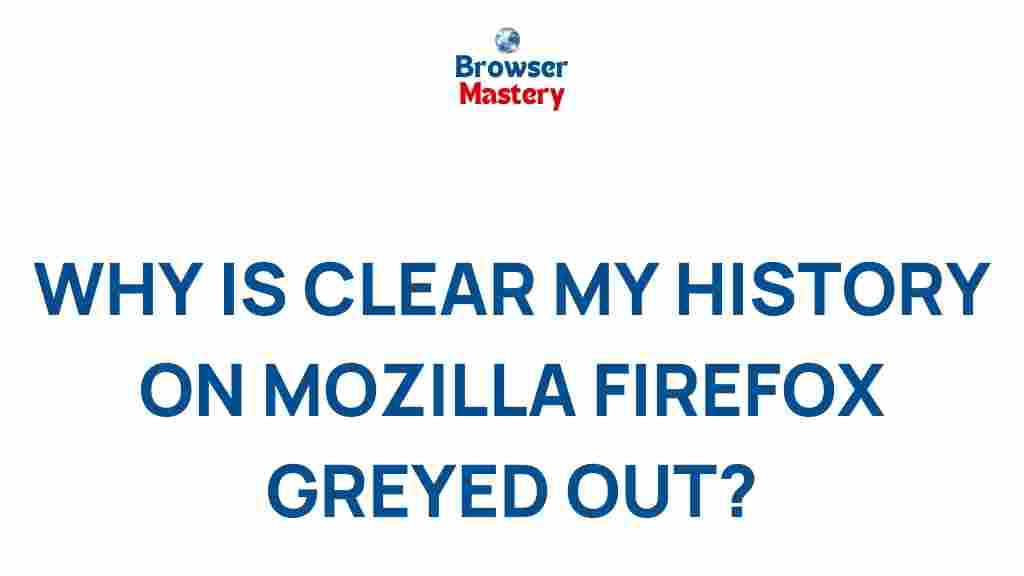
1 thought on “Unveiling the Mystery: Why Is “Clear My History” on Mozilla Firefox Greyed Out?”