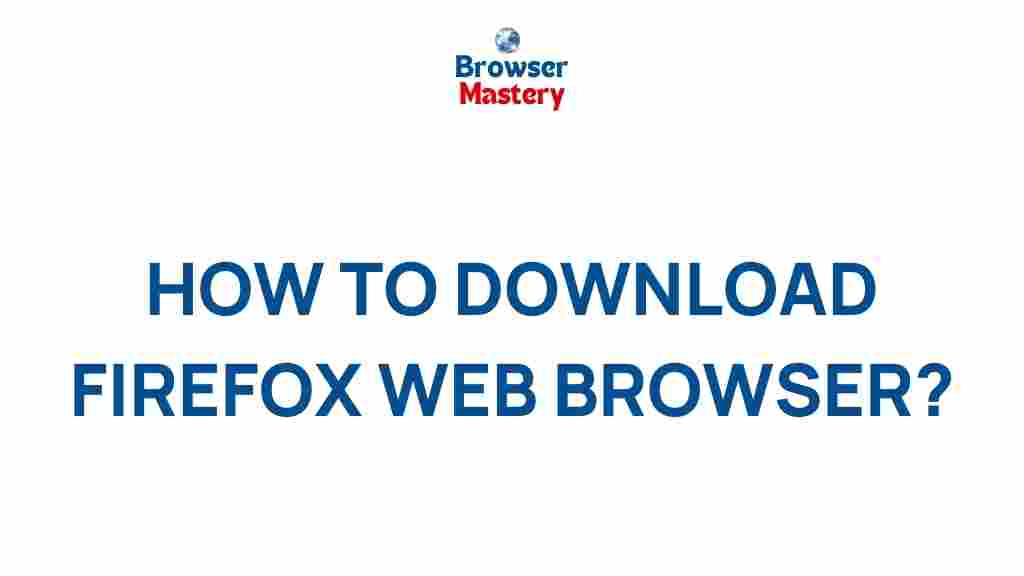Firefox, a powerful and versatile browser, offers features and customization options that make it a favorite for millions of users worldwide. Whether you’re new to Firefox or a seasoned user, this guide will help you unlock its secrets to enhance your browsing experience.
Getting Started with Firefox
Before delving into the advanced features, let’s begin with the basics of Firefox. Downloading and installing the browser is straightforward:
- Visit the official Firefox website.
- Click on the “Download” button for your operating system.
- Follow the installation instructions specific to your device.
Once installed, you’ll notice the clean interface designed for both speed and simplicity.
Syncing Your Data
One of the standout features of Firefox is its ability to sync data across devices. To enable this:
- Sign up for a free Firefox account by clicking the menu button and selecting “Sign in.”
- Log in on all devices you want to sync.
- Choose what to sync, such as bookmarks, history, passwords, and open tabs.
This ensures a seamless browsing experience across platforms.
Unlocking Advanced Features in Firefox
Firefox is more than just a browser; it’s a toolkit for power users. Explore these advanced features:
Customizing the Firefox Interface
To tailor Firefox to your preferences:
- Right-click on the toolbar and select “Customize Toolbar.”
- Drag and drop icons to arrange them as needed.
- Choose from built-in themes or download new ones from the Firefox Add-ons Store.
Customization allows you to create a browsing environment that suits your workflow.
Using Firefox Add-ons
Add-ons extend the functionality of Firefox. Some popular categories include:
- Ad-blockers: Improve your browsing speed and reduce distractions.
- Password managers: Keep your accounts secure with tools like LastPass or Bitwarden.
- Privacy tools: Enhance security with add-ons like HTTPS Everywhere.
To install an add-on, visit the Firefox Add-ons Marketplace and follow the instructions.
Mastering Firefox Shortcuts
Keyboard shortcuts can significantly boost productivity. Here are a few essential shortcuts:
- Ctrl + T: Open a new tab.
- Ctrl + W: Close the current tab.
- Ctrl + Shift + P: Open a private browsing window.
- Ctrl + D: Bookmark the current page.
Troubleshooting Common Firefox Issues
Occasionally, users encounter challenges with Firefox. Here’s how to address the most common issues:
Fixing Slow Performance
If Firefox feels sluggish, try these tips:
- Clear your cache by going to Settings > Privacy > Clear Data.
- Disable unnecessary add-ons in Settings > Add-ons.
- Update to the latest version of Firefox.
Resolving Crashes
Frequent crashes can disrupt your workflow. To resolve this:
- Check for software updates.
- Run Firefox in safe mode to identify problematic add-ons.
- Reset Firefox settings via Help > Troubleshooting Information > Refresh Firefox.
Improving Privacy and Security
Firefox offers robust privacy settings. To ensure maximum security:
- Enable Enhanced Tracking Protection in the Privacy settings.
- Use a strong master password for saved logins.
- Consider private browsing mode for sensitive activities.
Firefox Mobile: Browsing on the Go
Firefox’s mobile version brings the power of desktop browsing to your smartphone. Key features include:
- Syncing bookmarks and history from your desktop.
- Support for extensions like ad blockers.
- A streamlined interface optimized for mobile use.
Download the mobile app from the Google Play Store or Apple App Store to stay productive on the move.
Conclusion
With its rich features and customizable interface, Firefox stands out as a premier browser for users of all levels. Whether you’re tweaking settings for better performance or exploring new add-ons, the possibilities are endless. Start exploring Firefox today and take your browsing experience to the next level.
For more tips and tricks on using Firefox, visit our blog section.
This article is in the category Guides & Tutorials and created by BrowserMaster Team