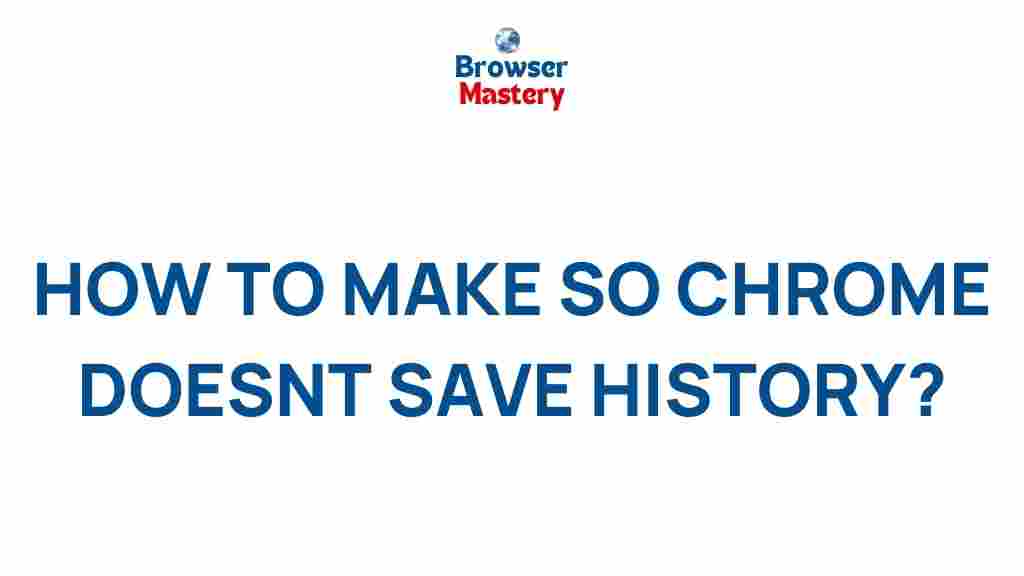How to Browse Anonymously on Chrome
As the digital age continues to evolve, privacy concerns are more prominent than ever. With Google Chrome being one of the most widely used web browsers, knowing how to browse anonymously is essential for protecting your personal information. This guide reveals the secrets to achieving anonymous browsing on Chrome, ensuring your data remains private and secure.
Why Anonymous Browsing on Chrome Matters
Every click, search, and website visit can leave a digital footprint. Chrome, like other browsers, collects data to enhance user experience but at the expense of your privacy. Anonymous browsing can help you:
- Protect your identity from hackers and third-party trackers.
- Prevent websites from collecting cookies and other data.
- Access content without personalized ads or suggestions.
Understanding the methods to browse anonymously on Chrome ensures you stay in control of your digital presence.
Step-by-Step Guide to Browsing Anonymously on Chrome
1. Use Chrome’s Incognito Mode
Incognito Mode is Chrome’s built-in private browsing feature. To activate it:
- Open Chrome on your device.
- Click the three-dot menu in the top-right corner.
- Select New Incognito Window from the dropdown menu.
While this mode prevents Chrome from saving your browsing history, it doesn’t block your activities from your internet service provider (ISP) or websites you visit.
2. Disable Cookies and Trackers
Cookies are small data files that track your online behavior. To reduce tracking on Chrome:
- Go to Settings in Chrome.
- Navigate to Privacy and Security.
- Click on Cookies and Other Site Data.
- Select the option to block third-party cookies.
3. Install Privacy-Focused Extensions
Enhance your Chrome privacy by adding extensions like:
- uBlock Origin: Blocks ads and trackers.
- Privacy Badger: Stops invisible trackers automatically.
- HTTPS Everywhere: Forces websites to use secure connections.
These tools can significantly enhance your ability to browse anonymously.
4. Utilize a VPN for Complete Anonymity
A Virtual Private Network (VPN) masks your IP address and encrypts your internet traffic. Popular options include:
- NordVPN
- ExpressVPN
- Surfshark
Using a VPN alongside Chrome’s privacy settings offers a robust shield against tracking and surveillance.
5. Avoid Logging into Google Accounts
Logging into your Google account while browsing on Chrome allows Google to associate your activities with your profile. To remain anonymous:
- Use Chrome without signing into a Google account.
- Opt for guest mode if you must log in temporarily.
Troubleshooting Common Privacy Issues
Why Am I Still Seeing Personalized Ads?
If you’re still encountering targeted ads despite using privacy settings, ensure you:
- Clear cookies and site data regularly.
- Use a VPN to hide your location.
- Install ad-blocking extensions.
For more tips, explore our detailed guide to ad-blocking.
How Do I Know My Browsing is Anonymous?
Check your browsing anonymity by visiting websites like WhatIsMyIP. These tools show the information available to websites, helping you gauge your level of privacy.
Additional Tips for Staying Anonymous
- Regularly clear your browser cache and history.
- Avoid public Wi-Fi or use it only with a VPN.
- Consider using alternative browsers like Tor for enhanced privacy.
Conclusion
Browsing anonymously on Chrome is a vital step toward securing your online privacy. By leveraging built-in features like Incognito Mode, installing privacy-focused extensions, and using tools like VPNs, you can protect your data from prying eyes. Remember, the internet doesn’t have to compromise your privacy—stay informed and take control of your browsing habits.
Ready to explore more? Check out our comprehensive Chrome tutorial for advanced tips and tricks.
This article is in the category Guides & Tutorials and created by BrowserMaster Team