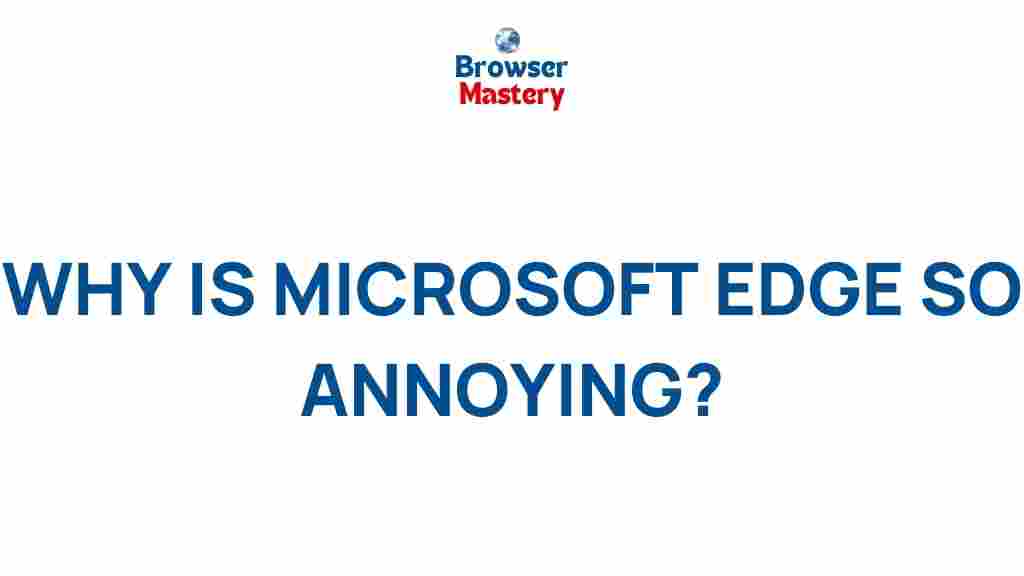Understanding Microsoft Edge: Unraveling the Mysteries
Microsoft Edge has become a cornerstone of modern web browsing, offering a seamless experience with enhanced features and improved speed. Despite its user-friendly design, many still find aspects of Edge’s behavior puzzling. In this guide, we’ll delve deep into the quirks and mysteries of Microsoft Edge, explore its hidden features, and provide troubleshooting tips to make the most of this browser.
Why Microsoft Edge Stands Out
Microsoft Edge isn’t just another browser. Built on the Chromium framework, it combines the best of Google’s Chrome capabilities with Microsoft’s innovative features. Here’s what makes it unique:
- Performance: Edge is optimized for speed and low resource usage.
- Privacy: Enhanced tracking prevention keeps your data safe.
- Integration: Tight synchronization with Windows and Microsoft 365.
- Features: Tools like Collections, vertical tabs, and immersive reader mode.
The Curious Case of Memory Management
One of the biggest mysteries surrounding Microsoft Edge is its memory usage. While Edge is lighter than some competitors, users occasionally notice spikes in resource consumption. This typically happens due to:
- Extensions running in the background.
- Multiple tabs with dynamic content like videos.
- Unused cached files accumulating over time.
To alleviate these issues, you can monitor performance via the browser’s built-in Task Manager. Navigate to Settings > More tools > Browser Task Manager to pinpoint resource-heavy processes.
Hidden Features in Microsoft Edge
Microsoft Edge is packed with lesser-known features that can transform your browsing experience. Let’s uncover a few of them:
1. Vertical Tabs
If you’re juggling multiple tabs, the vertical tab view can help keep things organized. Access this feature by clicking the “Enable vertical tabs” button on the top-left corner of the browser.
2. Immersive Reader
Perfect for distraction-free reading, Immersive Reader simplifies webpage content by removing ads and unnecessary elements. Activate it by clicking the book icon in the address bar.
3. Collections
Collections is a powerful tool for compiling web links, images, and text snippets for projects or research. Start a new collection by navigating to Settings > Collections.
Troubleshooting Common Microsoft Edge Issues
Like any software, Microsoft Edge occasionally encounters issues. Here’s how to address some of the most common problems:
1. Slow Browsing Speed
If Edge feels sluggish, try the following steps:
- Clear your browsing data by going to Settings > Privacy, search, and services > Clear browsing data.
- Disable unnecessary extensions.
- Ensure your browser and operating system are up to date.
2. Crashes or Freezes
Random crashes can disrupt your workflow. Address them with these methods:
- Reset Microsoft Edge settings to default.
- Scan your system for malware.
- Disable hardware acceleration in Settings > System > Use hardware acceleration when available.
3. Syncing Problems
If your bookmarks or passwords aren’t syncing:
- Ensure you’re signed in with the correct Microsoft account.
- Verify sync settings under Settings > Profiles > Sync.
Edge’s Role in the Future of Browsing
Microsoft Edge isn’t just a browser; it’s a strategic platform that integrates deeply with Windows and the cloud. Its continuous updates, like AI-powered tools, are paving the way for future innovations. For more insights into Edge’s roadmap, visit Microsoft’s official Edge page.
Conclusion: Making the Most of Microsoft Edge
From hidden features to common troubleshooting tips, Microsoft Edge is a versatile and powerful browser designed to enhance your online experience. Whether you’re using it for productivity, research, or casual browsing, understanding its quirks and mysteries will help you unlock its full potential. Want to explore more tips? Check out our comprehensive browser guide for in-depth articles.
Dive into Microsoft Edge today and discover a browsing experience redefined.
This article is in the category Reviews and created by BrowserMaster Team