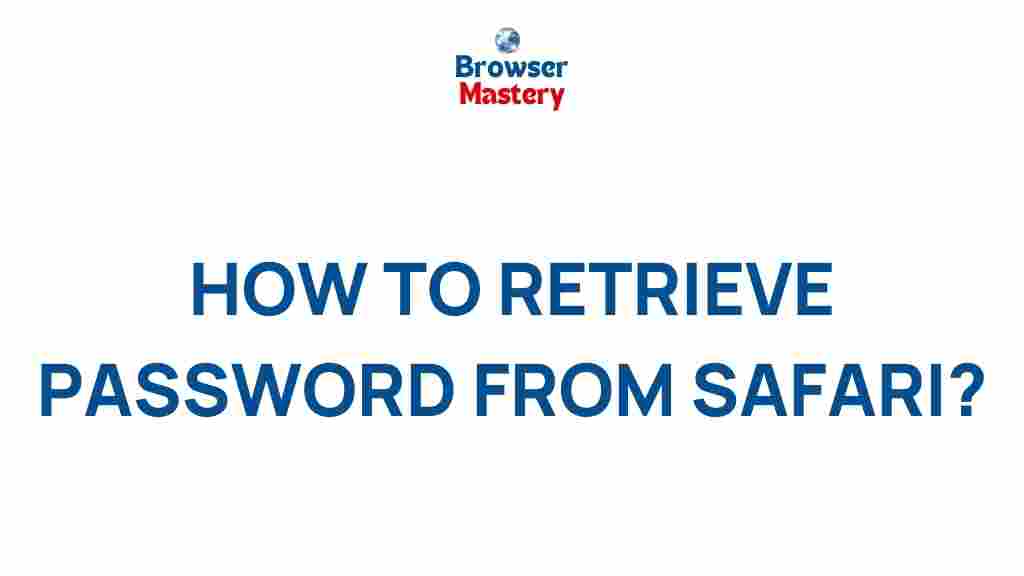Unveiling the Secret: Safari Password Recovery Methods
For many Apple users, Safari is the go-to browser for its sleek design, powerful performance, and tight integration with the ecosystem. However, one feature that sometimes causes trouble is managing passwords. Over time, we may forget or lose track of passwords saved in Safari’s autofill system, making it difficult to access critical websites and online accounts. The good news is that Safari provides multiple methods to recover and manage passwords efficiently. In this article, we will dive into the various Safari password recovery methods that can help you regain access to your accounts with ease.
Why You Need to Recover Your Safari Passwords
Safari’s password manager offers a secure way to store passwords for websites you visit, but sometimes these passwords may be lost due to various reasons. Whether you’ve forgotten your credentials or accidentally deleted them, Safari’s built-in tools can assist you in retrieving your saved passwords. Let’s explore the different methods to recover your passwords from Safari and ensure that you have continued access to your important accounts.
Common Reasons for Needing Password Recovery in Safari
- Forgotten passwords: It’s easy to forget the password to a frequently used site, especially if you haven’t logged in for a while.
- Lost access to your iCloud: If your iCloud account is compromised or if you change devices, you might lose access to stored passwords.
- Deleted or corrupted passwords: Accidental deletion or syncing issues can cause passwords to vanish from Safari.
- Safari updates or resets: Software updates sometimes lead to data loss, including saved passwords.
How to Recover Passwords Saved in Safari
There are several methods you can use to recover passwords from Safari, whether you’re using a Mac, iPhone, or iPad. Let’s break down these methods for easy reference.
Method 1: Accessing Passwords Directly in Safari (macOS)
If you’re on a Mac and want to recover passwords saved in Safari, follow these simple steps:
- Open Safari on your Mac and click on the Safari menu in the top-left corner.
- Select Preferences from the dropdown menu.
- Click the Passwords tab in the window that appears. You may need to authenticate with your Mac password or use Face ID.
- Browse through the list of saved passwords. You can use the search bar to find specific websites quickly.
- Click on any saved password to view it. The password will be displayed next to the corresponding website.
If you can’t find your passwords here, there are other methods to try, especially if you are using iCloud Keychain.
Method 2: Recovering Passwords via iCloud Keychain
If you sync your passwords across devices using iCloud, you can recover your Safari passwords from your iCloud Keychain. This method works both on macOS and iOS devices.
On macOS:
- Go to System Preferences on your Mac and click on Apple ID.
- Select iCloud and ensure that Keychain is enabled.
- After confirming iCloud Keychain is enabled, follow the steps in Method 1 to access passwords stored in Safari.
On iOS (iPhone or iPad):
- Open the Settings app on your device and tap on your Apple ID at the top of the screen.
- Select iCloud and ensure that Keychain is turned on.
- Go back to the main Settings menu and scroll down to Passwords.
- Here, you can view and manage all the passwords saved in Safari by tapping on individual entries.
If iCloud Keychain is not enabled or you’ve never used it, you may need to use other recovery methods.
Method 3: Using Third-Party Software
Sometimes, the built-in recovery tools may not be enough, especially if you’ve had issues syncing or storing passwords across multiple devices. In this case, third-party software can help recover lost Safari passwords.
- 1Password: This popular password manager allows you to securely store and manage passwords. If you have used 1Password to store your Safari passwords, you can recover them using their user-friendly interface.
- Dashlane: Another password manager that provides seamless password management and recovery. Dashlane syncs across all your devices and can recover passwords saved in Safari as long as you’ve imported them before.
- MacKeeper: Known for its performance optimization tools, MacKeeper also includes a password recovery feature to help retrieve lost or forgotten Safari passwords.
Using these third-party tools can streamline the process and ensure that your passwords are recovered without stress. Be sure to choose a reputable program to ensure the security of your data.
Troubleshooting Safari Password Recovery Issues
Sometimes, even after following the correct steps, you may face issues while recovering your passwords. Here are a few common problems and how to resolve them:
1. iCloud Keychain Not Syncing
If you’re having trouble syncing passwords between devices via iCloud Keychain, try the following steps:
- Ensure that all devices are signed into the same Apple ID.
- Check that Keychain is enabled on all devices (both on macOS and iOS).
- Restart your devices to force a fresh sync.
- Visit Apple’s official iCloud Keychain support page for more troubleshooting advice.
2. Passwords Are Missing After Updating Safari
If you’ve recently updated Safari and your saved passwords are missing, try the following:
- Check if your passwords are stored in iCloud Keychain or if they were synced with another device.
- Reboot your Mac or iPhone to see if this restores the passwords.
- In extreme cases, try restoring from a recent backup if available.
3. Can’t Remember Master Password for iCloud Keychain
If you’ve forgotten the master password for your iCloud Keychain, you will need to reset your iCloud account or use recovery options provided by Apple. Visit Apple’s account recovery page for help with resetting your iCloud account.
Best Practices for Password Management in Safari
To avoid future issues with password recovery, consider implementing some best practices for managing passwords in Safari:
- Enable iCloud Keychain: This ensures your passwords are securely stored and available across all your Apple devices.
- Use a password manager: Using third-party apps like 1Password, Dashlane, or Bitwarden can provide an extra layer of security and convenience.
- Enable two-factor authentication (2FA): Adding 2FA to your accounts provides additional security, making it less likely that your passwords will be compromised.
- Regularly update your passwords: Change your passwords periodically to ensure your online accounts remain secure.
Conclusion: Safeguarding Your Safari Passwords
Safari’s password recovery tools offer multiple ways to retrieve lost or forgotten passwords, whether through iCloud Keychain, direct access in Safari’s settings, or third-party software. By following the methods outlined in this guide, you can regain access to your accounts and continue using Safari with confidence. Remember to follow best practices for password management to avoid future issues and keep your data safe.
If you’re still facing trouble with Safari password recovery, don’t hesitate to contact Apple Support or explore other password management solutions for enhanced security. A little effort today can save you from bigger headaches tomorrow!
This article is in the category Guides & Tutorials and created by BrowserMaster Team