Why Chrome Extension Creator Studio is a Game-Changer
The browser you use daily is more than just a window to the internet. With the right tools, it becomes a powerhouse for innovation and efficiency. **Chrome**, one of the most popular browsers in the world, empowers users with an incredible platform: Chrome Extension Creator Studio. This tool enables users to create personalized browser extensions without the need for extensive coding skills. Whether you’re a developer or a creative thinker, this platform can unlock unlimited possibilities for productivity and expression.
Introduction to Chrome Extension Creator Studio
Chrome Extension Creator Studio is a user-friendly platform designed to help individuals and businesses build customized browser extensions. Extensions enhance the browsing experience by adding functionality, automating tasks, and integrating with third-party applications. With Chrome Extension Creator Studio, you can bring your ideas to life with ease, even if you’re new to development.
In this guide, we’ll walk you through the **step-by-step process of using Chrome Extension Creator Studio**, share troubleshooting tips, and provide actionable advice to maximize your creativity.
How to Use Chrome Extension Creator Studio: A Step-by-Step Guide
1. Getting Started
- Install Chrome: Ensure you have the latest version of Chrome installed. You can download it here.
- Access the Creator Studio: Navigate to the Chrome Web Store Developer Dashboard and log in with your Google account.
- Set Up a Developer Account: If you don’t already have one, follow the on-screen instructions to register as a developer.
2. Designing Your Extension
The design process begins with defining the purpose of your extension. Ask yourself:
Use the Creator Studio interface to outline your extension’s functions. Chrome Extension Creator Studio simplifies this with drag-and-drop elements and pre-built templates.
3. Adding Functionality
In this step, you’ll integrate the necessary scripts and APIs. The platform provides tools for managing permissions, designing user interfaces, and handling background scripts. Key features to consider:
- Content Scripts: Inject custom scripts into web pages to manipulate content dynamically.
- Popup UI: Create an interactive menu or settings panel accessible from the Chrome toolbar.
- Background Pages: Run processes in the background for notifications, data collection, or real-time updates.
4. Testing Your Extension
Before publishing, thoroughly test your extension. Use Chrome’s built-in debugging tools to identify and fix errors. Steps include:
- Enable Developer Mode in Chrome.
- Load your extension locally by selecting “Load Unpacked” and navigating to your extension’s folder.
- Test all features in various scenarios to ensure smooth performance.
5. Publishing Your Extension
Once you’re satisfied with your extension, upload it to the Chrome Web Store. Follow these steps:
- Create a Listing: Add a detailed description, screenshots, and keywords to help users find your extension.
- Submit for Review: The Chrome team will review your extension for compliance with guidelines.
- Launch: After approval, your extension will be available for download worldwide.
Troubleshooting Common Issues
Even the best tools come with challenges. Here are some common issues and solutions when using Chrome Extension Creator Studio:
Extension Not Loading
Check the manifest file for errors. Ensure all required fields, such as manifest_version and permissions, are correctly configured.
JavaScript Errors
Use Chrome DevTools to debug your scripts. Look for typos, incorrect API calls, or missing variables.
Review Rejection
If your extension is rejected, review the feedback provided by the Chrome team. Address issues like inappropriate content, missing privacy policies, or non-compliance with guidelines.
Boosting Creativity with Chrome Extensions
Chrome Extension Creator Studio isn’t just for utility—it’s a playground for creativity. Here are some inspiring use cases:
- Custom Dashboards: Build extensions that consolidate news, emails, and calendars in one place.
- Gamification: Create tools that turn everyday tasks into fun challenges.
- Personalized Themes: Design extensions that customize browser aesthetics and functionality.
Conclusion: Unleash Your Potential
Chrome Extension Creator Studio is an invaluable resource for anyone looking to enhance their browser experience or build something entirely new. By following the steps outlined in this guide and experimenting with the platform’s features, you can unlock limitless potential for creativity and productivity.
Ready to dive in? Explore more resources and guides on our blog, or check out Chrome’s official developer documentation for advanced tips.
This article is in the category Guides & Tutorials and created by BrowserMaster Team
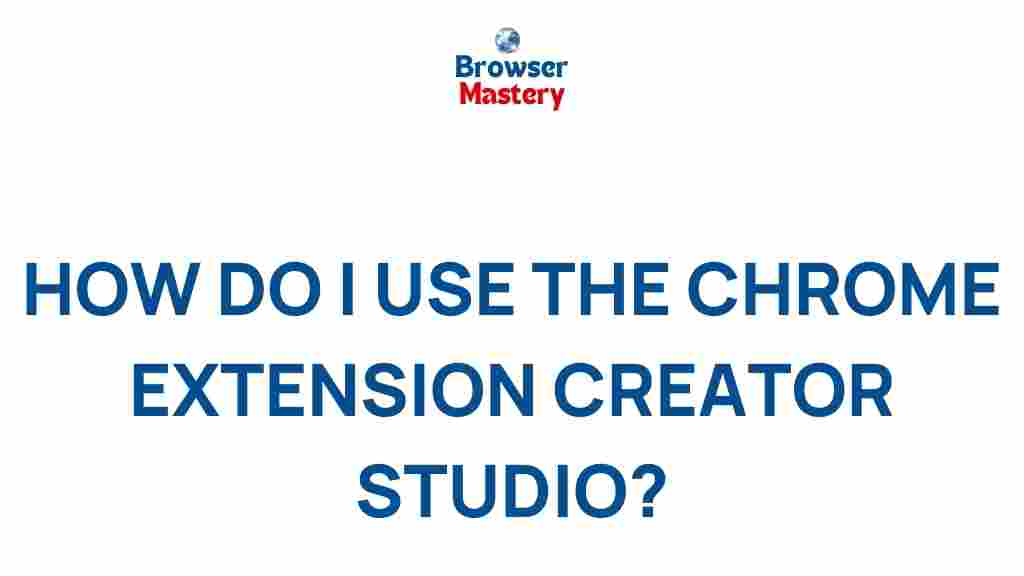
1 thought on “Unleash Your Creativity with Chrome Extension Creator Studio”