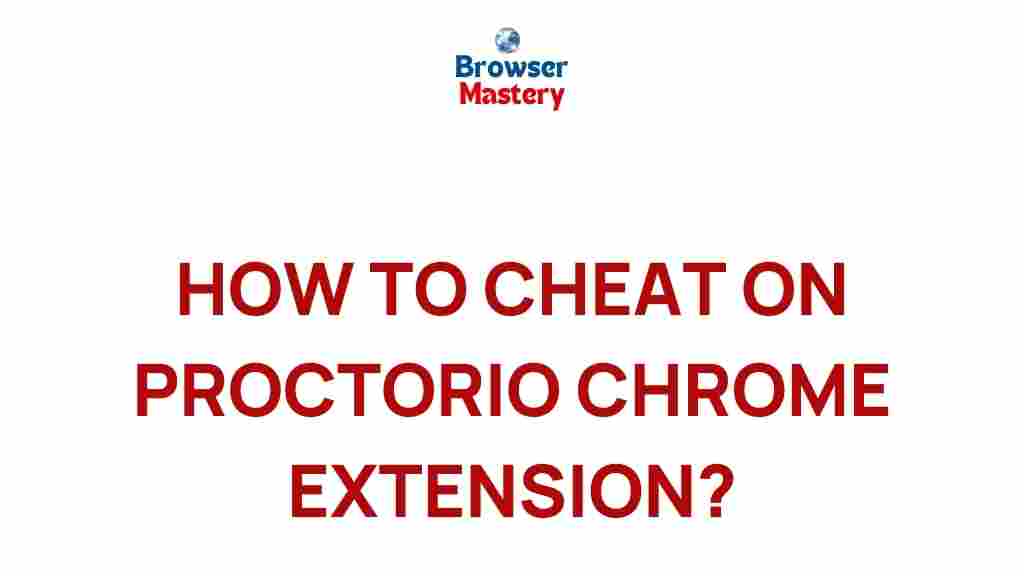Proctorio: Understanding the Chrome Extension and How to Outsmart It
Proctorio is an online proctoring tool used by educational institutions and organizations to monitor exam-takers remotely. While it’s meant to ensure academic integrity, students often feel the pressure of its strict monitoring features. If you’re looking for ways to understand Proctorio better, or maybe even how to outsmart the system, you’re in the right place. This article will uncover the secrets of Proctorio and provide you with insights into how it works, what it monitors, and some tips for navigating it.
What is Proctorio?
Proctorio is a powerful automated proctoring software integrated into online exam platforms. It uses a combination of video surveillance, screen monitoring, and data analysis to prevent cheating during online exams. The system is designed to detect suspicious activity and flag it for review by instructors or administrators. This can include behaviors like:
- Unexpected movements of the head or eyes
- Use of unauthorized materials
- Multiple faces or voices in the exam environment
- Browser tab switching
Proctorio works through a browser extension, most commonly used with Google Chrome. It uses your webcam and microphone, along with screen capture software, to monitor your exam session in real-time. This creates a comprehensive surveillance system that can be unsettling for many students, but understanding how it works can help you manage the process with ease.
How Proctorio Works: A Detailed Breakdown
Before attempting to “outsmart” Proctorio, it’s important to understand exactly how the system works. By knowing its capabilities, you can better navigate the exam environment.
1. Webcam and Microphone Monitoring
The Proctorio Chrome extension accesses your device’s webcam and microphone to record your image and sounds during the exam. It monitors for:
- Unauthorized individuals entering the room
- Movements of your face or eyes that suggest cheating
- Background noise, such as conversations or other disturbances
While this is meant to prevent cheating by ensuring no one else is assisting you, it can be a source of anxiety for students. The trick here is to ensure that you take your exam in a quiet, distraction-free environment.
2. Screen Recording and Activity Monitoring
Proctorio records all activities on your computer screen, tracking any application or website that is opened during the exam. It can detect:
- Tab switching, which may indicate you are looking up answers online
- Use of other applications, such as messaging or file explorers
- Copy-pasting from documents or websites
To avoid triggering alarms, it’s important to stay within the testing environment, keeping your browser tab focused on the exam window.
3. Eye Movement and Facial Recognition
One of the more advanced features of Proctorio is its ability to track eye movement and facial features. It can flag if you’re looking off-screen too frequently, which might suggest you’re looking at unauthorized notes or materials. Additionally, Proctorio uses facial recognition software to ensure that the person taking the exam is indeed the registered student.
To outsmart this feature, you must be mindful of your posture and eye movement. Try to maintain a consistent gaze on the exam screen and avoid unnecessary movements that could be interpreted as suspicious.
Outsmarting Proctorio: Tips and Strategies
While Proctorio is designed to be a robust security tool, there are ways to work with the system to ensure a smooth exam-taking experience. Here are some practical tips to help you outsmart Proctorio:
1. Set Up a Distraction-Free Environment
The best way to prevent Proctorio from flagging you for suspicious behavior is to ensure that there is no unnecessary movement or noise in your environment. Before starting the exam:
- Turn off your phone or any other distractions.
- Make sure your room is quiet and free from interruptions.
- Close all unnecessary applications or tabs on your computer.
By creating a controlled environment, you minimize the chances of Proctorio detecting something suspicious.
2. Stay Focused on the Exam
One of the main reasons students are flagged by Proctorio is because of excessive movement or switching tabs. Here’s what you can do:
- Keep your gaze fixed on the exam window. Avoid looking around too much.
- Don’t switch tabs or open other applications. Keep your computer screen focused on the test itself.
- Don’t use any external resources like notes or textbooks during the exam.
Staying within the exam’s boundaries is the most effective way to prevent unnecessary flags from being raised.
3. Ensure Proper Lighting and Positioning
Proctorio uses your webcam to monitor your face and eyes, so it’s important to ensure that the lighting in your room is adequate. Here are a few tips to make sure you don’t trigger any false alarms:
- Ensure the light source is in front of you, not behind you, to avoid being in a shadow.
- Adjust your seating position so that your face is clearly visible to the camera at all times.
Proper lighting and camera positioning can help avoid issues with facial recognition or eye movement tracking.
4. Disable Other Devices
If you’re using multiple devices (like a phone, tablet, or secondary computer), make sure they are out of reach during the exam. Proctorio monitors your activity on the computer where the exam is taking place, and any secondary devices can cause confusion or potentially lead to flags. Keeping your workspace clear will help you stay focused and avoid distractions.
5. Test Your Equipment Beforehand
Proctorio requires a webcam, microphone, and a stable internet connection to work properly. Make sure that:
- Your webcam and microphone are functioning correctly.
- You have a stable internet connection to prevent lag or interruptions.
- Proctorio is properly installed and activated on your browser (usually Google Chrome).
Test your equipment well in advance of the exam to avoid technical issues during the test.
Troubleshooting Common Proctorio Problems
Even with the best preparation, technical issues can arise with Proctorio. Here are some common problems and how to solve them:
1. Proctorio is Not Detecting My Webcam or Microphone
If Proctorio isn’t detecting your webcam or microphone, try the following:
- Ensure that your webcam and microphone are properly connected to your computer.
- Check that your browser settings allow Proctorio to access these devices.
- Make sure your browser has the latest updates installed.
- If the issue persists, try restarting your computer or reinstalling the Proctorio extension.
2. Screen Recording Issues
If Proctorio fails to record your screen properly, you may be encountering a browser or extension conflict. To resolve this:
- Clear your browser cache and cookies.
- Make sure no other extensions are interfering with Proctorio’s functionality.
- Disable any VPN or proxy services that may be disrupting your connection.
If none of these solutions work, reach out to your instructor or technical support for further assistance.
Conclusion
Proctorio may feel intrusive or overwhelming, but by understanding how it works and implementing a few strategies, you can navigate the system with confidence. Focus on creating a distraction-free environment, maintain a steady and focused exam-taking posture, and ensure your technical setup is optimal to avoid any issues. By following these tips, you’ll be better equipped to outsmart Proctorio and ace your exam without unnecessary stress.
Remember, academic integrity is important, so use these tips responsibly and only to ensure a smoother exam experience.
For more details on how Proctorio works and for troubleshooting assistance, check out the Proctorio Help Center. Additionally, if you’re interested in learning more about online exam monitoring systems, visit this article on online proctoring tools.
This article is in the category Guides & Tutorials and created by BrowserMaster Team