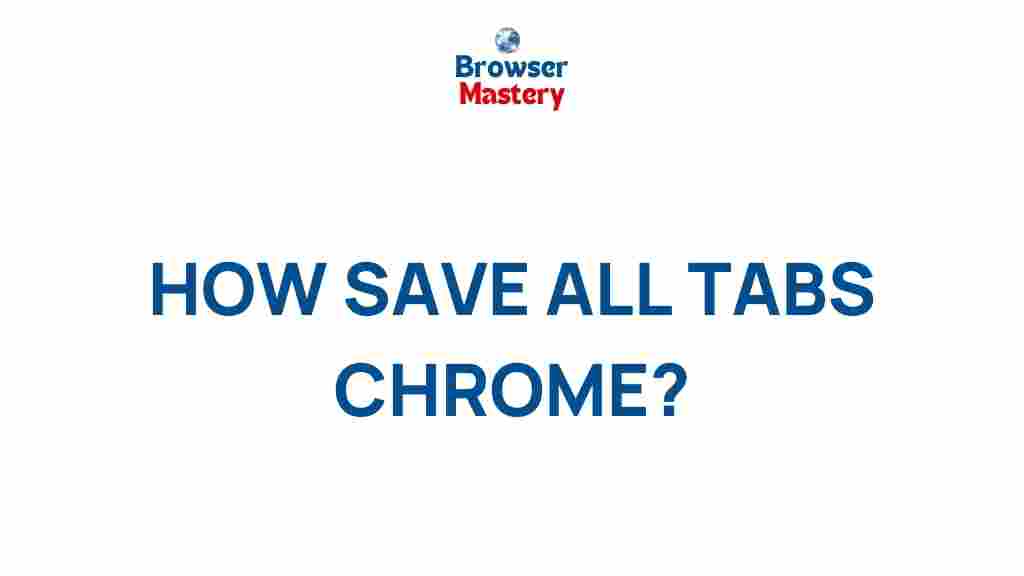Uncover the Secrets to Maximizing Your Browser Efficiency
In the digital age, a web browser is one of the most essential tools for navigating the internet. Whether you’re browsing websites, managing online projects, or conducting research, your browser plays a pivotal role in your daily activities. However, not all browsers are created equal, and many users don’t fully optimize their browsers to boost productivity and efficiency. This article explores practical strategies and tips to help you maximize your browser’s potential, ensuring a faster, smoother, and more efficient online experience.
Why Browser Efficiency Matters
Your browser is not just a tool for viewing web pages; it acts as a gateway to the vast array of services and resources available on the internet. Slow browsing speeds, disorganized tabs, and poorly managed extensions can significantly hinder your productivity. By learning to optimize your browser’s settings, you can streamline your tasks, improve speed, and even enhance your browsing security. Here’s how you can do that:
Step-by-Step Guide to Maximizing Your Browser Efficiency
1. Choose the Right Browser for Your Needs
One of the first steps in improving browser efficiency is choosing the right one for your needs. Popular browsers like Google Chrome, Mozilla Firefox, and Microsoft Edge all offer different features, so it’s essential to pick one that best aligns with your usage patterns. For example, if you need fast loading times and a robust set of extensions, Google Chrome might be your best choice. On the other hand, if privacy is your top priority, browsers like Brave or Mozilla Firefox may be more suitable.
When selecting a browser, consider the following factors:
- Speed: Choose a browser that offers faster page loading and quick navigation.
- Privacy: Some browsers offer built-in privacy features to protect your data.
- Extensions: Check if your browser supports the extensions you rely on.
- Compatibility: Ensure your browser works well with the websites you frequently visit.
2. Manage Your Browser Tabs Efficiently
Having dozens of open tabs is one of the primary reasons browsers slow down. Many users leave tabs open without realizing the impact it has on performance. Each tab consumes memory and resources, which can significantly decrease browser efficiency.
Here are some tips to manage tabs more effectively:
- Use Tab Groups: Most modern browsers, like Google Chrome and Microsoft Edge, allow you to group tabs for better organization.
- Tab Suspender Extensions: Install extensions like Tab Suspender that put inactive tabs to sleep, freeing up resources.
- Close Unnecessary Tabs: If you’re done with a tab, close it immediately instead of letting it pile up.
- Use the “Pin Tab” Feature: Pin frequently used tabs to reduce clutter and save on system resources.
3. Clear Your Browser’s Cache and Cookies Regularly
Over time, your browser accumulates data in the form of cookies, cached images, and other website data. While this can help speed up your browsing by storing frequently accessed data, it can also slow down your browser if it gets too cluttered.
To keep your browser running at its best, it’s essential to clear your cache and cookies regularly. Here’s how:
- For Chrome: Go to Settings > Privacy and Security > Clear Browsing Data. Choose the time range and select the data you want to delete.
- For Firefox: Click the menu button > Settings > Privacy & Security > Clear History.
- For Edge: Open the menu > Settings > Privacy, Search, and Services > Choose What to Clear.
4. Optimize Browser Extensions
Extensions can enhance the functionality of your browser, but they can also consume significant system resources. To maximize your browser’s efficiency, it’s crucial to review and optimize the extensions you use.
Here are some tips for managing your browser extensions:
- Disable Unnecessary Extensions: If you’re not using an extension regularly, disable or remove it to save memory.
- Keep Extensions Updated: Ensure all installed extensions are up to date to benefit from performance improvements and security fixes.
- Use Task Manager: Browsers like Chrome have a built-in task manager (Shift + Esc) that allows you to see which extensions are consuming the most resources.
5. Enable Hardware Acceleration
Many browsers offer a setting called Hardware Acceleration, which enables your browser to use your computer’s GPU (Graphics Processing Unit) for rendering tasks. This can significantly improve performance, especially for media-heavy websites.
To enable hardware acceleration:
- For Chrome: Go to Settings > Advanced > System and toggle on Use hardware acceleration when available.
- For Firefox: Go to Settings > General > Performance and check the box for Use recommended performance settings.
- For Edge: Go to Settings > System > and toggle Use hardware acceleration when available.
6. Adjust Your Browser Settings for Maximum Performance
In addition to using the right browser and managing extensions, you can adjust some settings to improve overall performance. These settings are often hidden deep within the browser, but they can make a big difference in efficiency:
- Disable Preloading: Preloading websites before you visit them can slow down your browser. Disabling this setting can improve performance.
- Turn Off Autofill: If you don’t use autofill frequently, consider disabling it to reduce processing time.
- Use Lite Mode (for mobile browsers): Mobile browsers like Chrome offer a Lite Mode that can speed up browsing by compressing web pages before they load.
7. Utilize Privacy Tools for Faster Browsing
Privacy tools like ad blockers or script blockers can help reduce unwanted content and speed up your browsing experience. However, be mindful that excessive use of these tools might sometimes block essential content on websites.
Here are some popular privacy tools to enhance browser efficiency:
- Ad Blockers: Tools like uBlock Origin can block ads and trackers, speeding up page loading.
- Script Blockers: Use extensions like NoScript to block unnecessary scripts that can slow down your browser.
Troubleshooting Common Browser Issues
Even after following these steps, you may encounter issues that affect your browser’s performance. Here are some common problems and how to fix them:
- Slow Browser Performance: If your browser is sluggish, try clearing your cache, disabling unnecessary extensions, or updating your browser.
- Pages Not Loading Properly: If a website isn’t loading correctly, try disabling any ad blockers or extensions that might be interfering with the page.
- Memory Usage Spikes: If your browser is using too much memory, consider using a tab manager or suspending unused tabs to free up resources.
Conclusion
Maximizing your browser efficiency involves more than just choosing the right one; it’s about smart management, optimization, and adjusting settings to ensure smooth performance. By following the tips outlined in this article, you can significantly enhance your browsing experience, reduce lag, and make the most of your time online. Whether you’re browsing for research, work, or entertainment, an optimized browser will help you achieve greater productivity and enjoy faster, more efficient web experiences.
If you’re looking for further resources, check out this helpful guide to improve your browsing experience. Remember, a little time spent optimizing your browser can pay off with improved performance and a more enjoyable web surfing experience.
This article is in the category Guides & Tutorials and created by BrowserMaster Team