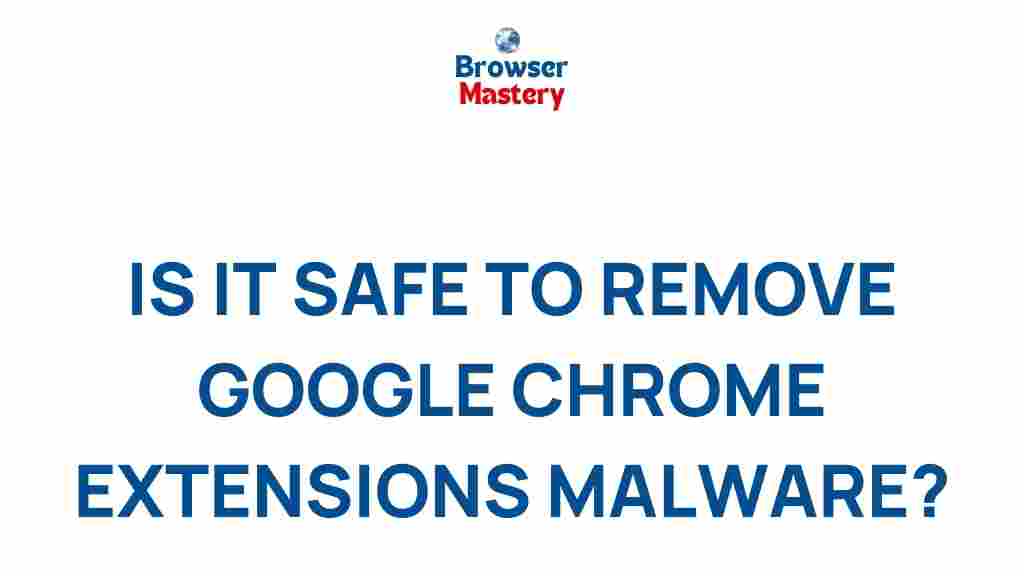Unveiling the Dangers of Google Chrome Extensions: How to Protect Your Browser
Google Chrome is one of the most popular web browsers in the world, known for its speed, user-friendly interface, and extensive customization options. One of the key features that set Chrome apart is its ability to support extensions. These small software programs add extra features and functionality to the browser, from password managers and ad blockers to productivity tools and entertainment apps. However, while extensions offer convenience, they also introduce significant risks to your online security and privacy.
In this article, we will explore the dangers associated with Google Chrome extensions and provide a step-by-step guide on how to protect your browser from malicious or compromised extensions. We’ll also offer practical tips on how to stay safe online while using Google Chrome and other web browsers.
Why Google Chrome Extensions Can Be Dangerous
Although Google Chrome extensions enhance the browsing experience, they can also pose serious risks. These risks arise due to the permissions that extensions require, as well as the vulnerabilities that can exist within them. Below are some of the primary dangers that users should be aware of:
1. Privacy Violations
Many Google Chrome extensions request access to your browsing history, website data, and personal information. While some extensions genuinely need this data to function, others may misuse it for advertising or even sell it to third-party companies. In some extreme cases, malicious extensions can steal sensitive information, including login credentials, banking details, or browsing habits.
2. Malware and Spyware
Some extensions may contain harmful software designed to track your activity or compromise your device. These malicious extensions could inject ads, steal data, or even remotely control your browser. One of the most notorious types of malicious software is spyware, which secretly monitors your online activity without your consent.
3. Performance Issues
Not all extensions are well-optimized. Some may slow down your browsing experience or cause Chrome to crash. As more extensions are installed, they can conflict with one another or consume excessive system resources, leading to reduced performance and instability.
4. Security Vulnerabilities
Even trusted extensions can have security flaws. If these vulnerabilities are not patched, hackers can exploit them to compromise your computer. Sometimes, even legitimate developers may fail to maintain their extensions, leaving them open to exploitation.
5. Malicious Updates
In some cases, a previously safe extension may receive a malicious update from its developer. These updates could introduce harmful features or vulnerabilities that can jeopardize your security. Keeping extensions up to date is important, but it’s also crucial to monitor what changes have been made.
How to Protect Your Google Chrome Browser from Harmful Extensions
Understanding the dangers of Google Chrome extensions is the first step in protecting your browser. Fortunately, there are several practical steps you can take to minimize the risks while still enjoying the benefits of extensions. Below is a step-by-step guide on how to secure your browser:
Step 1: Install Extensions Only from the Chrome Web Store
The Chrome Web Store is the safest place to download extensions for your browser. Google has strict guidelines for developers who wish to publish their extensions, which helps minimize the risk of encountering harmful software. However, even the Chrome Web Store is not foolproof, so it’s important to be vigilant.
- Verify the developer: Check the extension’s developer and look for reputable companies or well-known names.
- Read reviews: User reviews can provide valuable insight into the reliability and safety of an extension.
- Check for recent updates: A lack of recent updates may signal that an extension is no longer being maintained.
Step 2: Regularly Review Your Installed Extensions
It’s easy to forget which extensions you’ve installed over time, but it’s important to periodically review them to ensure you’re not unknowingly running any that may pose a security threat. Follow these steps to check your installed extensions:
- Open Google Chrome and click on the three dots in the upper-right corner of the browser.
- Go to More Tools and select Extensions.
- Here, you’ll see all the extensions you’ve installed. Disable or remove any that you no longer need or recognize.
Step 3: Limit Extension Permissions
Extensions often ask for permissions that allow them to access your browsing history, read and change your data on websites, and more. Before installing an extension, carefully review the permissions it requests. Only grant the permissions that are absolutely necessary for the extension to function. Be especially cautious with extensions that request access to your personal data, email accounts, or financial information.
Step 4: Keep Your Extensions Updated
Outdated extensions may contain security vulnerabilities that hackers can exploit. Google Chrome usually updates extensions automatically, but it’s still a good idea to manually check for updates from time to time. You can do this by visiting the Chrome Web Store or by enabling auto-updates in the Extensions menu.
Step 5: Use Antivirus Software
Installing a reputable antivirus software can add an extra layer of protection to your browser. Many antivirus programs now come with browser protection features that can detect malicious extensions or other threats. Additionally, some antivirus tools can scan the files of newly installed extensions to ensure they’re safe before you activate them.
Step 6: Utilize Chrome’s Incognito Mode
When browsing in Incognito mode, Google Chrome disables most extensions by default. This can help protect your privacy and prevent extensions from tracking your browsing activity. You can also configure Chrome to allow certain extensions while in Incognito mode, but it’s wise to limit which extensions are active in this mode to reduce your exposure to threats.
Step 7: Remove Suspicious Extensions Immediately
If you notice any suspicious activity in Google Chrome, such as strange pop-ups, slower performance, or unexpected behavior, it could be a sign that one of your extensions has been compromised. Remove any extensions that you didn’t intentionally install or that you suspect may be malicious. To remove an extension, simply go to the Extensions page and click the trash can icon next to it.
Common Troubleshooting Tips for Google Chrome Extensions
If you’ve installed an extension that’s causing problems or if Chrome starts to behave unexpectedly, here are some troubleshooting tips you can try:
- Disable extensions: Try disabling all extensions to see if the issue is related to one of them. If Chrome runs smoothly without any extensions, enable them one by one to identify the culprit.
- Clear cache and cookies: Sometimes, clearing your browser’s cache and cookies can resolve issues related to extensions. To do this, go to Settings > Privacy and security > Clear browsing data.
- Reinstall the extension: If an extension is not working as expected, try removing and reinstalling it from the Chrome Web Store.
- Check for Chrome updates: Ensure that your version of Google Chrome is up to date, as updates often include bug fixes that may resolve extension-related issues.
Conclusion: Stay Safe While Using Google Chrome
While Google Chrome extensions can make browsing more convenient and efficient, they also come with risks that shouldn’t be overlooked. By understanding the dangers of Google Chrome extensions, regularly reviewing your installed extensions, and following best practices for extension management, you can minimize these risks and enjoy a safer browsing experience.
Remember to install extensions only from trusted sources, limit permissions, and keep your extensions up to date. If you suspect that an extension is malicious or causing problems, remove it immediately and consider using security tools like antivirus software to protect your device. For further reading on how to enhance your online security, visit this security guide.
By staying vigilant and proactive, you can safeguard your privacy, protect your data, and enjoy a secure browsing experience with Google Chrome.
This article is in the category Guides & Tutorials and created by BrowserMaster Team