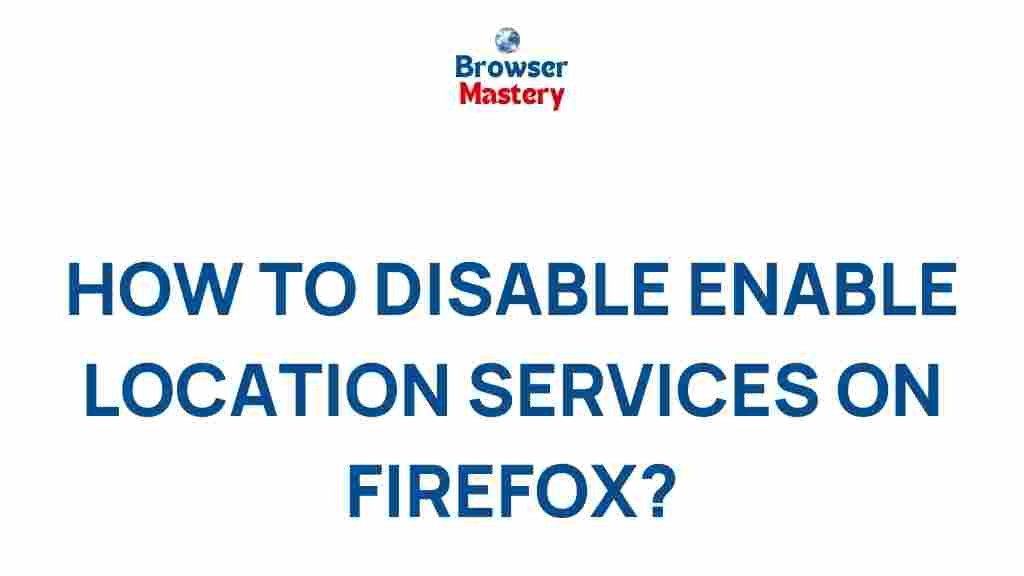Unveiling the Mysteries of Firefox Location Services
When it comes to web browsing, Firefox is a trusted name in the industry. Known for its privacy-focused features and customizable experience, the browser continues to evolve with new tools and services. One such feature that has sparked curiosity among users is the Firefox Location Services. This feature allows websites and applications to determine your approximate geographical location. But how does it work, and what are the implications for privacy and usability? In this article, we will delve into the mysteries of Firefox Location Services, offering a comprehensive guide to understanding and managing it.
What Are Firefox Location Services?
Location services in Firefox allow websites to request your geographic location. This can be used for a variety of purposes, such as providing location-based content, local news, weather updates, or even helping to find nearby restaurants or stores. The feature is powered by a combination of several technologies, including IP address geolocation, Wi-Fi signals, and GPS (if available on your device).
It’s important to note that Firefox’s location services are designed with privacy in mind. Firefox does not share your precise location with websites unless you explicitly grant permission. When you visit a site that requests your location, you are given the option to allow or deny the request. This level of control ensures that your privacy is maintained while still providing a personalized browsing experience.
How to Enable or Disable Firefox Location Services
Enabling or disabling location services in Firefox is a straightforward process. Here’s a step-by-step guide to help you manage location permissions:
Step 1: Access Firefox Settings
To get started, open Firefox and click on the three horizontal lines in the top-right corner to access the menu. From the dropdown menu, select Settings.
Step 2: Navigate to Privacy & Security
Once you’re in the Settings menu, scroll down and click on the Privacy & Security tab. This is where you’ll find most of Firefox’s privacy settings, including those related to location services.
Step 3: Adjust Location Permissions
Scroll down to the Permissions section and look for Location. Here you’ll see an option to either enable or disable location requests for websites. You can also click on the Settings button next to this option to manage location permissions for individual sites.
Step 4: Allow or Block Specific Sites
If you want to control which websites can access your location, click on the Settings button. A list of websites that have requested your location will appear. You can choose to allow or block location access for each site by using the dropdown menus next to each entry.
Step 5: Test Your Settings
Once you’ve adjusted your settings, visit a website that typically asks for location access (such as a weather website or Google Maps). You’ll be prompted to allow or deny location access. This will confirm that your settings are working as expected.
Pro Tip:
If you choose to disable location services, websites will not be able to request your location, but they may still attempt to determine it using other methods like IP address geolocation, which might not be as accurate.
Why Use Firefox Location Services?
While some users may have concerns about their privacy when it comes to location tracking, there are several benefits to enabling location services in Firefox. Here are some reasons why you might consider using Firefox location services:
- Personalized Content: By sharing your location, websites can provide tailored content, such as local news, weather updates, or personalized search results.
- Improved User Experience: Location-based services can make navigation easier, offering directions to nearby places or providing store inventories based on your location.
- Convenience: For certain services like online shopping or ordering food, location services can help streamline the process, making it faster and more accurate.
Overall, Firefox’s location services can enhance your browsing experience, but it’s important to weigh the benefits against potential privacy concerns.
Privacy Concerns: What You Need to Know About Firefox Location Services
While location services can be convenient, they also come with privacy risks. Sharing your location allows websites to track your movements across the internet, potentially building a profile of your habits and preferences. Here are some privacy concerns to consider when using Firefox Location Services:
- Tracking: If enabled, location tracking could be used to follow your online behavior across multiple websites, leading to a more personalized (but potentially intrusive) experience.
- Third-Party Data: Even though Firefox prioritizes privacy, some websites may share your location data with third parties, such as advertisers or analytics companies.
- Accurate Geolocation: Depending on the method of location detection (IP address vs. GPS), the location provided may not always be accurate, which could result in irrelevant or misleading information being displayed.
To mitigate these risks, it’s important to review the privacy settings and only grant location access to trusted websites. Firefox offers several privacy-focused features, such as Enhanced Tracking Protection, to help users maintain control over their data.
Troubleshooting Firefox Location Services
Sometimes, you may encounter issues when using Firefox location services. If your location isn’t being detected or you’re receiving an error, here are some troubleshooting steps to resolve the issue:
1. Check Location Settings
Ensure that your location services are enabled in the Firefox settings as outlined in the previous section. If they are disabled, websites won’t be able to access your location.
2. Clear Cache and Cookies
Sometimes cached data or cookies can interfere with location services. Try clearing your browser cache and cookies to ensure that Firefox is working with the most up-to-date data.
3. Check for Software Updates
Ensure that you are using the latest version of Firefox. Outdated software can sometimes cause bugs or compatibility issues with location services. You can check for updates by going to the Firefox menu and selecting Help > About Firefox.
4. Disable VPN or Proxy
If you’re using a VPN or proxy service, it can interfere with location detection. Try disabling your VPN and accessing the site again to see if it resolves the issue.
5. Test on Another Device
If none of the above solutions work, try accessing the same website on another device to see if the problem persists. If the issue is device-specific, it may be related to your device’s settings or hardware.
Managing Location Privacy in Firefox
If you’re concerned about privacy but still want to use location services, Firefox offers several tools to help you protect your data:
- Enhanced Tracking Protection (ETP): Firefox’s Enhanced Tracking Protection blocks third-party cookies and trackers, helping to prevent advertisers from accessing your location data.
- Private Browsing Mode: Use Private Browsing to prevent Firefox from storing your browsing history, including location data.
- Location History Settings: Review and manage location history settings in Firefox to clear past data and control what gets shared.
For more information on Firefox’s privacy features, you can visit their official privacy guide at Mozilla Firefox Privacy Features.
Conclusion
Firefox Location Services offer a convenient way to enhance your browsing experience, providing location-based content and services. However, it’s essential to understand how it works and manage your privacy settings to ensure your data is protected. By following the steps outlined in this guide, you can easily enable or disable location services, troubleshoot common issues, and make informed decisions about which websites can access your location.
Whether you’re using it to find nearby restaurants or accessing personalized content, Firefox’s location services can be a valuable tool when used responsibly. Always stay informed about your privacy settings, and enjoy the benefits of a more tailored browsing experience without compromising your security.
For further information on Firefox’s privacy tools and settings, check out Mozilla’s official privacy page here.
This article is in the category Guides & Tutorials and created by BrowserMaster Team