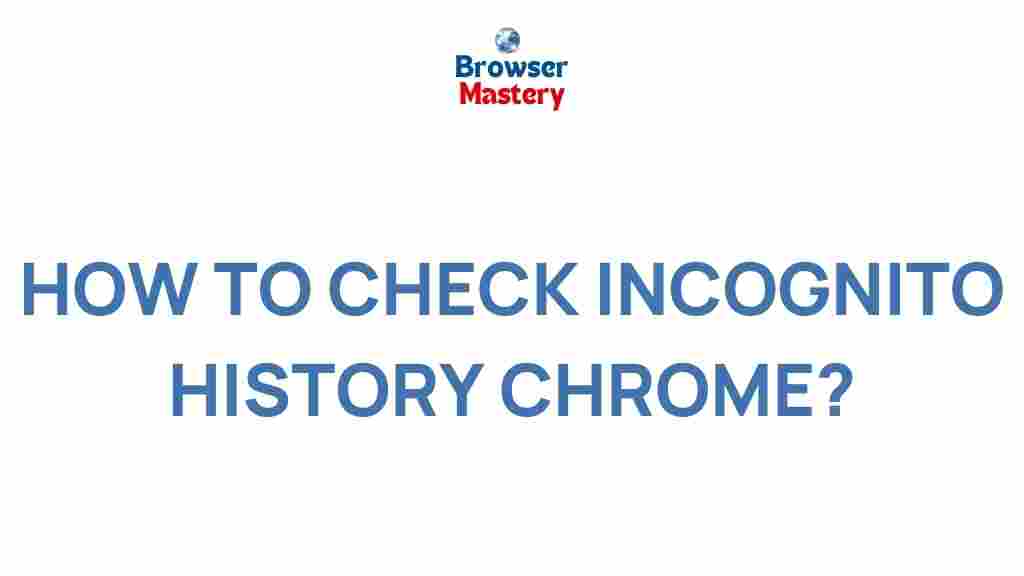Uncover the Hidden Truth: How to Check Incognito History on Chrome
Many internet users believe that browsing in Incognito mode offers complete anonymity. However, it’s important to know that while Chrome’s Incognito mode prevents your browsing history from being saved locally on your device, there are still ways to monitor or uncover what has been accessed in this mode. In this article, we will explore how you can check Incognito history on Chrome, as well as provide step-by-step instructions, tips, and troubleshooting advice. Let’s get started!
What Is Incognito Mode?
Before diving into how to check Incognito history, it’s important to understand what Incognito mode is and what it does. Incognito is a special private browsing feature in Google Chrome that prevents your web history from being stored in your browser. When you open an Incognito window:
- Your browsing history is not saved in the browser.
- Cookies and site data are deleted after you close the window.
- Information you enter in forms (such as search terms or passwords) isn’t saved.
- Your activity is not visible to others using the same device (unless they are using a keylogger or monitoring software).
However, it’s worth noting that Incognito mode doesn’t make you completely invisible. Websites, your internet service provider (ISP), and even network administrators can still track your activity.
How to Check Incognito History on Chrome?
If you are wondering whether it’s possible to check the history of websites visited in Incognito mode, the answer is somewhat complicated. By default, Chrome doesn’t store Incognito history on your device. However, there are still methods to uncover this data, either by using third-party software or by analyzing your network traffic. Let’s break it down into actionable steps:
Step 1: Check the Chrome Cache and Cookies
Although Chrome doesn’t save a history of websites visited in Incognito mode, certain browsing data may still be stored in the cache or cookies temporarily. If you have a good understanding of technical troubleshooting, you can check these resources:
- Access the Cache: Chrome stores cached data to improve load times for websites. While Incognito mode limits this, cached resources may still be present. To access the cache, you would need to delve into Chrome’s developer tools.
- Review Cookies: Incognito mode disables the permanent saving of cookies, but temporary cookies may be set during the browsing session. To check cookies, you can open Developer Tools (F12) and inspect the cookies section under Application.
Step 2: Use a Third-Party Monitoring Tool
If you want to track Incognito history in more detail, third-party software might be your best option. There are various monitoring tools and parental control apps that can track internet usage, including Incognito browsing. Some of the most popular tools include:
- Spybot Search & Destroy
- Qustodio
- Family Orbit – A tool designed for tracking online activity, including Incognito browsing.
Keep in mind that these tools typically require installation and might raise ethical concerns if used without consent, especially on personal or shared devices.
Step 3: Check Your Router or Network Logs
While Chrome doesn’t store Incognito history, websites visited in Incognito mode will still pass through your network. If you have access to your router or network logs, you can often see a record of websites accessed. Here’s how:
- Log into your Router: Access your router’s admin panel by typing its IP address (commonly 192.168.0.1 or 192.168.1.1) into your browser.
- Check Your Logs: Look for a section labeled “Logs” or “Traffic” and review the history of websites accessed. While this method doesn’t show which pages were accessed in Incognito mode, it can provide insight into the domains visited.
Note: Depending on your router model, logs may be limited in detail or overwritten after a set period.
Step 4: Review Your ISP’s Logs
Your Internet Service Provider (ISP) can track the websites you visit, even when using Incognito mode. Some ISPs maintain detailed logs of your internet activity, including the domains visited. To access this information, you would typically need to contact your ISP directly. They may provide a detailed log of your browsing activity, though this is usually reserved for legal reasons or upon request from law enforcement.
Step 5: Use Incognito History Recovery Software
If you’re interested in recovering Incognito history after the session has ended, there are some third-party data recovery tools that may help. These tools are designed to recover deleted browsing history, even if you’ve used Incognito mode. Keep in mind that these tools are not foolproof and may not always succeed in retrieving the desired data, especially if the data has been overwritten.
- Recuva
- Disk Drill – A comprehensive data recovery tool that may help recover traces of your Incognito browsing history.
Troubleshooting Tips: What to Do If You Can’t Find Incognito History
If you’ve followed the steps above but still can’t find the history you’re looking for, here are a few troubleshooting tips to help:
- Ensure Developer Tools Are Enabled: If you’re relying on Chrome’s developer tools, make sure that you’ve enabled them correctly. Sometimes, these tools might not display all cached data or cookies immediately.
- Check for Overwritten Data: If too much time has passed since the Incognito session, your data might have been overwritten. In this case, recovery is difficult.
- Use Reliable Monitoring Software: Consider using dedicated monitoring software for real-time tracking rather than relying on post-session retrieval.
- Verify Router Logs: If you’re using network logs, ensure your router is set to retain logs for an appropriate amount of time. Some routers may overwrite logs frequently.
Common Myths About Incognito Mode
Before you jump to conclusions, let’s address some common myths about Incognito mode:
- Myth 1: Incognito mode hides your identity. Fact: While it hides your browsing history on your device, websites, ISPs, and networks can still track you.
- Myth 2: Incognito browsing is completely private. Fact: Your internet traffic can still be monitored by the network administrator or third-party services.
- Myth 3: No data is left behind. Fact: Incognito mode may not store history, but other data, such as cached images and temporary cookies, could remain.
Conclusion: Can You Truly Check Incognito History?
While Incognito mode does offer some level of privacy by not saving your browsing history locally on your device, it doesn’t make your internet activity completely invisible. Depending on your technical expertise, tools, and access to network logs, you can still uncover traces of your Incognito browsing history. Whether you choose to use Chrome’s cache, network logs, third-party monitoring tools, or data recovery software, there are several methods to track or recover Incognito history.
Ultimately, it’s important to remember that Incognito mode is a privacy tool, but not an invincible one. If privacy and security are your main concerns, consider using a more robust solution, such as a Virtual Private Network (VPN) or Tor, for more comprehensive online anonymity.
If you want to learn more about internet security and privacy, be sure to check out this comprehensive guide to staying safe online.
This article is in the category Guides & Tutorials and created by BrowserMaster Team