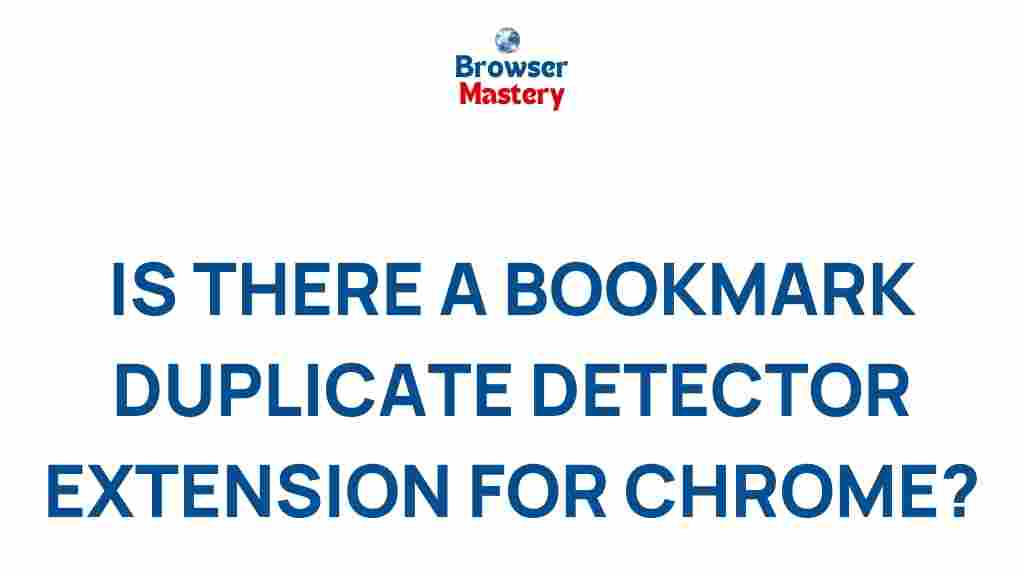Uncover the Secret Tool to Eliminate Duplicate Bookmarks on Chrome
If you’re an avid internet user, it’s likely that your browser bookmarks are an essential part of your daily workflow. Chrome, being one of the most popular web browsers, offers users a seamless bookmarking experience. However, over time, managing your bookmarks can become a challenge, especially when duplicates start to pile up. In this article, we will uncover the secret tool to eliminate duplicate bookmarks on Chrome and show you how to clean up your browser efficiently.
Why Duplicate Bookmarks Are a Problem
Duplicate bookmarks are not just a nuisance; they can slow down your browser’s performance and create unnecessary clutter. Over time, you may find that your bookmark bar becomes overcrowded, making it difficult to find the links you use most often. In addition, duplicates can cause confusion and prevent you from accessing the right content quickly.
Fortunately, there are ways to eliminate duplicate bookmarks on Chrome, and you don’t need to spend hours manually managing them. Let’s take a look at how you can easily remove these redundant entries from your Chrome browser.
How to Find and Eliminate Duplicate Bookmarks on Chrome
There are several methods you can use to eliminate duplicate bookmarks on Chrome. Some involve built-in features of the browser, while others use third-party tools to automate the process. Here’s a step-by-step guide to help you get started:
Method 1: Manual Cleanup Using Chrome’s Bookmark Manager
Chrome offers a built-in Bookmark Manager that you can use to organize and delete duplicate bookmarks. While this method requires more effort, it allows you to have full control over your bookmark organization.
- Step 1: Open Chrome and click on the three vertical dots in the top right corner of your browser window to open the menu.
- Step 2: From the menu, select Bookmarks and then Bookmark manager. Alternatively, you can quickly access the Bookmark Manager by pressing Ctrl+Shift+O (Windows) or Cmd+Shift+O (Mac).
- Step 3: In the Bookmark Manager, browse through your bookmarks. Look for any duplicate entries in your folders or the bookmark bar.
- Step 4: Right-click on any duplicate bookmark and select Delete to remove it.
While this method gives you full control, it can be time-consuming if you have a lot of bookmarks. If you have hundreds of duplicates, consider using a more automated approach.
Method 2: Use a Chrome Extension to Remove Duplicates
If you’re looking for an easier way to clean up your Chrome bookmarks, using an extension is an excellent solution. Chrome offers several extensions designed specifically to find and remove duplicate bookmarks.
One of the most popular tools is Bookmark Manager Cleaner. This extension scans your bookmarks and automatically removes duplicates, saving you time and effort.
Steps to Use Bookmark Manager Cleaner
- Step 1: Visit the Chrome Web Store and search for Bookmark Manager Cleaner.
- Step 2: Click on the “Add to Chrome” button to install the extension.
- Step 3: Once installed, click on the extension icon in the upper right corner of your browser.
- Step 4: The extension will automatically scan your bookmarks for duplicates. You will then have the option to review and delete the duplicates it finds.
Using an extension like this can save you hours of manual work and ensure that your bookmarks remain organized and clutter-free.
Method 3: Use a Bookmark Backup and Restore Tool
If you frequently back up your Chrome bookmarks, you may already have a copy of your bookmarks stored on your computer. In such cases, using a bookmark backup and restore tool can help you eliminate duplicates by restoring your bookmarks from a clean backup.
- Step 1: Export your current bookmarks to an HTML file by opening the Bookmark Manager and selecting Organize → Export bookmarks to HTML file.
- Step 2: Open the HTML file in a text editor and manually remove any duplicate entries.
- Step 3: Once the duplicates are removed, re-import the cleaned file back into Chrome by selecting Import bookmarks in the Bookmark Manager.
While this method is effective, it does require a little more technical know-how. If you’re comfortable editing HTML files, this can be a powerful way to clean up your Chrome bookmarks.
How to Prevent Duplicate Bookmarks in the Future
Once you’ve cleaned up your Chrome bookmarks, the last thing you want is for duplicates to start creeping back in. Here are a few tips to keep your bookmarks organized moving forward:
- Tip 1: Regularly review your bookmarks to ensure you don’t accumulate too many unnecessary links.
- Tip 2: Use folders to organize your bookmarks by category. This will make it easier to spot duplicates when they appear.
- Tip 3: Consider using a bookmark manager extension that helps you automatically identify and remove duplicates as they arise.
By taking these precautions, you can ensure that your bookmarks remain organized and clutter-free over time.
Troubleshooting Common Issues
While managing and removing duplicate bookmarks in Chrome is straightforward, you may encounter a few issues along the way. Here are some common problems and their solutions:
- Problem 1: Duplicate bookmarks reappear after deletion.
Solution: This may happen if the bookmarks are synced across multiple devices. To prevent this, ensure that you’ve disabled sync temporarily while you clean up your bookmarks, and then re-enable it after the process is complete. - Problem 2: Chrome crashes when trying to access the Bookmark Manager.
Solution: This could be caused by a corrupted Chrome profile. Try resetting Chrome by going to Settings → Advanced → Reset settings and choosing Restore settings to their original defaults. - Problem 3: Chrome extension won’t remove duplicates.
Solution: Make sure the extension is updated to the latest version. If the issue persists, try reinstalling the extension or using an alternative one.
Conclusion
Duplicate bookmarks can cause unnecessary clutter and confusion in your Chrome browser, but with the right tools and techniques, you can easily eliminate them and keep your browser organized. Whether you choose to clean up manually using Chrome’s Bookmark Manager or automate the process with a Chrome extension, there’s no reason to let duplicate bookmarks get in the way of your productivity.
Remember to maintain your bookmarks regularly to prevent duplicates from returning. With just a little effort, you can enjoy a faster, more efficient browsing experience in Chrome.
For more tips and tricks on Chrome and other browser management tools, check out our detailed guide on browser optimization.
This article is in the category Utilities and created by BrowserMaster Team