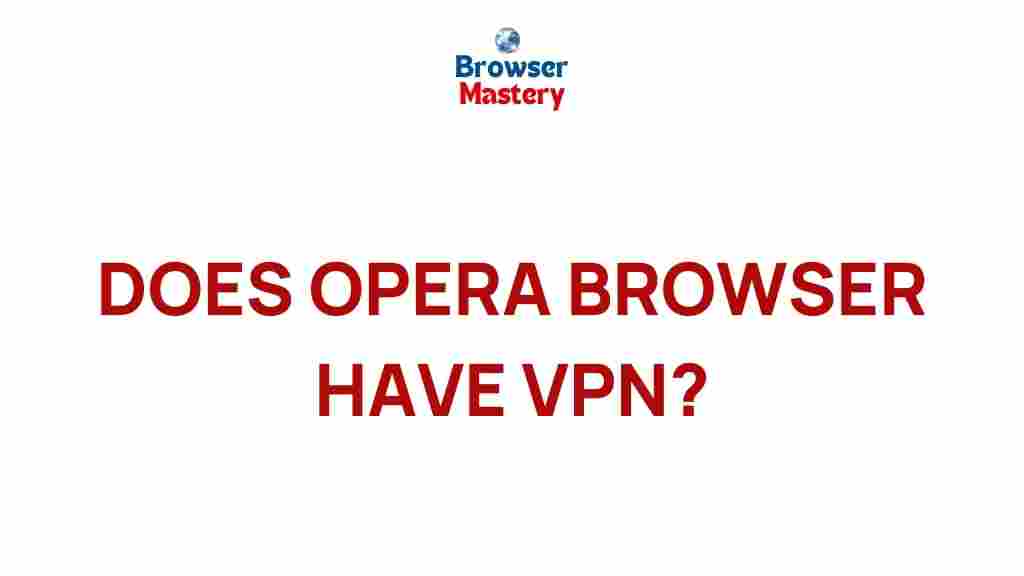Opera Browser: Does It Offer a Built-In VPN?
In the world of online privacy and security, VPNs (Virtual Private Networks) have become an essential tool for many internet users. VPNs help protect your data, mask your IP address, and allow you to browse the internet with a higher level of anonymity. While there are many standalone VPN services available, some web browsers now offer integrated VPN features. One of the most popular web browsers, the Opera browser, has been known for its unique features. But does it offer a VPN? In this article, we’ll delve into the details and explore everything you need to know about the Opera browser‘s VPN functionality.
What is Opera Browser?
The Opera browser is a free web browser developed by Opera Software, known for its speed, security features, and user-friendly design. It has gained a significant user base over the years, offering unique features such as built-in ad blockers, customizable themes, and a battery-saving mode. One of its standout features is the built-in VPN, which sets it apart from other mainstream browsers like Google Chrome and Mozilla Firefox.
Does Opera Browser Have a VPN?
Yes, the Opera browser does indeed offer a built-in VPN. This feature is completely free to use and doesn’t require you to install any third-party VPN software. The VPN service in Opera helps enhance your online privacy and security by encrypting your internet connection, masking your real IP address, and allowing you to browse anonymously.
Unlike other VPN services that require a subscription, Opera’s VPN is completely free. It doesn’t have any data limits or a time restriction, making it a great option for users who want to protect their privacy while browsing without the need for additional apps or software.
How Does Opera’s VPN Work?
Opera’s VPN works by routing your internet traffic through secure servers in various locations around the world. When you activate the VPN in the browser, your internet connection is encrypted, and your IP address is replaced with one from the VPN server. This helps protect your privacy by making it difficult for third parties, including websites, ISPs, or even hackers, to track your online activities.
Opera offers a few key benefits with its built-in VPN:
- Privacy Protection: Opera’s VPN helps keep your personal data safe while browsing. By hiding your real IP address, it reduces the risk of online tracking and cyberattacks.
- Secure Public Wi-Fi Browsing: If you’re using a public Wi-Fi network, Opera’s VPN ensures that your internet connection is encrypted and safe from hackers.
- Geo-Restrictions: Opera’s VPN also allows you to bypass geographical restrictions on websites, making it easier to access content that may be blocked in your country.
How to Enable Opera Browser VPN
Enabling the VPN feature in the Opera browser is simple. Follow the step-by-step process below:
- Step 1: Open the Opera browser on your computer.
- Step 2: Click on the Opera Menu located in the top-left corner of the browser window.
- Step 3: Navigate to Settings (or press Alt+P on your keyboard).
- Step 4: In the left-hand sidebar, scroll down to the Privacy & Security section.
- Step 5: Under the Privacy & Security tab, you will see an option called VPN. Toggle the button to turn it on.
- Step 6: Once enabled, you will see the VPN icon in the address bar, indicating that your connection is now secured.
That’s it! Now you can browse the internet securely and privately using Opera’s built-in VPN.
VPN Locations and Limitations
While Opera’s VPN provides excellent privacy benefits, there are a few things you should keep in mind:
- Limited Server Locations: Opera’s VPN offers only a few virtual locations, including the Americas, Europe, and Asia. Although it’s not as extensive as some premium VPN services, it’s still enough for most casual users.
- No Kill Switch: Opera’s VPN lacks a kill switch, a feature found in many premium VPNs. Without a kill switch, if your VPN connection drops, your real IP address could become exposed until the connection is restored.
- Not a Full VPN Service: Opera’s VPN is designed for browser traffic only. It doesn’t protect other apps on your device, such as email clients or streaming apps, making it less comprehensive than a full VPN service.
Opera Browser VPN vs. Other VPN Services
While Opera’s built-in VPN offers several benefits, it’s essential to understand how it compares to dedicated VPN services. Here are some key differences:
- Speed: Dedicated VPN services often provide better speed because they offer more server locations and fewer users per server. Opera’s VPN can sometimes be slower due to the limited number of available servers.
- Device Protection: A full VPN service can secure all your devices, including smartphones, tablets, and desktops. Opera’s VPN only works within the browser, meaning other apps on your device are not protected.
- Privacy: Dedicated VPN providers usually offer a no-logs policy, meaning they don’t track or store your browsing data. While Opera’s VPN is free, some users may have concerns over data collection due to the company’s ownership by a Chinese consortium.
For users who require more comprehensive security and privacy, premium VPN services like ExpressVPN or NordVPN may be better choices.
Potential Issues and Troubleshooting Tips
While Opera’s VPN is generally easy to use, there are a few common issues you may encounter. Here are some troubleshooting tips:
- VPN Not Connecting: If you find that Opera’s VPN isn’t connecting, try restarting the browser. Ensure that your internet connection is stable and that your firewall or antivirus software isn’t blocking the VPN.
- Slow Speeds: If the VPN connection is slow, try toggling the VPN off and on again. Additionally, closing unnecessary tabs or disabling other extensions can help improve speed.
- VPN Not Available in Some Regions: If the VPN icon is not appearing in your Opera browser, check that you have enabled it in the settings. If it’s not available in your region, you may need to use a third-party VPN to access it.
If these troubleshooting steps don’t resolve your issue, you may want to check Opera’s support page or reach out to their customer service for further assistance.
Conclusion
The Opera browser indeed offers a built-in VPN, providing users with a free and easy way to enhance their online privacy. While it’s not as feature-rich as some premium VPN services, it’s a great option for users who want basic protection without needing to install additional software. Whether you’re using it to protect your browsing on public Wi-Fi or bypass geo-restrictions, Opera’s VPN delivers a level of privacy and security that many users find sufficient for everyday browsing.
If you need more advanced features, such as better speeds, more server locations, or device-wide protection, you may want to consider subscribing to a dedicated VPN service. Regardless, Opera’s VPN is a solid choice for anyone looking to stay anonymous while browsing the web.
For more information on internet security and privacy, check out this guide to online privacy laws.
This article is in the category Reviews and created by BrowserMaster Team