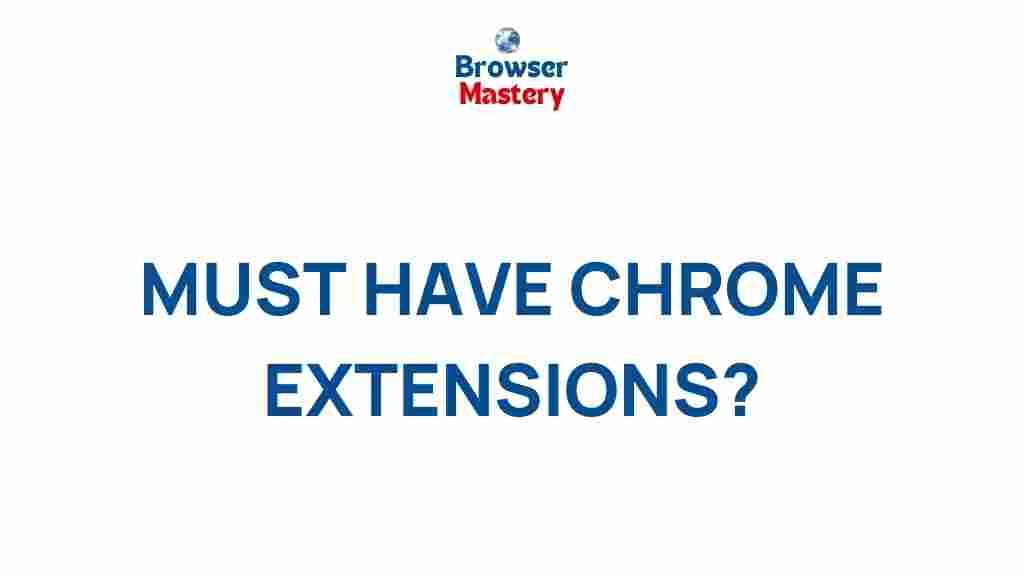Unleashing the Power of Chrome Extensions
Chrome extensions are indispensable tools for enhancing your browser experience. They allow users to customize their web navigation, streamline workflows, and boost productivity. From ad-blockers to powerful task managers, these tiny tools have a significant impact on how we interact with the web. In this article, we’ll explore the must-have Chrome extensions for every user, their benefits, and how you can get the most out of them.
Why Chrome Extensions Matter
Chrome extensions are small software programs designed to improve the functionality of the Google Chrome browser. With over 200,000 extensions available in the Chrome Web Store, users have a vast array of choices to enhance their browsing experience. Whether you’re a professional looking for efficiency tools or a casual user seeking to optimize your time online, Chrome extensions provide a personalized solution to meet your needs.
These extensions integrate seamlessly into the browser, offering a wide variety of features such as:
- Blocking unwanted ads and pop-ups
- Improving online security and privacy
- Managing passwords and automating logins
- Optimizing your tab management
- Providing advanced developer tools
- Enhancing productivity through task management tools
Top Must-Have Chrome Extensions for 2024
Now that we’ve established why Chrome extensions are so essential, let’s dive into the most popular and useful Chrome extensions you should consider installing today. These tools will help you increase efficiency, boost productivity, and improve your overall browsing experience.
1. Grammarly – Perfect Your Writing
Whether you’re writing emails, blog posts, or social media content, Grammarly is a must-have extension. This Chrome extension helps you with grammar, spelling, punctuation, and sentence structure in real-time. It also provides style recommendations, helping you write with clarity and confidence.
- Real-time grammar checks
- Style improvements for professional writing
- Works across all web-based text fields (emails, documents, etc.)
Grammarly offers both a free version and a premium option with advanced features, making it accessible to a wide range of users. Learn more about Grammarly’s features here.
2. LastPass – Password Management Simplified
In today’s digital world, managing passwords can be a daunting task. LastPass is a Chrome extension that securely stores all of your passwords and auto-fills login credentials across websites. It even generates strong, unique passwords for each site, ensuring your online security.
- Store an unlimited number of passwords
- Sync passwords across devices
- Generate secure passwords
With LastPass, you can forget about trying to remember complex passwords. It works on every device, ensuring that your logins are always secure and convenient. Visit the LastPass website for more details on how this extension can improve your security.
3. AdBlock Plus – Clean Up Your Browsing Experience
Ads can be intrusive, slow down your browsing experience, and sometimes even compromise your privacy. AdBlock Plus is one of the most popular Chrome extensions for blocking unwanted ads. It prevents pop-up ads, banner ads, and video ads from appearing on the websites you visit, providing a cleaner, faster browsing experience.
- Block pop-up, banner, and video ads
- Speed up your browsing by reducing page load times
- Protect privacy by blocking tracking ads
AdBlock Plus is free to use and can be easily configured to suit your preferences. By blocking these ads, you can surf the web faster and more securely, without distractions.
4. Trello – Organize Your Tasks and Projects
Trello is a powerful task management tool that can help you stay organized. With its intuitive interface, you can create boards, lists, and cards to manage personal or professional projects. The Trello Chrome extension allows you to quickly add tasks to your Trello boards directly from your browser.
- Create boards and manage tasks on-the-go
- Share boards with teammates for seamless collaboration
- Access Trello from any device
Whether you’re planning a trip, managing a project at work, or just organizing your day-to-day tasks, Trello simplifies the process of staying organized. Visit Trello’s site to see how this tool can transform the way you work.
5. Momentum – Stay Focused and Inspired
If you’re prone to getting distracted while browsing, Momentum is the extension for you. This tool replaces your new tab page with a beautiful, minimalistic dashboard that features a daily inspirational quote, a to-do list, and a personalized background image.
- Customize your new tab page with stunning backgrounds
- Set a daily focus task to stay productive
- Integrate with Google Calendar to see your schedule
Momentum helps you maintain focus and motivation, even on the busiest of days. It’s a simple but powerful tool for productivity and personal growth.
6. Evernote Web Clipper – Save and Organize Web Content
If you frequently research or save content online, Evernote Web Clipper is an invaluable extension. This tool lets you save full-page articles, simplified articles, or even screenshots directly to your Evernote account. You can also annotate the saved content, which makes it easier to review later.
- Clip entire web pages, articles, or screenshots
- Organize saved content into notebooks
- Access your clips from any device
Evernote Web Clipper makes research, bookmarking, and organizing ideas more efficient. If you frequently gather content from various websites, this extension will save you hours of work.
How to Install Chrome Extensions
Installing Chrome extensions is a straightforward process. Just follow these simple steps to enhance your browser with the tools you need:
- Open the Chrome Web Store: Go to the Chrome Web Store.
- Search for the Extension: Use the search bar to find the extension you want to install.
- Click “Add to Chrome”: Once you find the extension, click the “Add to Chrome” button.
- Confirm Installation: A pop-up will appear asking you to confirm the installation. Click “Add Extension” to complete the process.
After installation, the extension’s icon will appear in your browser’s toolbar, and you can access its features anytime while browsing.
Troubleshooting Common Issues with Chrome Extensions
Sometimes, Chrome extensions may not work as expected. Here are some common problems and troubleshooting tips:
1. Extension Not Responding
When an extension isn’t working, try disabling and re-enabling it. If that doesn’t solve the issue, try reinstalling it or clearing the browser cache.
2. Conflicts Between Extensions
If multiple extensions are conflicting with each other, disabling them one by one can help identify the problematic one. If a conflict is found, you may need to update or replace one of the extensions.
3. Extension Not Updating
Make sure that Chrome’s automatic updates are enabled. If an extension is still not updating, you can manually check for updates by navigating to the Chrome Extensions page and clicking “Update” at the top.
Conclusion
Chrome extensions are a powerful way to enhance your browsing experience. With the right tools, you can streamline your workflow, protect your privacy, and stay organized with ease. From productivity boosters like Grammarly and Trello to privacy-focused extensions like AdBlock Plus, the possibilities are endless. Install these must-have Chrome extensions today and unlock the true potential of your browser.
Remember to always keep your extensions up to date to ensure optimal performance. Happy browsing!
This article is in the category Productivity and created by BrowserMaster Team