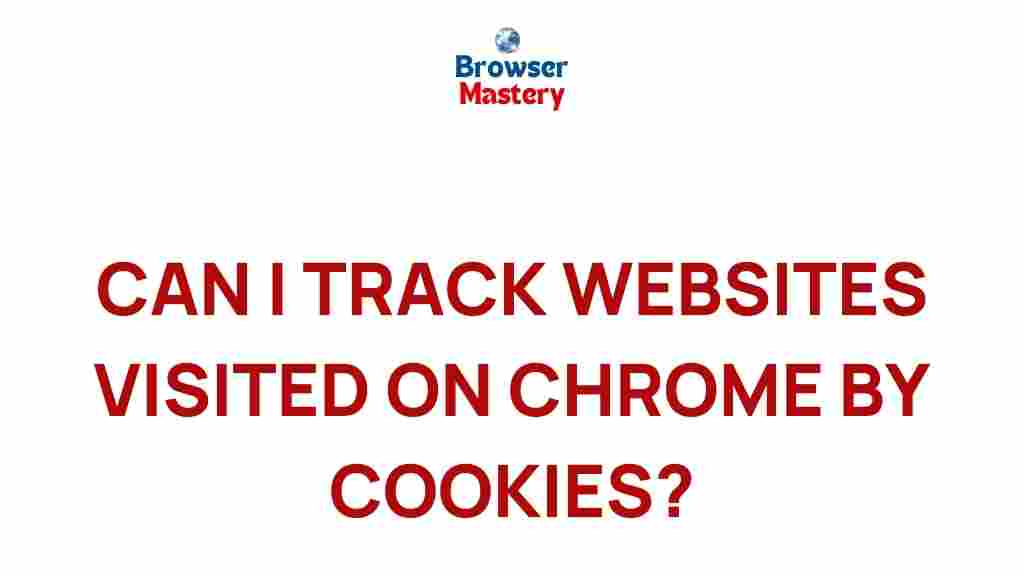Uncovering the Secrets of Website Tracking: Chrome Cookies Revealed
In today’s digital age, website tracking has become an essential tool for marketers, website owners, and advertisers. By understanding the behavior of users, businesses can optimize their websites, improve user experience, and personalize marketing efforts. But what exactly is website tracking, and how do Chrome cookies play a significant role in it? In this article, we will delve deep into the concept of website tracking, explain how Chrome cookies work, and provide insights on how you can manage and protect your privacy online.
What is Website Tracking?
Website tracking refers to the process of collecting data about a user’s behavior while they interact with a website. This data can include various actions such as page visits, time spent on each page, clicks, and even the user’s geographic location. The goal of website tracking is to gather insights that can be used to enhance website performance, improve marketing strategies, and create personalized experiences for users.
Website tracking is often implemented through the use of cookies, which are small text files that are stored in a user’s browser. These cookies help websites remember a user’s preferences, login credentials, and browsing history. While this enhances user experience, it also allows website owners to track and analyze visitor data.
How Chrome Cookies Work in Website Tracking
Google Chrome, like most modern web browsers, uses cookies as a primary method for website tracking. When you visit a website, Chrome automatically stores cookies on your device. These cookies can serve various functions, such as:
- Session Cookies: These cookies are temporary and are deleted once you close your browser. They are primarily used to store information about your current session, like login credentials or shopping cart items.
- Persistent Cookies: These cookies are stored on your device for a longer period, even after you close the browser. They help websites remember your preferences and settings for future visits.
- Third-Party Cookies: These cookies are placed by external services (e.g., advertisers) and are used for tracking user behavior across different websites for targeted advertising purposes.
Cookies are central to how website tracking functions, as they help gather data that can be analyzed for user behavior insights. The data collected by cookies can be used for various purposes, such as:
- Improving website usability and navigation.
- Tracking user interactions for conversion optimization.
- Serving personalized advertisements and content.
- Gathering analytics data to measure website performance.
The Role of Cookies in Website Tracking
When a website wants to track your activity, it often uses cookies to store your preferences and interactions. Here’s a step-by-step breakdown of how this process works:
- Cookie Creation: When you visit a website for the first time, the website server sends a cookie to your browser. This cookie contains a unique identifier that allows the website to recognize you on future visits.
- Data Collection: As you interact with the website (e.g., clicking on links, viewing pages), the cookie collects data on your behavior. This information is sent back to the website’s server.
- Data Analysis: The website server processes the collected data to understand your preferences, browsing habits, and other relevant information. This data can be used to tailor your browsing experience.
- Personalized Experience: Based on the data, the website may adjust content, display personalized ads, or provide customized recommendations to enhance your experience.
Cookies are powerful tools for website tracking, but they also raise privacy concerns, especially when third-party cookies are involved. These cookies track user behavior across multiple websites, enabling advertisers to serve personalized ads based on your browsing history. This level of tracking has led to debates about privacy and data protection, prompting regulatory bodies to implement stricter policies.
Managing Website Tracking and Cookies in Chrome
While website tracking and cookies are essential for many online activities, users may want to manage or limit the amount of data being collected. Chrome offers several tools and settings that allow users to control cookie storage and tracking preferences. Here’s how you can manage cookies in Chrome:
- Access Chrome Settings: Open Chrome and click on the three-dot menu in the top-right corner. Then, select Settings.
- Navigate to Privacy and Security: In the Settings menu, scroll down and click on Privacy and security.
- Click on Cookies and Other Site Data: Under the “Privacy and security” section, select Cookies and other site data to manage your cookie preferences.
- Choose Your Preferred Cookie Settings: Chrome offers various options, including blocking third-party cookies, clearing cookies when you close the browser, or allowing cookies from specific sites only. Choose the option that aligns with your privacy preferences.
For users concerned about privacy, Chrome also allows you to clear cookies and cache data periodically. This can be done by navigating to the Privacy and security section and selecting Clear browsing data. From there, you can choose to delete cookies, cached images, and other site data.
How to Opt-Out of Website Tracking
Many users are concerned about the level of tracking that occurs while browsing the web. Fortunately, there are several ways to opt-out or reduce the amount of website tracking:
- Use Incognito Mode: Chrome’s Incognito mode prevents cookies from being stored on your device, ensuring that your browsing activity is not tracked once the session is closed.
- Install Privacy Extensions: Browser extensions such as Privacy Badger or uBlock Origin can block tracking scripts and third-party cookies.
- Disable Third-Party Cookies: As mentioned earlier, you can disable third-party cookies in Chrome’s settings to reduce tracking across different websites.
- Use Privacy-Focused Browsers: Browsers like Mozilla Firefox and Brave are built with privacy in mind and offer enhanced tracking protection features.
Common Troubleshooting Tips for Website Tracking Issues
Sometimes, users may encounter issues related to website tracking or cookies. Here are some common problems and troubleshooting tips:
- Problem: Cookies Are Not Being Saved
Solution: Ensure that cookies are enabled in your Chrome settings. Check if your browser is blocking cookies from specific websites or if you’re using an extension that blocks cookies. - Problem: Website Not Displaying Personalized Content
Solution: Clear your cookies and cache, as stale or corrupted data might prevent the website from serving personalized content. You can also try enabling third-party cookies if they were previously blocked. - Problem: Unable to Opt-Out of Ads
Solution: Make sure you’ve opted out of personalized ads by visiting the Google Ads Settings page.
Conclusion
Website tracking, facilitated by cookies, is an integral part of how websites collect data, analyze user behavior, and enhance the user experience. While this technology provides valuable insights for businesses and advertisers, it also raises significant privacy concerns for users. By understanding how Chrome cookies work, knowing how to manage your privacy settings, and utilizing privacy tools, you can take control of your data while still enjoying the benefits of personalized online experiences.
Whether you’re a website owner looking to improve your tracking setup or a user interested in managing your online privacy, understanding website tracking and cookies is essential. With the right knowledge and tools, you can enjoy a more secure, personalized browsing experience.
This article is in the category Guides & Tutorials and created by BrowserMaster Team