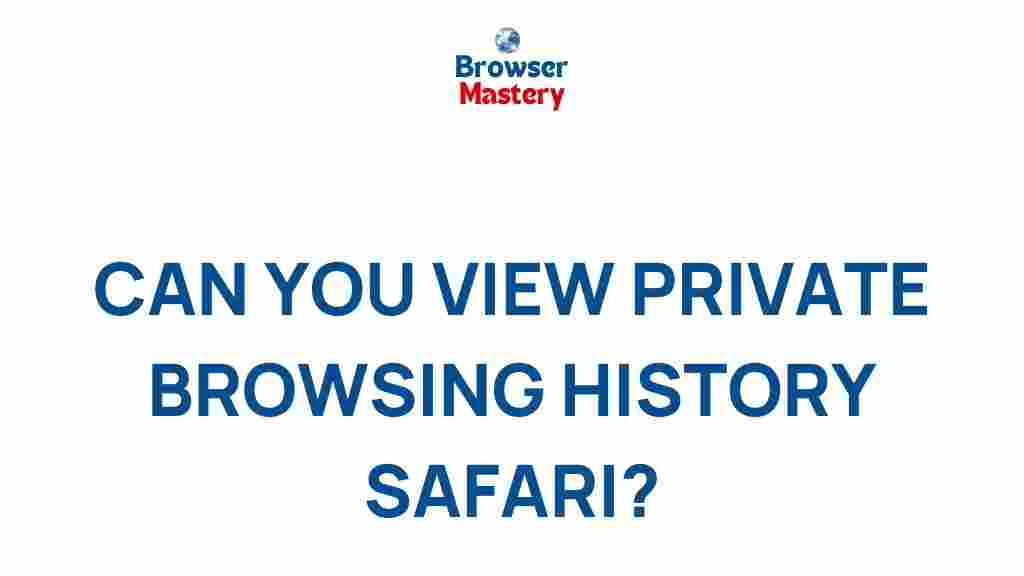Safari is Apple’s native browser, known for its sleek design and robust privacy features. One of these features is the ability to browse privately, a function that promises no saved history or cookies. But what if you need to unlock the secrets of Safari’s private browsing history for troubleshooting, security, or curiosity? This article delves deep into how private browsing works in Safari, its limitations, and what you can do to manage it effectively.
Understanding Private Browsing in Safari
When you use Safari’s private browsing mode, your browsing activity isn’t saved on the device. This feature is useful for avoiding tracking and keeping sensitive information off shared devices. However, it’s a common misconception that private browsing makes you completely anonymous online. While Safari prevents local storage of browsing data, websites and ISPs can still track your activity.
Here’s what private browsing in Safari does and doesn’t do:
- What it does: Prevents the browser from saving history, search records, and cookies.
- What it doesn’t do: Hide your activity from your internet service provider or websites you visit.
How to Enable Private Browsing in Safari
Activating private browsing in Safari is simple. Follow these steps:
- Open Safari on your iPhone, iPad, or Mac.
- Click on the File menu (on Mac) or tap the Tabs button (on mobile).
- Select New Private Window on Mac or toggle to Private Browsing Mode on mobile.
A darker interface will confirm that you’re in private browsing mode. From here, any sites you visit won’t leave a trace on your device.
Can You Recover Safari’s Private Browsing History?
While Safari is designed not to save private browsing data, there are scenarios where traces of your activity may still exist. Here’s how and where you might uncover these traces:
1. Check Network Logs
Even if Safari doesn’t save history, your router or network might log visited websites. Administrators can access this data through router settings. However, this approach requires appropriate permissions and technical expertise.
2. View Browser Cache
On rare occasions, fragments of private browsing sessions might linger in temporary files. Use a third-party file recovery tool to explore Safari’s cache for insights. Apple Support provides more details on managing Safari’s settings effectively.
3. Monitor Activity Through Parental Controls
On family devices, parental control software may monitor browsing even in private mode. Apps like Screen Time provide an overview of activity across multiple users.
Troubleshooting Common Issues with Safari
Whether you’re using private browsing or standard mode, Safari can sometimes behave unpredictably. Here are common issues and their fixes:
1. Safari Not Loading Pages
Clear your cache by navigating to Safari > Preferences > Privacy and selecting Manage Website Data. Deleting old data can resolve loading issues.
2. Persistent Cookies in Private Mode
If cookies seem to persist, ensure Safari is updated to the latest version. Outdated software can lead to glitches in private browsing mode.
3. Extensions Interfering with Private Browsing
Some extensions might still operate in private mode, logging data unintentionally. Disable extensions by visiting Safari > Preferences > Extensions.
Optimizing Your Safari Experience
To make the most of Safari’s privacy features, consider implementing these best practices:
- Use a VPN to anonymize your internet activity beyond private browsing mode.
- Regularly clear your browsing data to prevent residual storage of sensitive information.
- Enable Intelligent Tracking Prevention in Safari’s preferences for additional protection.
Learn more about enhancing your privacy settings in our comprehensive guide: How to Maximize Privacy in Safari.
Conclusion
Safari’s private browsing mode is an excellent tool for maintaining privacy on shared devices and avoiding unnecessary tracking. While its capabilities are limited to your device, understanding its nuances allows you to manage your digital footprint more effectively. By combining Safari’s built-in features with additional privacy tools, you can navigate the internet confidently and securely.
Remember, true online privacy is a combination of smart browsing habits and the right tools. Explore more features of Safari to ensure your digital safety at all times.
This article is in the category Guides & Tutorials and created by BrowserMaster Team