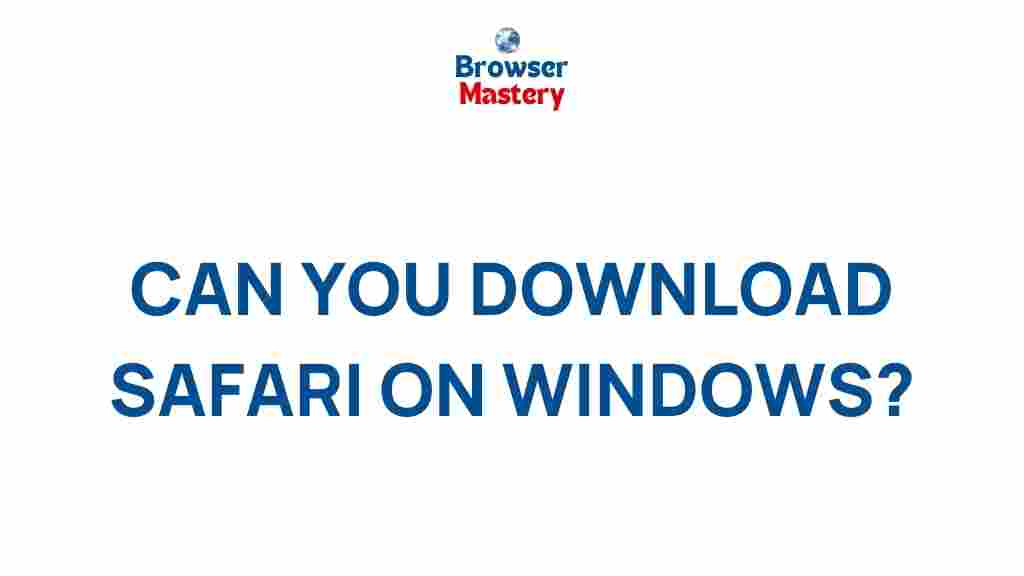Unveiling the Secret to Running Safari on Windows
Safari, Apple’s native web browser, is renowned for its speed, privacy features, and seamless integration with the macOS ecosystem. However, for users who prefer or are required to use Windows operating systems, the absence of a Safari version for Windows has left many wondering how they can access the browser on their PCs. In this article, we will reveal the secret to running Safari on Windows, explore possible alternatives, and provide helpful tips to optimize your browsing experience.
Why Run Safari on Windows?
Safari offers several benefits that make it attractive to many users, even those using non-Apple systems. These include:
- Faster performance: Safari is known for its speed, especially when it comes to JavaScript execution, making it an excellent choice for web browsing.
- Battery efficiency: Apple has optimized Safari to consume less power compared to other browsers, which is particularly beneficial on MacBooks and other Apple devices.
- Privacy features: Safari offers features like Intelligent Tracking Prevention and strong cookie management, making it a secure browser for privacy-conscious users.
- Integration with Apple services: For those already using Apple services (iCloud, Handoff, etc.), Safari is designed to integrate seamlessly across Apple devices.
How to Run Safari on Windows
While Apple does not offer a Safari browser for Windows anymore, there are ways to run it on a Windows PC. Below are the most popular methods:
1. Installing an Older Version of Safari for Windows
Apple discontinued Safari for Windows in 2012, but older versions of Safari are still available for download online. Though these versions are outdated and may not be the most secure or efficient, they can still be useful for certain purposes like testing websites in Safari’s rendering engine.
Here’s how to install Safari for Windows:
- Visit a trusted third-party website that hosts older software versions. Websites like FileHippo may have Safari for Windows.
- Download the installation file for Safari (version 5.1.7 is the latest version for Windows).
- Run the installer and follow the on-screen instructions to complete the installation.
- After installation, open Safari and start browsing.
Important Note: Since this version of Safari is no longer updated, it may be vulnerable to security risks. Use it at your own discretion, and avoid entering sensitive personal information on websites when using older browsers.
2. Using Safari through Virtualization Software
If you are looking for a more robust way to run Safari on Windows, consider using virtualization software like VMware or VirtualBox. This method involves running a macOS virtual machine (VM) on your Windows PC, which allows you to use Safari as if you were on a Mac.
Follow these steps to set up a virtual machine:
- Download and install a virtualization program (e.g., VirtualBox or VMware).
- Obtain a copy of macOS. Note that downloading macOS from unofficial sources may violate Apple’s terms of service.
- Create a new virtual machine in the virtualization software and install macOS onto it. This may require a bit of technical knowledge, so make sure to follow a reliable guide.
- Once macOS is set up, you can launch Safari within the virtual machine.
Tip: Running macOS in a virtual machine may require significant system resources, such as RAM and processing power. Ensure your computer meets the system requirements before attempting this method.
3. Accessing Safari through Cloud-Based Services
Another method to run Safari on Windows is through cloud-based services that allow you to remotely access a macOS device. These services provide virtual desktops with macOS and Safari preinstalled, giving you the ability to run Safari from your Windows computer.
Some cloud services that offer macOS instances include:
By subscribing to one of these services, you can access a virtual Mac and use Safari remotely through your web browser on a Windows PC. While this method offers a smoother experience than other options, it comes with a subscription cost.
Alternatives to Safari on Windows
If running Safari on Windows is not a practical option for you, several excellent browser alternatives are available that provide similar features. Consider these browsers:
- Google Chrome: Known for its speed, versatility, and extensive extension library. Chrome is a popular choice for both Windows and macOS users.
- Mozilla Firefox: Firefox emphasizes privacy, security, and customization options, making it an excellent choice for privacy-conscious users.
- Microsoft Edge: Edge is based on the Chromium engine and offers similar performance to Chrome but with better integration with Windows 10 and 11 features.
- Opera: Opera has a unique user interface and comes with built-in features like a VPN and ad blocker, making it a great alternative for privacy-focused users.
Troubleshooting Common Issues with Safari on Windows
While running Safari on Windows can be a fun project, it may come with its share of problems. Here are a few common issues and their solutions:
1. Safari Runs Slowly
If Safari is running slowly on your Windows computer, try the following:
- Clear the browser cache and cookies by going to the browser settings.
- Disable unnecessary extensions or plugins that may be causing slowdowns.
- Ensure that your computer meets the minimum system requirements to run Safari.
2. Website Compatibility Issues
Since Safari is no longer updated for Windows, some websites may not render properly or might display differently than on a Mac. In this case, consider using the developer tools built into Safari to inspect the webpage and troubleshoot any display issues.
3. Security Concerns
As mentioned earlier, older versions of Safari for Windows are not updated and may have security vulnerabilities. Always exercise caution when using Safari on Windows and avoid visiting websites that require personal information, such as online banking or shopping sites.
Conclusion
Running Safari on Windows is possible, but it comes with some limitations. Whether you choose to use an older version of Safari, a virtual machine, or a cloud-based macOS service, you can still experience the benefits of Safari on your Windows PC. However, it’s important to weigh the potential security risks and the availability of better-supported alternatives, such as Chrome, Firefox, and Edge.
For those who need Safari for specific testing purposes or just prefer its features, the methods described in this article can help you get it up and running on your Windows machine. Just remember to stay informed about any security vulnerabilities associated with older software versions and always ensure your system is protected.
For more tips on optimizing your browsing experience and troubleshooting browser-related issues, visit our browser troubleshooting guide.
This article is in the category Guides & Tutorials and created by BrowserMaster Team