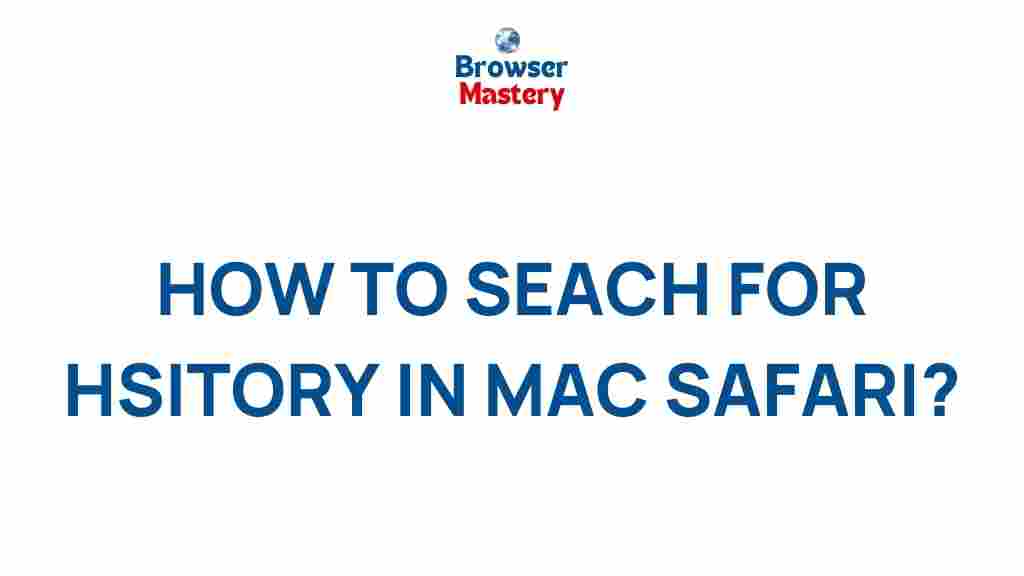Safari: Uncovering Hidden Treasures with the History Search Feature
In today’s fast-paced digital world, the web is constantly evolving, and so are the tools we use to navigate it. One such tool, Apple’s Safari, is a powerful browser that offers a wealth of features to enhance your browsing experience. Among these features is the History Search, a hidden gem that allows users to easily access previously visited websites, pages, and searches. Whether you’re looking to revisit an important page, track down lost information, or simply explore your past web activity, this feature can be a game-changer. In this article, we’ll dive deep into how to use the Safari History Search feature, its benefits, and troubleshooting tips for a smoother browsing experience.
What is the Safari History Search Feature?
The Safari History Search feature allows you to quickly search through your browsing history. Instead of manually scrolling through a long list of visited sites, you can simply type a keyword or phrase, and Safari will display relevant results based on your past activity. This is particularly useful if you need to find a page you visited days or weeks ago but can’t quite remember the URL.
For anyone who uses Safari regularly, mastering the History Search function can save time and enhance productivity. By using this feature, you can quickly locate a webpage, even if it was buried deep in your browsing history.
How to Use Safari’s History Search Feature
Accessing the History Search feature in Safari is simple. Just follow these steps to start searching through your browsing history:
Step 1: Open Safari and Access the History Tab
First, launch the Safari browser on your device. Then, follow these steps:
- Click on the Safari icon in your dock or open the app from your applications folder.
- From the top menu, click on History. You’ll see a dropdown menu with a list of your recent pages.
Step 2: Using the History Search Box
Once you’re in the History menu, you’ll notice a search bar at the top of the History dropdown list. To find a specific webpage, just type a keyword, phrase, or URL that you remember from the page you’re trying to find.
Example: If you’re trying to find a recipe you viewed last week, simply type a few words related to the recipe, such as “chocolate cake.” Safari will automatically show relevant results from your history.
Step 3: Refining Your Search
If you get too many results or want to narrow down your search, you can filter your history by date. Here are some helpful tips:
- Recent Searches: Safari will prioritize searches you’ve conducted in the past 24 hours, making it easier to find pages you’ve visited recently.
- Date Ranges: Safari allows you to browse history by specific dates, such as “today,” “yesterday,” or even “last week.”
Step 4: Clicking on Results
Once you’ve typed your query and Safari has filtered your results, simply click on any result to be taken directly to that webpage. If you don’t find the result you’re looking for, refine your search terms or try adjusting your date range.
Step 5: Clear History (Optional)
If you need to clear your browsing history for privacy reasons, you can easily do so by selecting Clear History from the History menu. This will delete your browsing history, cookies, and other website data from the device.
Benefits of Using the Safari History Search Feature
The History Search feature is packed with advantages, offering users a more efficient and organized way to browse the web. Below are some of the key benefits:
- Time-Saving: Instead of manually searching through your entire browsing history, you can instantly find the page you’re looking for with a quick search.
- Enhanced Productivity: If you rely on web pages for work, school, or personal projects, the History Search feature can help you quickly locate relevant information.
- Improved Navigation: The ability to search your history by date or keywords means you’ll never lose track of important pages, even if they are buried in your past browsing activity.
- Privacy Control: You can also clear your history at any time to maintain your privacy, ensuring that your browsing history doesn’t stay accessible on your device.
Common Troubleshooting Tips for Safari’s History Search Feature
While the History Search feature is generally reliable, users may encounter issues from time to time. Here are some common problems and troubleshooting tips:
1. History Search Not Returning Results
If your History Search is not returning results, try the following:
- Check Your History Settings: Ensure that Safari is set to save your browsing history. Go to Safari Preferences > General and make sure “Remove history items” is set to a reasonable time frame (e.g., “After one year” or “Never”).
- Clear Cache and Cookies: Clearing Safari’s cache and cookies might fix issues related to your search results. Go to Safari Preferences > Privacy > Manage Website Data to delete stored data.
2. Unable to Search by Date
If you’re unable to search by date, it could be due to how Safari stores your browsing data. Try restarting Safari or your device to refresh the app.
3. Privacy Concerns with History Search
For those concerned about privacy, clearing your browsing history regularly can help. Navigate to History > Clear History and select a timeframe (e.g., “the last hour,” “today,” etc.) to delete specific browsing activity.
4. History Not Syncing Across Devices
If you’re using iCloud to sync your history across devices and find that it’s not working, ensure that iCloud syncing is enabled for Safari on all devices. Go to Settings > [your name] > iCloud and toggle on Safari syncing.
5. History Search Not Displaying Recent Pages
If recent pages aren’t showing up in your search results, try restarting Safari or your device to resolve potential syncing issues.
Advanced Tips for Using Safari’s History Search Feature
While the basic History Search function is incredibly helpful, there are advanced techniques that can further enhance your browsing experience:
- Use Keywords Effectively: Try using specific keywords that are unique to the page you’re looking for. For example, including the website name or a unique phrase from the page title will make your search more accurate.
- Search for Specific Media: If you’re trying to find a video or an image you previously viewed, including keywords like “video” or “image” in your search can help narrow results.
- Bookmark Pages: For even faster access in the future, consider bookmarking important pages that you visit frequently. You can organize them into folders for easier retrieval.
Conclusion: Unleashing the Full Potential of Safari’s History Search
Safari’s History Search feature is a simple yet powerful tool that can significantly improve your browsing experience. Whether you’re trying to revisit a forgotten page, locate crucial information, or streamline your online navigation, this feature helps you do it all in seconds. By following the easy steps outlined above, you can uncover hidden treasures from your past browsing activity without any hassle.
Remember to make use of the search tips and troubleshooting steps to ensure that your History Search is always working at its best. With a little practice, you’ll be able to navigate Safari’s history with ease and make the most of your online time. To learn more about optimizing your Safari experience, visit the official Apple Safari website for more in-depth tips and guides.
Happy browsing!
This article is in the category Guides & Tutorials and created by BrowserMaster Team