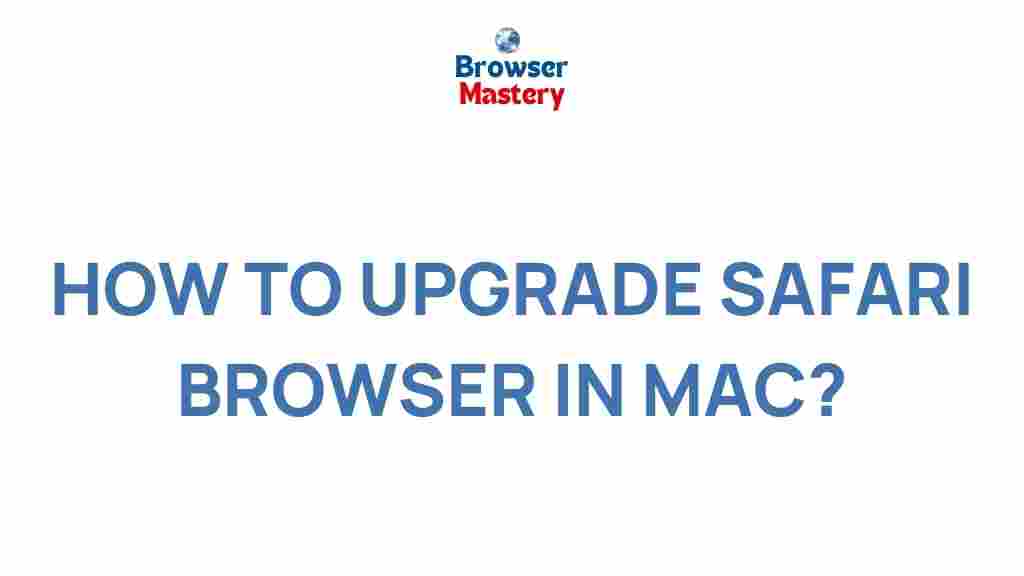Unleashing the Hidden Potential of Safari Browser on Mac
The Safari browser, a native macOS application, is often overlooked in favor of more widely popular browsers like Google Chrome and Firefox. However, Safari offers a host of powerful features that make it an ideal choice for Mac users, providing not only excellent performance but also an array of privacy and customization options. In this article, we will explore how to unlock the hidden potential of the Safari browser, transforming it into a more efficient, secure, and enjoyable browsing tool.
Why Choose Safari Browser on Mac?
Safari is deeply integrated with macOS, offering seamless synchronization with other Apple devices. If you are a Mac user, Safari is designed to enhance your workflow, ensuring smooth transitions between your iPhone, iPad, and Mac. Safari’s speed, privacy features, and unique functionalities make it stand out among other browsers, particularly for users who prioritize security and energy efficiency.
Key Features of Safari Browser
- Performance: Safari is optimized to run smoothly on Mac devices, consuming less battery and offering faster page load times compared to some other browsers.
- Privacy and Security: With features like Intelligent Tracking Prevention (ITP), Safari helps protect your privacy by blocking cross-site tracking cookies.
- Integration with Apple Ecosystem: Safari syncs your tabs, bookmarks, and history across all your Apple devices, ensuring a consistent browsing experience no matter which device you’re using.
- Energy Efficiency: Safari is engineered to use less power, which helps prolong battery life on your Mac, especially when browsing for extended periods.
- Reader Mode: Safari includes a “Reader Mode” that strips away unnecessary elements from a web page, providing a distraction-free reading experience.
Step-by-Step Guide to Unlock Safari’s Full Potential
1. Enable iCloud Syncing
Safari’s true power lies in its integration with iCloud, allowing you to access your bookmarks, history, and tabs across all Apple devices. Here’s how to enable iCloud syncing for Safari:
- Open System Preferences on your Mac.
- Click on Apple ID and select iCloud from the sidebar.
- Ensure that the box next to Safari is checked.
- Now, your browsing data will be synced across all devices signed into your Apple ID, making it easier to continue where you left off on any device.
2. Customize the Safari Start Page
The Safari start page is a customizable space that shows helpful information when you open a new tab. You can adjust its content to suit your preferences. Here’s how:
- Launch Safari and open a new tab.
- Click on the Settings button at the bottom right of the start page.
- From here, you can toggle various sections on and off, including Favorites, Siri Suggestions, and iCloud Tabs.
- You can also change the background image, making the Safari start page feel more personal and aligned with your style.
3. Use Safari Extensions to Enhance Your Browsing
Safari supports a variety of extensions that can significantly improve your browsing experience. These extensions can add extra functionality, such as blocking ads, managing passwords, or integrating with productivity tools. Here’s how to add extensions to Safari:
- Open Safari and go to the Safari Extensions section of the Mac App Store.
- Browse through the available extensions and click on the Get button next to the ones you want to install.
- Once installed, manage the extensions from the Safari preferences window under the Extensions tab.
Some popular Safari extensions include AdBlock Plus and 1Password, which help improve privacy and security.
4. Optimize Safari for Speed and Performance
Safari is already one of the fastest browsers available, but there are several ways to optimize it further for better performance. Try these tips:
- Clear Cache and Cookies: Over time, cached data can slow down Safari. To clear it, go to Safari > Preferences > Privacy and click on Manage Website Data to remove unwanted data.
- Disable Unnecessary Extensions: Some extensions may slow down your browser. Disable the ones you don’t need by going to Safari > Preferences > Extensions.
- Close Unused Tabs: Having too many tabs open can use up memory and slow down Safari. Close unused tabs or use the Tab Groups feature to organize them.
5. Take Advantage of Safari’s Privacy Features
Safari is known for its strong privacy protections, but you can take it even further by adjusting its settings:
- Go to Safari > Preferences > Privacy and enable Prevent cross-site tracking to block third-party cookies.
- Activate Hide IP Address to make it harder for websites to track your location.
- Consider using the Private Browsing mode for added privacy when browsing sensitive content.
Troubleshooting Common Safari Issues
1. Safari Not Loading Pages
If Safari is not loading pages properly, try the following troubleshooting steps:
- Clear your browser cache and cookies.
- Ensure you have a stable internet connection.
- Disable any extensions that could be interfering with page loading.
- Restart Safari or your Mac to reset any temporary issues.
2. Safari Running Slow
If you notice Safari is running slowly, it could be due to multiple open tabs or extensions using up system resources. Try the following fixes:
- Close unused tabs or consolidate them using Tab Groups.
- Disable unnecessary extensions.
- Update macOS to ensure you have the latest Safari performance improvements.
3. Safari Crashing or Freezing
If Safari crashes or freezes frequently, this could indicate a conflict with extensions or an outdated version of macOS. To fix this:
- Update Safari and macOS to the latest versions.
- Try running Safari in Safe Mode by restarting your Mac and holding the Shift key.
- Disable all extensions and re-enable them one by one to identify the problematic one.
Conclusion: Why Safari Browser is a Top Choice for Mac Users
Safari browser is a powerhouse that combines speed, privacy, and seamless integration with the Apple ecosystem. By following the tips and tricks outlined in this guide, you can enhance your browsing experience, improve Safari’s performance, and ensure that your online activities remain secure. Whether you’re using Safari for casual browsing or professional tasks, its powerful features and intuitive design make it a top choice for Mac users.
Unlocking Safari’s full potential is not just about improving speed or privacy—it’s about making your web experience more efficient, personalized, and enjoyable. Don’t let this underrated browser’s potential go untapped!
For more helpful tips on optimizing Safari, check out this comprehensive guide to mastering Safari extensions and settings.
This article is in the category Guides & Tutorials and created by BrowserMaster Team