Password Syncing: A Seamless Solution Across Chrome, Phone, and Laptop
In today’s digital world, the need for seamless synchronization of passwords across devices has become essential. Whether you’re using Google Chrome, browsing on your phone, or working on your laptop, having access to the same set of passwords across all your devices can significantly improve productivity and security. In this article, we’ll dive into the concept of password syncing, its benefits, and how you can set it up effectively for a smooth browsing experience.
What is Password Syncing?
Password syncing refers to the process of automatically keeping your saved passwords consistent and accessible across multiple devices. With password syncing, you can securely log in to websites and apps on different platforms—be it Chrome on your laptop, your mobile phone, or any other device—without the need to remember or manually enter passwords each time. This system is powered by cloud storage, ensuring your credentials are stored safely and synchronized in real time.
With this functionality, users can eliminate the hassle of manually managing passwords, which is not only time-consuming but also prone to errors. Whether you use a desktop, mobile, or tablet, password syncing ensures that all your passwords are updated and accessible across all platforms, eliminating the need to manually re-enter them on each device.
Why You Need Password Syncing
Many people struggle with managing a large number of passwords. With the increasing number of websites and services requiring authentication, users often resort to insecure methods like reusing passwords or writing them down. Password syncing solves these problems in the following ways:
- Convenience: Automatically syncs passwords across your devices, so you never have to manually input login details.
- Security: Passwords are stored securely, encrypted, and synced across devices, reducing the risk of data breaches.
- Cross-platform Compatibility: Password syncing works seamlessly on multiple platforms, including Chrome, mobile apps, and other browsers.
- Time-saving: Saves time by eliminating the need to look up or remember passwords.
How to Set Up Password Syncing Across Chrome, Phone, and Laptop
Setting up password syncing is a simple process, and it can be done across various devices, including Chrome browsers on your laptop, Android or iOS phones, and tablets. Follow these steps to enable password syncing on Chrome and your phone:
1. Enabling Password Syncing in Google Chrome (on Laptop)
Chrome offers an easy-to-use syncing feature for both passwords and other browser data. Here’s how to enable it on your laptop:
- Open Google Chrome on your laptop.
- Click the three dots (menu) in the upper-right corner of the browser window.
- Select Settings from the drop-down menu.
- Under the Profile section, click on Sync and Google services.
- Ensure that the option Sync everything is selected, or toggle the specific data you want to sync, including passwords.
- If prompted, sign in with your Google account. This step ensures that all your saved passwords are associated with your Google account and can be synced across devices.
- Once synced, you’ll be able to access your passwords on any device logged into your Google account, including mobile phones.
2. Enabling Password Syncing on Your Phone (Android and iOS)
Next, let’s look at how to enable password syncing on your mobile device, whether you’re using Android or iOS. The steps are very similar:
On Android Devices
- Open the Google Chrome app on your Android phone.
- Tap the three dots in the upper-right corner and select Settings.
- Under the Sync section, make sure it is enabled. You’ll need to be logged into your Google account for this feature to work.
- Ensure that the Passwords option is turned on for syncing.
- Once synced, you will now be able to access your Chrome passwords on your Android phone, just as you would on your laptop.
On iOS Devices (iPhone/iPad)
- Open the Chrome app on your iPhone or iPad.
- Tap the three dots in the lower-right corner and go to Settings.
- Tap on Sync and ensure it is enabled.
- Confirm that the Passwords option is selected under sync settings.
- Your passwords will now sync across devices, making it easier to log in to websites and apps directly from your iPhone or iPad.
Managing Passwords Efficiently with Password Syncing
After syncing your passwords, managing them becomes much easier. Here are some tips to keep your passwords organized:
- Use a Password Manager: Although Chrome’s password manager works well for most users, using a dedicated password manager like Dashlane or 1Password can enhance your password management. These services offer additional features like password generation, auditing, and cross-platform support.
- Enable Two-Factor Authentication (2FA): To increase security, enable 2FA on your Google account and other services where applicable. This adds an extra layer of protection to your passwords.
- Regularly Update Your Passwords: Periodically change your passwords to ensure that they remain secure. Many password managers allow you to update all passwords with just a few clicks.
Troubleshooting Password Syncing Issues
While password syncing is generally smooth, you might occasionally encounter issues. Here are some common troubleshooting steps:
- Sync Not Working: If your passwords aren’t syncing, ensure that you are signed into the same Google account on both devices. You can also try signing out and back into your Google account to refresh the sync process.
- Passwords Not Appearing: Ensure that password sync is enabled in both the browser and the mobile settings. Check the Sync and Google services section on both your phone and laptop to verify that passwords are included in the sync.
- Outdated Chrome Version: Sometimes, an outdated version of Chrome may cause syncing problems. Ensure you are using the latest version of Chrome on all devices.
- Clearing Cache and Cookies: If syncing is still not working, clearing your browser’s cache and cookies may resolve the issue. This can help remove any corrupted data causing sync issues.
Conclusion
Password syncing is an incredibly valuable feature that allows you to access your saved passwords seamlessly across devices, improving your online experience and enhancing security. Whether you’re using Chrome on your laptop, your Android phone, or your iOS device, syncing your passwords ensures you never have to manually enter your login credentials again.
By following the steps outlined in this article, you can set up and manage password syncing efficiently. Make sure to keep your devices updated, enable two-factor authentication, and use a password manager for added security. Remember, the convenience of password syncing is unmatched, and with a little maintenance, it can work flawlessly across all your devices.
Need more information about improving your online security and password management? Check out our detailed guide on securing your accounts and ensuring the safety of your online data.
This article is in the category Guides & Tutorials and created by BrowserMaster Team
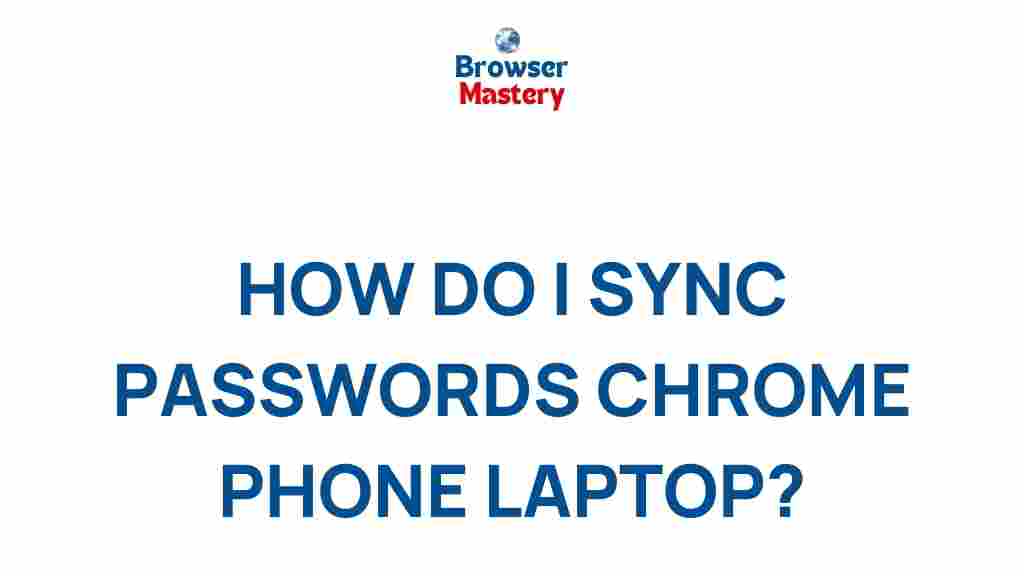
1 thought on “Unveiling the Seamless Password Syncing Solution for Chrome, Phone, and Laptop”