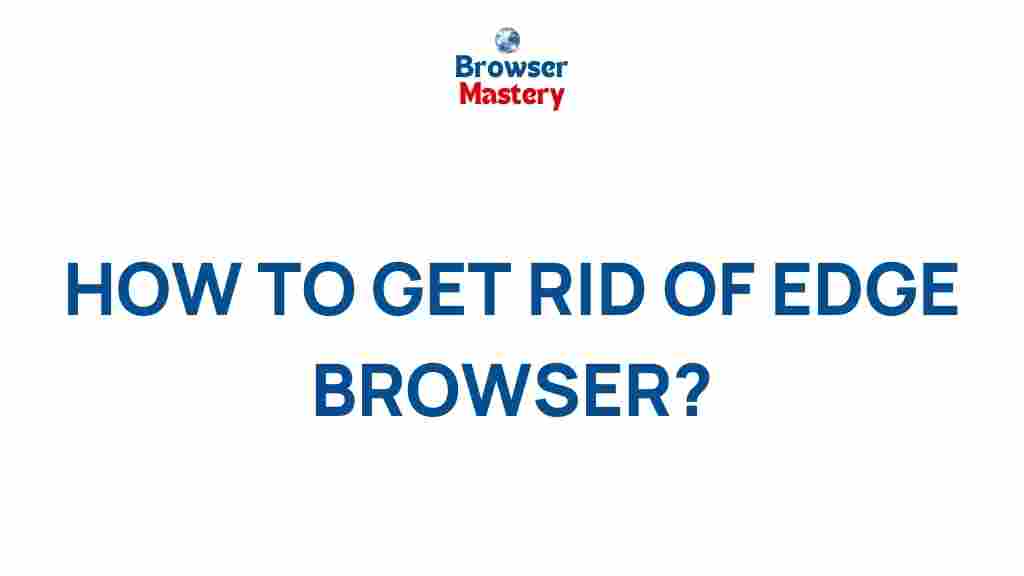Discover expert tips and tricks to optimize your web browsing experience and boost productivity
In today’s digital age, web browsers are more than just tools for accessing websites. They’re powerful platforms that can greatly enhance productivity, simplify tasks, and streamline your online experience. However, many users don’t fully harness the potential of their browsers. Whether you’re a student, a professional, or just someone who uses the internet daily, optimizing your web browser can lead to significant improvements in your productivity and overall online experience. In this article, we’ll explore expert tips and tricks to help you unlock the hidden powers of your web browser.
Why Browser Optimization Matters
Your web browser is likely the most used application on your computer or mobile device. Yet, many users don’t realize that small tweaks can have a big impact on how smoothly and efficiently they can navigate the web. Optimizing your browser can result in faster load times, less clutter, more organized tabs, and improved privacy and security. By learning how to use your browser effectively, you’ll be able to work smarter, not harder.
Step-by-Step Process for Optimizing Your Web Browser
1. Customize Your Browser Settings
Start by tweaking your browser’s default settings to match your preferences. Modern web browsers like Google Chrome, Mozilla Firefox, and Microsoft Edge offer a variety of customization options, from setting a personalized homepage to choosing the default search engine. Here are some key settings to adjust:
- Set up a personalized homepage: Set your browser’s homepage to your most frequently visited websites, allowing you to start your browsing session quickly.
- Enable dark mode: Dark mode can reduce eye strain and save battery life on mobile devices.
- Manage your startup behavior: Configure your browser to open a specific set of tabs when you launch it, or prevent it from reopening tabs from the previous session.
2. Manage Browser Extensions
Browser extensions can significantly improve your browsing experience, but too many extensions can slow down your browser. Here’s how to optimize them:
- Remove unnecessary extensions: Go through your list of extensions and remove any that you no longer use.
- Keep only essential extensions: Limit the number of extensions you use to those that genuinely boost productivity, such as ad-blockers, password managers, or note-taking tools.
- Update extensions regularly: Ensure that your extensions are always up-to-date for better performance and security.
3. Speed Up Your Browsing Experience
If your browser is running slow, there are several tricks you can use to boost its performance:
- Clear cache and cookies: Over time, accumulated cache and cookies can slow down your browser. Clear them regularly to maintain smooth performance.
- Disable unnecessary plugins: Some plugins can consume excessive resources. Disable or remove those you don’t need.
- Use lightweight browsers: If speed is your priority, consider using browsers like Opera or Brave, which are known for their speed and low resource usage.
4. Organize Tabs and Windows
Managing a large number of open tabs can be a daunting task. Fortunately, there are several ways to keep things organized:
- Use tab groups: In browsers like Google Chrome, you can group related tabs together for easy access.
- Pin frequently visited tabs: Pinning your most-used tabs at the top of the browser window can keep them within easy reach.
- Install tab management extensions: Tools like OneTab or Tab Manager can help reduce clutter by consolidating or closing inactive tabs.
5. Enhance Security and Privacy
Your web browser is a gateway to the internet, and it’s crucial to keep your data secure. Here are some simple steps to enhance browser security:
- Use HTTPS Everywhere: This extension ensures you connect to websites using secure HTTPS rather than the unencrypted HTTP.
- Enable browser privacy features: Most browsers allow you to block third-party cookies, enable Do Not Track requests, and prevent tracking by websites.
- Consider a VPN: Using a Virtual Private Network (VPN) can provide an additional layer of security and privacy by masking your IP address.
Troubleshooting Common Browser Issues
Even with the best optimizations, browsers can occasionally run into issues. Below are common problems and their solutions:
1. Slow Browser Performance
If your browser has slowed down significantly, the following steps can help:
- Clear your browser’s cache and cookies.
- Disable unnecessary extensions and plugins.
- Check for updates to both your browser and extensions, as newer versions often fix performance issues.
- If the issue persists, consider resetting the browser settings to default.
2. Browser Crashes or Freezing
Frequent crashes can be frustrating. Here are a few troubleshooting steps:
- Make sure your browser is updated to the latest version.
- Disable conflicting extensions or plugins.
- Check if your computer’s resources (RAM, CPU) are overloaded and close any unnecessary programs.
- If the issue continues, consider reinstalling the browser.
3. Privacy and Security Issues
To protect your personal information, follow these steps if you’re encountering security-related issues:
- Use a reputable password manager to generate and store strong passwords.
- Ensure that two-factor authentication (2FA) is enabled for your most important accounts.
- Consider using a different search engine, such as DuckDuckGo, for enhanced privacy.
Additional Tips to Improve Your Web Browsing Experience
1. Utilize Keyboard Shortcuts
One of the easiest ways to boost productivity in your browser is by mastering keyboard shortcuts. These shortcuts can save you time and effort when navigating the web. Here are a few essential ones:
- Ctrl + T (Windows) / Command + T (Mac): Open a new tab.
- Ctrl + W (Windows) / Command + W (Mac): Close the current tab.
- Ctrl + Shift + T (Windows) / Command + Shift + T (Mac): Reopen the last closed tab.
- Ctrl + L (Windows) / Command + L (Mac): Highlight the address bar.
2. Use Browser Profiles for Different Purposes
If you use your browser for both work and personal activities, consider creating separate profiles. Many browsers, including Google Chrome, allow you to create different profiles, each with its own settings, extensions, and bookmarks. This separation can help you stay organized and minimize distractions while working.
3. Leverage Browser Developer Tools
For users who want to dive deeper into the technical side of web browsing, browser developer tools are a valuable asset. These tools allow you to inspect web pages, troubleshoot issues, and analyze performance. For example, the Chrome DevTools can help you track network activity, view page performance, and test responsive designs.
Conclusion
By now, you’ve learned several expert tips and tricks to optimize your web browser and enhance your productivity. With the right settings, extensions, and habits, you can transform your browser into a powerhouse that saves time, improves security, and streamlines your online experience. Whether you’re managing multiple tabs, speeding up browsing, or safeguarding your privacy, there are plenty of ways to unleash the hidden powers of your web browser. Start implementing these tips today and watch your web browsing experience improve!
For more tips on productivity and browser management, check out our detailed guide on browser extensions for further insights.
This article is in the category Guides & Tutorials and created by BrowserMaster Team