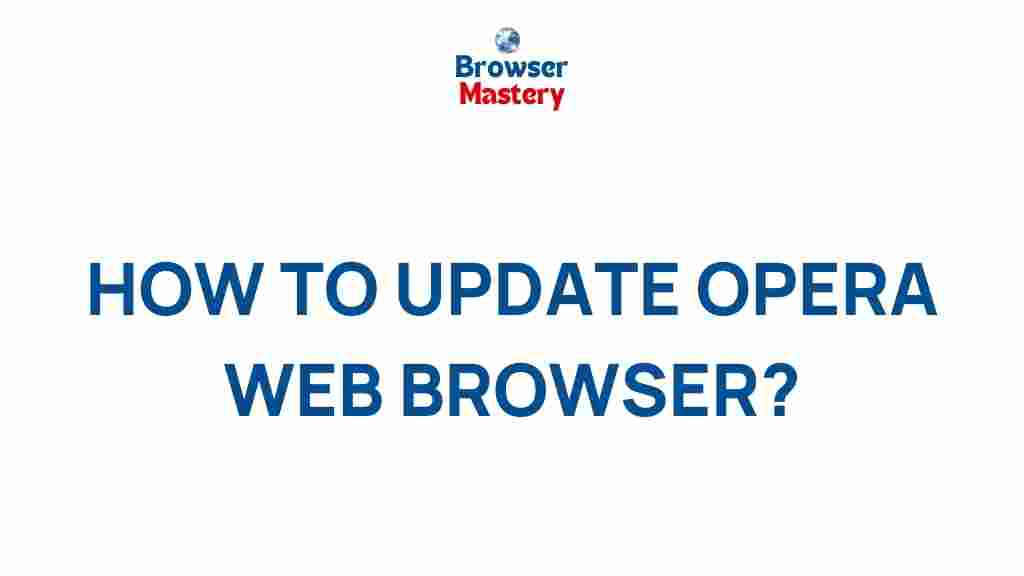Unlocking the Secrets of Opera Web Browser: Tips and Tricks Revealed
The Opera web browser has quietly established itself as a strong contender in the world of internet browsers, offering a unique blend of speed, privacy features, and innovative tools. While it may not have the same level of mainstream popularity as Chrome or Firefox, Opera has earned a dedicated following for its efficient and user-centric design. Whether you’re a new user or a seasoned Opera enthusiast, there are many hidden features that can significantly enhance your browsing experience. In this article, we will explore some of the best tips and tricks for maximizing the potential of the Opera web browser, ensuring you get the most out of its powerful capabilities.
Why Choose Opera Web Browser?
Opera offers a variety of features that make it stand out from the crowd. Some of its notable aspects include:
- Built-in VPN: Opera includes a free, built-in VPN for enhanced privacy, a key feature that many browsers lack.
- Battery Saver: Opera optimizes your laptop’s battery life by managing background tasks and reducing resource consumption.
- Ad Blocker: The integrated ad blocker provides a cleaner browsing experience and faster page load times.
- Speed Dial: Personalized shortcuts to your favorite sites are easily accessible on the new tab page.
- Integrated Messaging Apps: Opera allows you to chat directly from your browser by integrating apps like WhatsApp, Facebook Messenger, and Telegram.
Key Features of Opera Web Browser
Opera’s reputation as a fast and secure browser is rooted in its innovative features. From customization options to advanced privacy tools, here are some of the standout features that set Opera apart from other browsers:
1. Free Built-in VPN for Enhanced Privacy
One of the most appealing aspects of the Opera web browser is its free built-in VPN. The VPN helps you maintain anonymity while browsing, encrypting your internet traffic and masking your IP address. With the growing concern over online tracking and privacy breaches, Opera’s VPN is a valuable tool for users who want to keep their browsing activities private.
2. Integrated Ad Blocker for a Faster, Cleaner Web
Opera comes with a native ad blocker, which not only blocks intrusive ads but also improves page load times and reduces data consumption. The ad blocker is simple to activate and can be tailored to block specific types of ads, such as pop-ups or banner ads, for a smoother browsing experience.
3. Opera’s Battery Saver Mode
Opera’s Battery Saver mode is another great feature, especially for users who rely on laptops. This mode reduces power consumption by limiting background tasks, cutting off unnecessary animations, and managing resource-heavy content. As a result, you can extend your laptop’s battery life, even when you’re on the go.
4. Built-in Cryptocurrency Wallet
For users interested in digital currencies, Opera includes a built-in cryptocurrency wallet that allows you to store, send, and receive digital currencies like Bitcoin and Ethereum directly from the browser. This is a great convenience for crypto enthusiasts who want easy access to their wallet without leaving the browser.
5. Visual Customization with Themes and Extensions
Opera provides extensive options for customizing your browser’s appearance. You can change themes, select a custom background for your Speed Dial page, or download third-party extensions to add extra functionality. The Opera Add-ons store is home to thousands of extensions, making it easy to tailor your browsing experience to your specific needs.
6. Opera Turbo for Faster Browsing on Slow Networks
If you’re browsing on a slow or unreliable internet connection, Opera’s Turbo mode can help. This feature compresses web pages to reduce data usage and improve loading speeds. It’s an ideal solution for users who need to browse in regions with poor network connectivity.
Step-by-Step Guide to Mastering Opera Web Browser Features
Now that we’ve introduced you to some of the standout features of Opera, let’s dive into how to use them effectively with this step-by-step guide. These tips will help you unlock the full potential of the Opera web browser:
1. How to Activate Opera’s Built-in VPN
Opera’s free VPN is simple to activate and use. Here’s how to get started:
- Open Opera and click on the Opera logo in the top-left corner.
- Go to Settings from the menu.
- Under the Advanced section, locate the Privacy & Security settings.
- Toggle the switch for the VPN option to activate it.
- Once activated, you can choose your preferred server location from the VPN icon in the browser’s address bar.
2. Setting Up the Ad Blocker
Opera’s native ad blocker can significantly improve your browsing experience by removing unwanted ads. Here’s how to activate and configure it:
- Click on the Opera logo in the top-left corner.
- Navigate to Settings and then to Privacy & Security.
- Scroll down to the Block Ads section and toggle the switch to enable it.
- If desired, click on Manage Exceptions to specify which sites you want to allow ads on.
3. Using the Built-in Cryptocurrency Wallet
To use Opera’s built-in cryptocurrency wallet, follow these steps:
- Click the wallet icon in the sidebar of your browser.
- Follow the instructions to create a new wallet or import an existing one.
- Once set up, you can send and receive cryptocurrencies directly from your browser.
- Opera also supports Web3 browsing, which allows you to interact with decentralized applications (dApps) using your wallet.
Troubleshooting Common Issues with Opera Web Browser
Like any software, Opera web browser may encounter occasional glitches or issues. Here are some common problems users face and how to troubleshoot them:
1. Opera Browser Running Slow
If Opera is running slower than usual, try the following steps:
- Clear your browser’s cache and cookies to free up space.
- Disable unnecessary extensions that might be consuming resources.
- Use the Battery Saver feature to reduce background activity.
- Check if your internet connection is stable and fast enough for optimal browsing speed.
2. VPN Not Connecting
If you encounter problems connecting to Opera’s built-in VPN, follow these steps:
- Ensure your internet connection is stable.
- Try switching between different VPN server locations.
- Disable any third-party VPN software that might be interfering with Opera’s VPN.
- Restart the browser or reboot your computer if necessary.
3. Extensions Not Working
If your extensions aren’t functioning correctly, try the following solutions:
- Update the extensions to the latest version.
- Disable and re-enable the extension in the Extensions menu.
- Clear your browser’s cache and restart Opera.
Conclusion
Opera web browser is packed with powerful features that can greatly enhance your browsing experience. From privacy tools like the built-in VPN to productivity boosters like integrated messaging apps, Opera has a lot to offer. By mastering the tips and tricks outlined in this article, you can make the most of Opera’s features and customize it to your preferences. Whether you’re looking for a faster, more private browsing experience or want to experiment with Opera’s advanced capabilities, there’s always something new to discover. For more detailed information on the Opera web browser, visit their official website here.
For a broader comparison of web browsers, including Opera, check out this comprehensive review here.
This article is in the category Guides & Tutorials and created by BrowserMaster Team