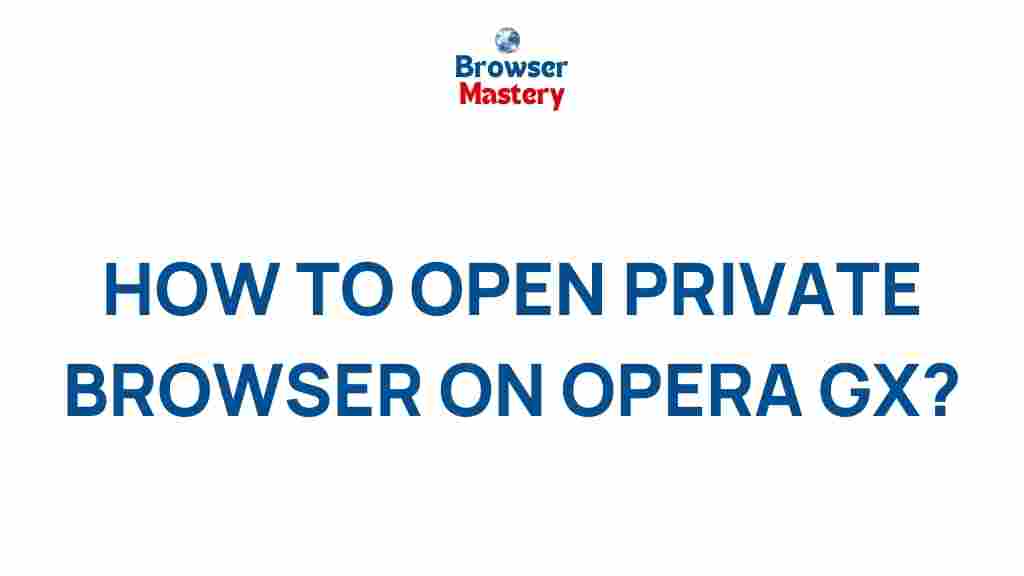Uncover the Secrets of Opera GX’s Private Browsing Feature
Opera GX is quickly becoming a popular browser choice for gamers, with a wide range of customizable features designed to enhance the browsing experience. Among the standout features of Opera GX is its private browsing mode, which allows users to surf the web without leaving traces of their online activity. In this article, we’ll uncover the secrets behind Opera GX’s private browsing feature and explain how it can benefit you.
What is Opera GX?
Opera GX is a gaming-focused browser built on the foundation of the popular Opera browser. It offers users a unique set of features, including a customizable interface, gaming-inspired themes, and performance optimization tools. These tools, such as CPU, RAM, and Network limiters, make it ideal for gamers and power users who want a seamless experience while browsing.
In addition to these performance features, Opera GX also prioritizes user privacy and security, making it a great choice for those who want to protect their personal data while browsing the internet. This is where the private browsing mode comes into play.
What is Private Browsing in Opera GX?
Private browsing is a feature that allows you to browse the internet without leaving any trace of your activity. When using private browsing, Opera GX will not store your browsing history, cookies, or temporary files. This can be especially useful when you want to keep your online activities confidential, whether you’re shopping for a gift, conducting sensitive research, or simply browsing without anyone else knowing.
The private browsing feature in Opera GX offers a higher level of privacy compared to regular browsing, as it isolates your browsing session from the rest of your activity. While using private browsing, no information about the sites you visit is saved on your device, ensuring that your online actions remain private.
How to Use Private Browsing in Opera GX
Enabling private browsing in Opera GX is simple. Follow these easy steps to activate the feature:
- Open Opera GX on your computer.
- Click on the Opera GX menu located in the upper-left corner of the browser window.
- From the menu, select Private Window to open a new private browsing session.
- A new window will open, indicating that you are now browsing privately. The browser’s interface will change, typically featuring a dark theme, and a privacy icon will appear in the address bar.
While browsing in private mode, Opera GX will not save your history or cookies. Once you close the private window, all browsing data is discarded, ensuring that no traces of your session remain.
Why Use Private Browsing in Opera GX?
There are several compelling reasons to use private browsing in Opera GX. Here are some of the most common scenarios:
- Enhanced Privacy: When browsing in private mode, your browsing history and cookies are not saved, giving you a higher level of privacy.
- Secure Online Shopping: Shopping for gifts or making sensitive transactions? Private browsing ensures that your payment information or product searches are not tracked.
- Avoid Tracking: Many websites track your online behavior using cookies. Private browsing helps prevent these websites from tracking your activity.
- Bypass Site Restrictions: Some websites track your IP address or location to display personalized content. Using private browsing can help you bypass such restrictions.
- Better for Shared Devices: If you’re using a shared device, private browsing ensures that your browsing activity isn’t saved and accessible to others.
Understanding Opera GX’s Built-In Privacy Features
In addition to private browsing, Opera GX comes equipped with several built-in privacy tools to enhance your overall security while online. These features include:
- VPN (Virtual Private Network): Opera GX includes a free, built-in VPN that hides your IP address and encrypts your internet connection. This is particularly useful when browsing on public networks or when accessing restricted content.
- Ad Blocker: Opera GX’s ad blocker prevents unwanted ads from interrupting your browsing experience and protects you from potentially malicious sites.
- Trackers Blocker: Opera GX blocks tracking scripts that are used by websites to follow your activity, providing an added layer of privacy.
- Enhanced Security Features: The browser alerts you if you’re about to visit a potentially dangerous website or download harmful content.
How to Troubleshoot Private Browsing Issues in Opera GX
While the private browsing feature in Opera GX is straightforward, some users may experience issues from time to time. Here are some troubleshooting tips:
- Private Window Not Opening: If the private window isn’t opening, try restarting the browser or updating Opera GX to the latest version. Ensure that there are no conflicting extensions preventing the private window from launching.
- Private Mode Not Working Correctly: If Opera GX isn’t properly isolating your browsing data, try clearing your cache and cookies from previous browsing sessions. This can help ensure that private browsing is functioning as expected.
- Extensions in Private Browsing: Some extensions may not be compatible with private browsing. If you notice issues with private browsing, disable extensions temporarily to see if they are causing the problem.
- Update Opera GX: Always ensure that you are running the latest version of Opera GX, as updates often contain important bug fixes and improvements related to privacy features.
Additional Privacy Tips for Using Opera GX
To make the most of Opera GX’s privacy features, consider these additional tips:
- Enable the Free VPN: If you’re concerned about your privacy, use the built-in VPN feature to further protect your online activity.
- Clear Browsing Data Regularly: While private browsing automatically clears data, it’s a good idea to manually clear cookies and history regularly to ensure your browsing data is kept private.
- Check Your Extensions: Some browser extensions can track your activity even when you’re in private browsing mode. Make sure only necessary extensions are enabled while using private browsing.
- Use Strong Passwords: When browsing privately, ensure your online accounts are protected with strong, unique passwords. Consider using a password manager to keep your credentials safe.
By following these tips, you can enhance your privacy and make the most out of Opera GX’s features.
Conclusion
Opera GX’s private browsing feature is an excellent tool for anyone looking to enhance their online privacy. Whether you’re using it for secure browsing, avoiding tracking, or simply keeping your activity hidden from others, private browsing provides a layer of protection that many browsers lack. Coupled with the browser’s built-in security tools, such as the VPN and ad blocker, Opera GX ensures a safe and private browsing experience for all users.
For more information about the Opera GX browser and its features, visit the official website at Opera GX.
If you encounter any issues or want to learn more about troubleshooting Opera GX’s private browsing feature, check out the detailed support guide on Opera’s help center.
This article is in the category Guides & Tutorials and created by BrowserMaster Team