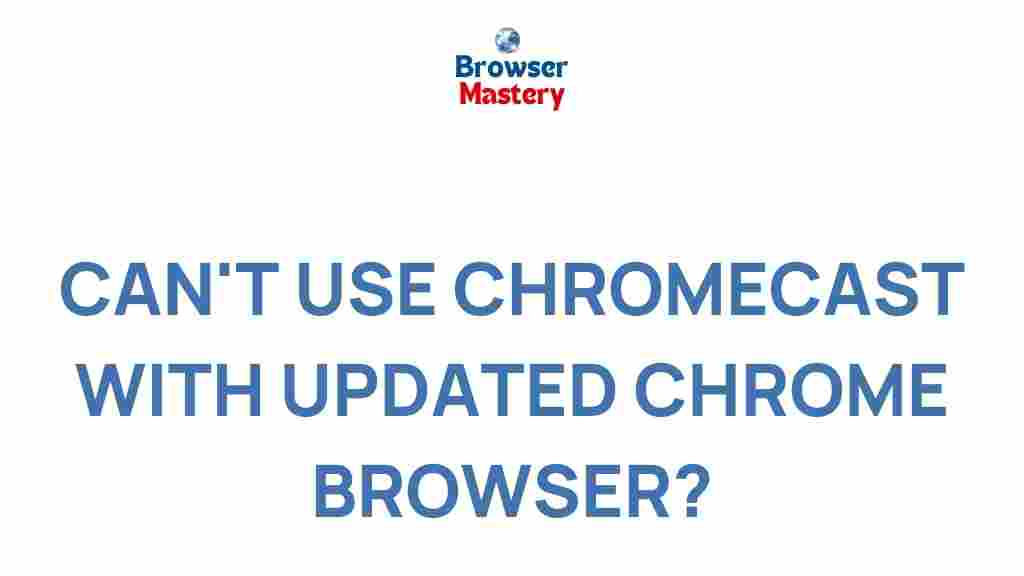Chrome Browser: Unveiling the Hidden Features of the Latest Update
The Chrome browser has been a staple in web browsing for millions of users around the world. With each update, Google introduces new features designed to enhance performance, security, and usability. The latest version of the Chrome browser is no exception. In this article, we’ll explore the hidden features in the most recent Chrome browser update, how they can benefit you, and tips for making the most of them.
What’s New in the Latest Chrome Browser Update?
The Chrome browser updates regularly to improve functionality and provide users with a better browsing experience. Some of these features are immediately visible, while others are hidden behind the scenes. Here, we’ll look at the key hidden features in the latest update that you may not have noticed yet.
1. Enhanced Privacy Features
Privacy has always been a top concern for many internet users, and with the latest update, Chrome has introduced several important privacy enhancements:
- Incognito Mode Enhancements: The new update improves the Incognito mode by automatically blocking third-party cookies and trackers, offering users a more private browsing experience.
- Privacy Sandbox: Chrome is gradually rolling out its Privacy Sandbox initiative, which aims to improve online privacy without sacrificing the ad-based ecosystem.
- Fingerprinting Protection: Chrome now blocks certain methods that websites use to track users uniquely, further strengthening your digital privacy.
These changes are designed to give users greater control over their privacy, without compromising on functionality. For users who care about their online footprint, this update is a significant step forward.
2. Improved Tab Management
One of the major updates in the Chrome browser is a revamped tab management system. With the ever-increasing number of open tabs, it’s easy to lose track of your work. The latest Chrome update introduces several new features to address this issue:
- Tab Grouping: You can now organize your open tabs into groups, allowing for easier navigation between related pages. This feature helps declutter the browser and makes it easier to find the tab you need.
- Tab Search: The new tab search feature allows you to search through all open tabs quickly. Simply click the tab search icon in the top right corner, and you’ll be able to jump directly to any open tab.
- Enhanced Tab Preview: Hovering over a tab now shows a preview of the content, making it easier to identify tabs without having to open them.
These features streamline your browsing experience and help keep your workspace organized, especially for users with a lot of tabs open at once.
3. Boosted Performance with Lazy Loading
Chrome has always been known for its speed, but the latest update takes performance to the next level with the introduction of lazy loading for images and iframes. This feature delays loading resources that aren’t immediately needed on a page, improving page load times and reducing memory usage.
Lazy loading is especially useful for users who have limited internet bandwidth or use older devices, as it allows pages to load faster and consume fewer system resources. Google Chrome now automatically implements lazy loading on most websites, improving the browsing experience across the board.
4. Enhanced Security with Smarter Password Management
Chrome’s built-in password manager has received a significant update. In addition to improved security protocols, Chrome now integrates more closely with Google’s advanced security tools to protect your accounts:
- Password Checkup: The new password checkup feature notifies you if any of your saved passwords have been part of a known data breach, prompting you to change them immediately.
- Cross-Device Syncing: Your passwords and login details are now seamlessly synchronized across all devices where you use Chrome, ensuring a secure and consistent experience no matter what device you’re on.
These enhancements make managing your passwords safer and easier, especially as more of our lives move online.
5. Dark Mode Improvements
Dark mode continues to grow in popularity, and the Chrome browser has taken it one step further. In the latest update, Chrome introduces more intuitive controls for dark mode, including:
- Automatic Switch: Chrome will now automatically switch between dark and light mode based on your system theme settings. This eliminates the need to toggle settings manually.
- Better UI Contrast: The dark mode user interface has been enhanced to offer better contrast and readability, improving the overall user experience in low-light conditions.
Whether you’re working late or just prefer a more subdued color scheme, these changes make Chrome’s dark mode more user-friendly and accessible.
6. Built-In Google Lens Integration
In this update, Chrome introduces built-in support for Google Lens, allowing you to search for images, text, and objects directly from any webpage. By right-clicking on an image, you can easily search for similar images, recognize objects, or even translate text.
This feature is incredibly useful for anyone who frequently uses image search or needs quick information about the content they come across while browsing.
Step-by-Step Guide: How to Enable Hidden Features in Chrome Browser
Some of the latest features in Chrome are hidden behind flags or settings that need to be enabled manually. Here’s how you can access and enable these hidden features:
- Open Chrome Browser: Launch the Chrome browser on your desktop or laptop.
- Enter Chrome Flags: In the address bar, type
chrome://flagsand hit Enter. This will open the Chrome flags page, where experimental features are listed. - Search for Features: Use the search bar to find the feature you want to enable, such as “Tab Groups” or “Privacy Sandbox.”
- Enable the Feature: Once you find the feature, click the dropdown menu next to it and select “Enabled.”
- Restart Chrome: After enabling the feature, click the “Relaunch” button at the bottom of the page to restart Chrome and activate the changes.
Note that some features in the flags section are experimental, so they might not work perfectly or could be removed in future updates. Always ensure that you’re comfortable with using experimental features before enabling them.
Troubleshooting Tips for Common Chrome Browser Issues
Even with the latest updates, Chrome users may occasionally run into issues. Here are some common problems and troubleshooting tips:
- Chrome Running Slowly: If you notice Chrome is slow after the update, try clearing your browsing data or disabling unnecessary extensions. You can also try resetting Chrome settings to their default state.
- Extensions Not Working: If an extension is misbehaving, check for updates in the Chrome Web Store. If that doesn’t help, try disabling and re-enabling the extension, or remove it and reinstall it.
- Chrome Crashes or Freezes: If Chrome keeps crashing, consider disabling hardware acceleration in the settings, or updating your graphics drivers.
If these tips don’t resolve your issue, you can visit the official Chrome support page for further assistance.
Conclusion: Unlocking the Full Potential of the Latest Chrome Browser Update
The latest update to the Chrome browser introduces a range of hidden features designed to improve privacy, enhance performance, and streamline your browsing experience. By exploring these new capabilities, you can make your web browsing more efficient, secure, and enjoyable.
Whether you’re interested in improved tab management, enhanced privacy tools, or new integrations like Google Lens, the new Chrome browser update has something for everyone. Don’t forget to enable any hidden features manually through the flags page, and remember to keep Chrome updated to ensure you’re always using the latest and greatest features. For more tips on improving your browsing experience, visit our comprehensive guide to Chrome tips.
This article is in the category Guides & Tutorials and created by BrowserMaster Team