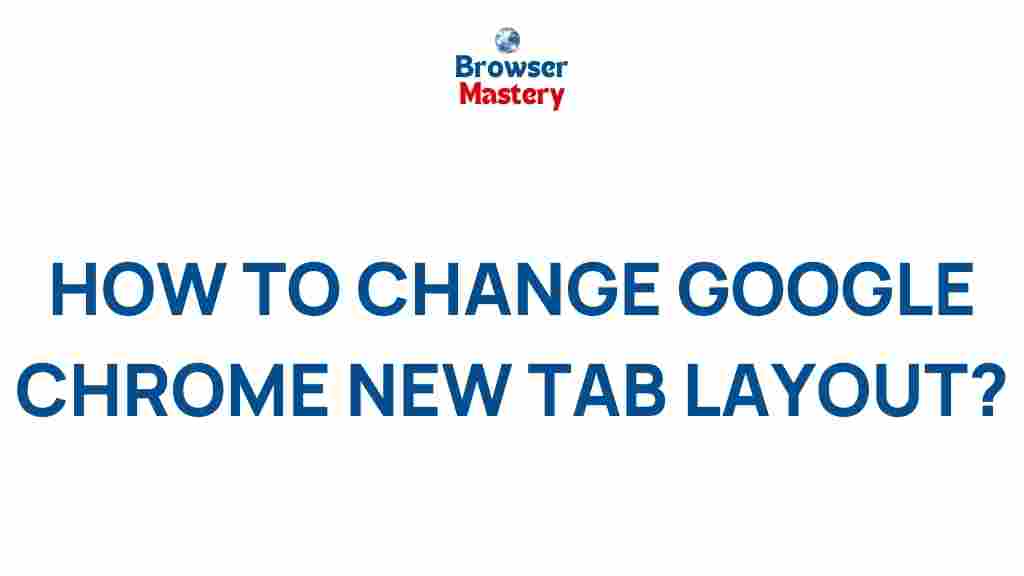Google Chrome: Unveiling the Secrets of Its New Tab Layout
Google Chrome, the most widely used web browser, is known for its sleek interface and performance-driven features. Over the years, it has continued to evolve, offering new layouts, functions, and customization options to enhance the browsing experience. Recently, Google introduced a new tab layout design that has garnered attention for its improved aesthetics, usability, and efficiency. In this article, we will delve into the key aspects of the new Google Chrome tab layout, its benefits, and how to make the most of it.
What’s New in Google Chrome’s Tab Layout?
The updated tab layout in Google Chrome comes with a range of new features designed to streamline your browsing experience. Some of the key updates include:
- Rounded Tab Shapes: One of the most noticeable changes is the shift to rounded corners for tabs, creating a more modern and polished look.
- Smaller Tab Width: The tabs are now slightly smaller, allowing for a more compact design that can fit more open tabs on the screen.
- Tab Grouping: Google Chrome has enhanced its tab grouping feature, allowing users to organize multiple tabs under one category, improving workflow and productivity.
- Visual Tab Indicators: Chrome now displays a visual indicator when a tab is loading or when it’s muted, helping users easily manage their browsing sessions.
Why Should You Care About the New Tab Layout?
At first glance, the new layout may seem like just a cosmetic change, but there are practical benefits that come with these updates. Here’s why you should care about the new Google Chrome tab layout:
- Better Organization: With tab grouping and visual indicators, users can now keep track of their browsing sessions more efficiently, reducing confusion and clutter.
- Enhanced Productivity: By allowing you to organize tabs and access them faster, the new layout boosts productivity, especially for users who tend to work with numerous tabs open.
- Improved Aesthetics: The sleek and modern design makes browsing more visually appealing, enhancing your overall experience when using Google Chrome.
How to Use the New Tab Layout in Google Chrome
While the new Google Chrome tab layout is relatively straightforward, it comes with several options and customization settings. Here’s a step-by-step guide on how to make the most out of the new features:
1. Enable the New Tab Layout
If you haven’t yet seen the updated tab layout in your version of Google Chrome, don’t worry. You may need to enable it manually, as it’s often rolled out gradually to different users. To enable the new layout:
- Open Google Chrome on your desktop or mobile device.
- In the address bar, type chrome://flags and press Enter.
- Search for “Tab Groups” in the search bar.
- From the dropdown menu next to “Tab Groups,” select Enabled.
- Restart Google Chrome to apply the changes.
Once enabled, you should notice the changes in your tab layout, including the updated tab style and improved group management features.
2. Group Tabs in Google Chrome
The new tab grouping feature is particularly useful for users who juggle multiple tabs related to different topics or tasks. To group tabs in Google Chrome:
- Right-click on a tab and select Add to New Group.
- Assign a name and color to the group for easy identification.
- Drag and drop additional tabs into the group to keep them organized.
- Click the tab group to expand or collapse it as needed, making it easy to navigate between tasks.
3. Mute Tabs with Visual Indicators
Managing sound from multiple tabs can become frustrating, especially when you have media playing in the background. Google Chrome’s visual indicators make it easier to spot and mute tabs that are making noise:
- Look for a small speaker icon on any tab that is playing audio.
- Right-click on the tab and select Mute Tab to silence it.
- You can also click the speaker icon to unmute the tab when you’re ready to listen again.
This feature helps reduce distractions when working on several projects or browsing multiple websites at once.
4. Take Advantage of Tab Preview
Google Chrome’s tab preview feature allows you to quickly see what’s inside a tab without actually opening it. This is especially helpful when you have numerous tabs open. To use this feature:
- Hover your mouse cursor over a tab, and a preview of the website will appear.
- This allows you to identify the content of a tab without having to switch back and forth between open tabs.
Tab previews are an excellent way to boost your efficiency, saving time when switching between tasks.
Troubleshooting Common Issues with the New Tab Layout
While the new tab layout is generally smooth and intuitive, some users may encounter issues during the transition. Here are a few common problems and how to solve them:
1. Tabs Not Displaying Correctly
If you notice that the new tab layout isn’t appearing as expected, try the following troubleshooting steps:
- Ensure that you have updated Google Chrome to the latest version.
- Re-enable the Tab Groups feature by going to chrome://flags and selecting Enabled next to the “Tab Groups” setting.
- Clear your cache and cookies, as outdated browsing data can interfere with the new layout.
2. Tab Grouping Not Working
If tab grouping isn’t functioning properly, follow these steps:
- Restart Google Chrome to ensure that all recent updates are applied.
- Check if the Tab Groups feature is enabled under chrome://flags.
- Ensure that you’re not running any third-party extensions that may conflict with tab grouping.
3. Problems with Muting Tabs
If muting tabs isn’t working or you can’t see the audio indicator:
- Check to ensure that you’re using the latest version of Google Chrome.
- Try disabling any audio-related extensions or plugins that may be interfering with Chrome’s default audio control settings.
If none of these solutions work, consider visiting the Google Chrome Help Center for additional support.
Conclusion
The new tab layout in Google Chrome is a significant upgrade that brings enhanced organization, better performance, and a more aesthetically pleasing experience. Whether you’re someone who frequently manages multiple tabs or simply enjoys a cleaner interface, these updates are designed to help you browse more efficiently. By utilizing features like tab grouping, mute indicators, and tab previews, you can streamline your workflow and get the most out of your browsing experience.
If you’re still not seeing the changes, be sure to enable the new layout manually or check for updates to your Google Chrome browser. With these improvements, Google Chrome remains one of the most powerful and customizable web browsers available today. Happy browsing!
For more information on Chrome updates and tips, visit the official Google Chrome website.
This article is in the category Guides & Tutorials and created by BrowserMaster Team