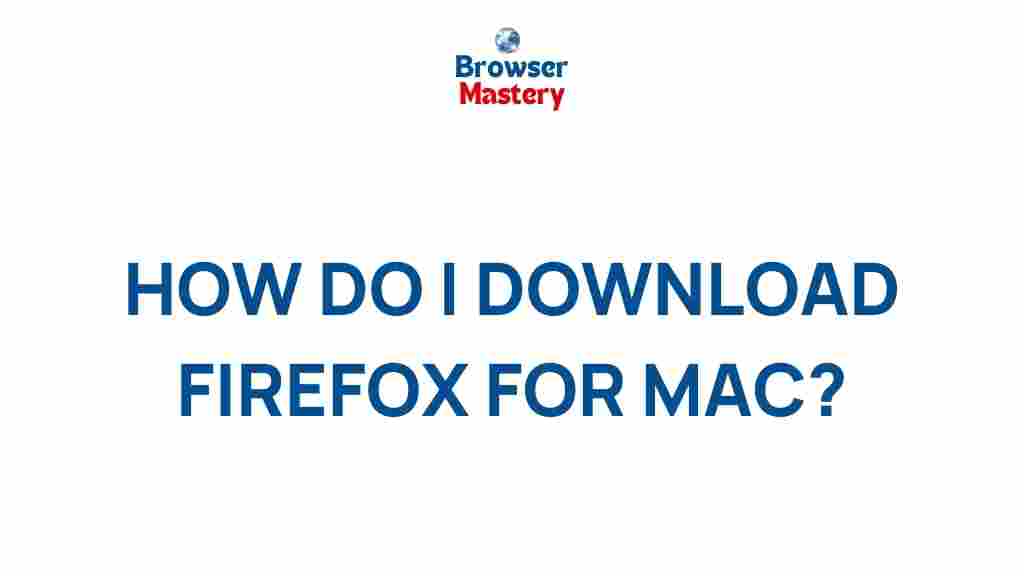The browser you choose plays a significant role in defining your browsing experience. Among the most popular options, Firefox stands out for its speed, privacy-focused features, and cross-platform compatibility. If you’re a Mac user looking to download and install Firefox effortlessly, you’ve come to the right place.
How to Download Firefox for Mac
Installing Firefox on your Mac is a simple process that ensures you have access to a secure, fast, and customizable browser. Follow the steps below to get started!
Step 1: Visit the Firefox Website
The first step is to navigate to the official Firefox website. You can do this by opening Safari or another browser on your Mac and typing Mozilla Firefox into the search bar. Be sure to download from the official site to avoid unwanted third-party software.
Step 2: Download the Firefox Installer
Once you’re on the Firefox homepage, you’ll see a prominent Download Firefox button. Click on it, and the installer file specific to macOS will start downloading automatically.
Step 3: Open the Installer
When the download is complete, locate the installer file in your Downloads folder. Double-click the file to open the installer, and follow the on-screen instructions. You may be prompted to drag the Firefox icon into the Applications folder.
Step 4: Launch Firefox
After installation, navigate to your Applications folder and double-click the Firefox icon to launch the browser. You’ll be greeted with a welcome screen where you can import your bookmarks and settings from another browser if desired.
Optional: Set Firefox as Your Default Browser
To set Firefox as your default browser, open Firefox and click on Preferences in the menu bar. Under the General tab, click the button labeled Set as Default.
Troubleshooting Tips for Downloading Firefox on Mac
Sometimes, you might encounter issues when downloading or installing Firefox. Here are some common problems and how to resolve them:
- Download Not Starting: Ensure your internet connection is stable. Refresh the Mozilla website and try again.
- Installer File Not Opening: Check if your macOS version is compatible with the latest Firefox release. Firefox supports macOS 10.12 or later.
- Permissions Issues: If prompted, allow the installer to make changes to your system by entering your Mac’s administrator password.
Why Choose Firefox for Mac?
Firefox offers several features that make it an excellent choice for Mac users:
- Enhanced Privacy: Built-in tracking protection ensures your data remains safe.
- Customizable Experience: Themes, extensions, and settings allow you to tailor Firefox to your preferences.
- Cross-Platform Sync: Access bookmarks, history, and passwords across devices by signing into your Firefox account.
Additionally, Firefox has a minimal impact on system resources, making it an efficient choice for Mac users who value performance.
Additional Resources
Looking for more tips on optimizing your Firefox experience? Check out our guide to Firefox extensions and learn how to enhance your browsing experience with powerful add-ons.
For more detailed information and updates, you can always refer to the official Mozilla support page.
Conclusion
Downloading and installing Firefox for Mac is a straightforward process that unlocks a world of efficient, private, and customizable browsing. By following this guide, you’ll have Firefox up and running in no time, ready to deliver a seamless browsing experience.
Whether you’re drawn to its robust privacy features, extensive customization options, or unparalleled performance, Firefox is a top-tier choice for Mac users. Give it a try today and experience the magic of effortless browsing!
This article is in the category Guides & Tutorials and created by BrowserMaster Team