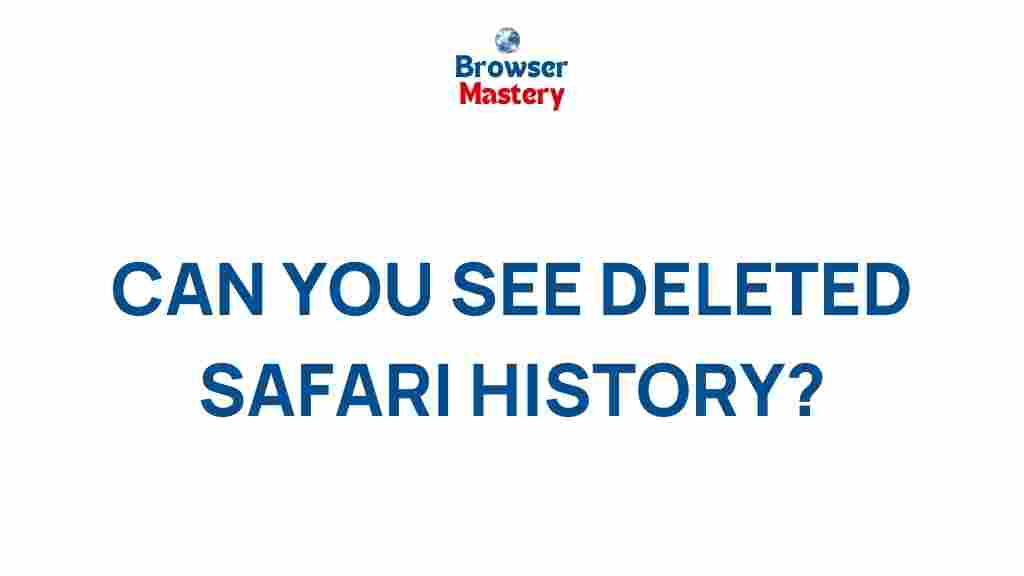Uncover the Mystery of Deleted Safari History
Have you ever accidentally deleted your Safari history, or perhaps you wanted to clear it for privacy reasons but now wish you hadn’t? You’re not alone. Many users encounter the issue of missing browsing history in Safari, whether on a Mac, iPhone, or iPad. In this article, we will delve into the mystery of deleted Safari history, explore the possible causes, and offer step-by-step instructions on how to recover it. We will also cover some common troubleshooting tips and provide you with useful tools to help manage your browsing data more effectively.
What Happens When You Delete Your Safari History?
Safari, like other web browsers, keeps a history of websites you’ve visited. This history can be useful for quick access to previously viewed pages, automatic form completion, and even improving website suggestions. However, once you delete your Safari history, it may seem like it’s gone for good. But is it really gone? Let’s uncover the mystery.
When you clear your Safari history, you are typically removing:
- Website data such as cached files and cookies
- Search history from the address bar
- Browsing and download history
- Autofill information for forms and passwords (if selected)
However, it’s important to note that deleting history in Safari doesn’t necessarily erase all traces of your browsing activity. Some residual data may still be stored on your device, such as in iCloud backups or other databases that Safari uses to store browsing information. This makes it possible to recover some of the deleted history under certain circumstances.
Step-by-Step Guide: How to Recover Deleted Safari History
If you’ve accidentally deleted your Safari history and want to recover it, there are a few methods you can try. The success of these methods depends on whether you’ve backed up your device, your iCloud settings, and the duration since the history was deleted. Here’s a step-by-step guide:
Method 1: Check iCloud or iTunes Backup
If you’ve set up iCloud or created an iTunes backup of your device, you may be able to restore your Safari history from there. The steps vary depending on whether you use iCloud or iTunes:
- Using iCloud Backup: If you’ve enabled iCloud to back up your Safari data, you can restore your device to an earlier state where your history may still be intact.
- Go to Settings on your iPhone or iPad.
- Tap on your name at the top, then select iCloud.
- Choose Manage Storage, then select Backups.
- Select a backup from a date when you know the history was still present.
- To restore, you’ll need to erase all content and settings on your device and then restore the backup.
- Using iTunes (or Finder on macOS Catalina and later): If you have an iTunes or Finder backup, you can restore your device to an earlier state using these applications.
- Connect your device to your computer.
- Open iTunes or Finder (on macOS Catalina or later) and select your device.
- Click Restore Backup and choose a backup that was made when your Safari history was still available.
Method 2: Use Third-Party Tools
There are several third-party tools designed to recover deleted data, including Safari history. These tools scan your device for recoverable files, including browsing history, even if they’ve been deleted. Some popular options include:
- Dr.Fone – A comprehensive data recovery tool for iOS devices.
- iMobie PhoneRescue – Another tool that offers deep scanning for recovering lost Safari history.
While these tools may not always guarantee recovery, they can be a useful last resort if the history is particularly important to you.
Method 3: Check Your iCloud Website Activity
If you use iCloud and sync your Safari data across devices, your browsing history may still be available on iCloud.com. Follow these steps:
- Visit iCloud.com and sign in with your Apple ID.
- Go to the Safari section to check your recent browsing history.
- Note that this method may only work if your device is synced with iCloud, and the history was not cleared on iCloud as well.
How to Prevent Losing Safari History in the Future
Once you’ve recovered or accepted the loss of your Safari history, it’s important to take steps to avoid a similar situation in the future. Here are a few tips:
- Use iCloud Syncing: Enable Safari syncing across all your Apple devices through iCloud. This ensures that your browsing history is kept up to date on each device and can be restored if necessary.
- Create Regular Backups: Regular backups, either to iCloud or through iTunes/Finder, will help you restore your browsing history if it gets deleted.
- Enable Time Machine (Mac only): For Mac users, using Time Machine to back up your entire system can help you recover lost Safari data, including browsing history.
- Be Mindful When Clearing History: Always double-check the options before clearing your browsing history. Safari allows you to delete just the history, or you can choose to clear cookies and cached files as well.
Troubleshooting Safari History Issues
If you’re having trouble with Safari history disappearing or not showing up, here are a few troubleshooting tips that might help:
- Clear Cache and Cookies: If Safari is malfunctioning and not showing any history, clearing cache and cookies can often resolve issues. Go to Settings → Safari → Clear History and Website Data to reset Safari.
- Check iCloud Sync Settings: Ensure that Safari syncing is enabled across all your devices. Go to Settings → [Your Name] → iCloud, and toggle the Safari option on.
- Ensure Date and Time Settings Are Correct: Incorrect date and time settings on your device can cause Safari’s history to not sync properly. Double-check your settings by going to Settings → General → Date & Time and ensure that Set Automatically is enabled.
- Safari Version: Make sure your Safari browser is up to date. Check for updates in the App Store or in your Mac’s System Preferences under Software Update.
Conclusion: Managing Safari History Wisely
In conclusion, while deleting your Safari history can sometimes feel like a mystery, it’s not an irreversible process. By utilizing iCloud or iTunes backups, third-party tools, and making use of syncing features, you can often recover your browsing history. Going forward, setting up regular backups and using iCloud syncing will ensure that your Safari history is safe and easily recoverable. However, always remember to handle your browser’s privacy settings with care, as you may unintentionally lose important data.
For more tips on managing your Apple devices, visit our Apple Support page.
This article is in the category Guides & Tutorials and created by BrowserMaster Team