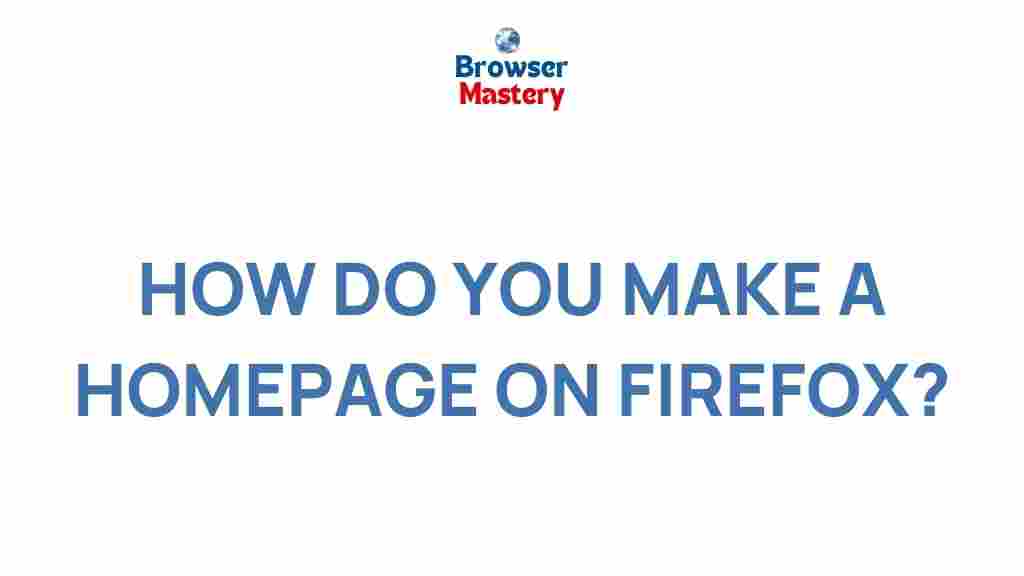Unleash Your Creativity: Crafting a Unique Homepage on Firefox
In today’s digital age, your web browser’s homepage is more than just a landing page—it’s your gateway to the internet, your personal dashboard, and a reflection of your online habits. Firefox, a browser known for its flexibility and customization options, offers a wealth of opportunities for users to design a homepage that suits their needs and reflects their creativity. Whether you’re looking to create a simple, minimalistic page or a dynamic, feature-rich start page, Firefox gives you all the tools you need to make it uniquely yours.
This article will guide you through the process of crafting a unique homepage on Firefox, providing step-by-step instructions, helpful tips, and troubleshooting advice. By the end, you’ll know how to unlock the full potential of your Firefox homepage and enhance your browsing experience.
Why Choose Firefox for Your Custom Homepage?
Firefox has long been a favorite among users who value privacy, speed, and customizability. One of the key reasons Firefox stands out is its commitment to user control. Unlike many browsers, Firefox gives you complete flexibility over how your browser behaves and looks. With an array of extensions, themes, and settings to tweak, Firefox allows you to create a homepage that’s truly personalized.
Here are just a few reasons why Firefox is an excellent choice for customizing your homepage:
- Customizable Interface: Firefox allows you to easily modify the layout of your homepage, from changing the default start page to adding widgets and shortcuts.
- Privacy Focused: Firefox prioritizes user privacy, giving you peace of mind when you customize your homepage with widgets or third-party content.
- Speed and Performance: Firefox’s lightweight design ensures that your custom homepage loads quickly without sacrificing functionality.
- Open-Source Ecosystem: Firefox’s open-source nature means that there are a wealth of third-party extensions and add-ons available to further personalize your homepage.
Step-by-Step Guide to Creating a Custom Firefox Homepage
Creating a unique and personalized homepage in Firefox can be an enjoyable and rewarding experience. Follow these steps to set up a homepage that reflects your style and preferences.
Step 1: Set Firefox to Open a Custom Homepage
The first step in creating your custom Firefox homepage is to set up the browser to open the page you want. By default, Firefox will show a blank tab or the Firefox Start Page. To change this, follow these steps:
- Click the three horizontal lines (menu) in the upper-right corner of Firefox.
- Go to Settings.
- Scroll down to the Startup section.
- Under Homepage and new windows, select Custom URL from the dropdown menu.
- Enter the URL of the website you want as your homepage (e.g., www.example.com).
Now, whenever you open Firefox, it will load your custom homepage, whether it’s a specific website or a local file you’ve set up yourself.
Step 2: Add Widgets and Shortcuts for Easy Access
Firefox makes it easy to enhance your homepage by adding widgets, shortcuts, and other interactive elements. You can customize the layout of your homepage to include links to your favorite websites, tools, and even social media platforms. Here’s how:
- Click the Firefox menu (three horizontal lines) and select Customize.
- Drag and drop widgets and shortcuts from the available options to your homepage.
- If you want to add a specific website as a shortcut, just click the plus (+) icon in the “Shortcuts” section and enter the URL of the site you want to add.
By using this feature, you can add everything from weather updates to news feeds, to-do lists, and more—allowing you to streamline your browsing experience right from the homepage.
Step 3: Install Firefox Extensions for Extra Functionality
For even more customization, consider using Firefox extensions to transform your homepage into a powerful, dynamic starting point. There are many Firefox add-ons specifically designed to customize new tabs and homepages. Some popular options include:
- Momentum: A beautiful extension that turns your new tab into a customizable dashboard with a daily photo, weather updates, and inspirational quotes.
- New Tab Override: Allows you to replace the default new tab page with a custom URL or a blank page of your choice.
- Tabby Cat: Add a fun, interactive cat to your homepage that reacts to your activity!
To install an extension, simply visit the Firefox Add-ons Store, search for your desired extension, and click “Add to Firefox” to install it.
Step 4: Fine-Tune the Visual Design
Your homepage’s appearance plays a big role in how enjoyable and productive your browsing experience will be. Firefox offers several ways to customize the look of your homepage:
- Change Themes: You can change the overall theme of your browser by selecting a light or dark mode. You can also choose from various third-party themes available in the Firefox Add-ons Store.
- Use Background Images: Add a personal touch by using a custom background image for your homepage. You can use any image you like, or select one from the built-in Firefox gallery.
- Adjust Font Sizes and Colors: Modify text sizes, styles, and colors to ensure your homepage is easy on the eyes. Use the “Settings” menu to tweak these options.
With these options, you can easily create a visually appealing and functional homepage that suits your taste and needs.
Troubleshooting Common Firefox Homepage Issues
While Firefox is known for its stability and user-friendly features, some users may encounter issues when customizing their homepage. Below are some common problems and how to solve them:
1. The Homepage Doesn’t Load
If your custom homepage isn’t loading correctly, try these solutions:
- Ensure that the URL you’ve entered is correct and functioning properly.
- Check if your internet connection is stable.
- Disable any extensions or add-ons that might be interfering with the homepage load.
2. Homepage Customizations Are Not Saving
If your customizations aren’t being saved, make sure Firefox is up to date. Sometimes, bugs in older versions of the browser can cause issues. To update Firefox, go to the menu, click “Help,” and select “About Firefox” to check for updates.
3. Firefox Is Resetting Your Homepage
If Firefox keeps resetting your homepage to the default setting, it might be due to a setting conflict or corruption in your profile. Try the following:
- Check the “Startup” settings in Firefox’s preferences to ensure they are set correctly.
- If necessary, create a new Firefox profile and set your homepage again.
Conclusion: Make Your Firefox Homepage Truly Yours
Your Firefox homepage is the first thing you see when you launch the browser, so why not make it a reflection of your personality, style, and needs? By following the steps outlined in this guide, you can easily craft a unique homepage that not only looks great but enhances your browsing experience. With Firefox’s robust customization options, the sky’s the limit when it comes to creating a homepage that works for you.
Whether you want a simple, clean layout or a dynamic, feature-packed homepage, Firefox provides all the tools necessary to make it happen. Experiment with different extensions, backgrounds, and widgets, and don’t be afraid to get creative. The more you customize, the more productive and enjoyable your browsing experience will be.
Ready to start? Head over to Mozilla Firefox and begin your homepage transformation today!
This article is in the category Guides & Tutorials and created by BrowserMaster Team