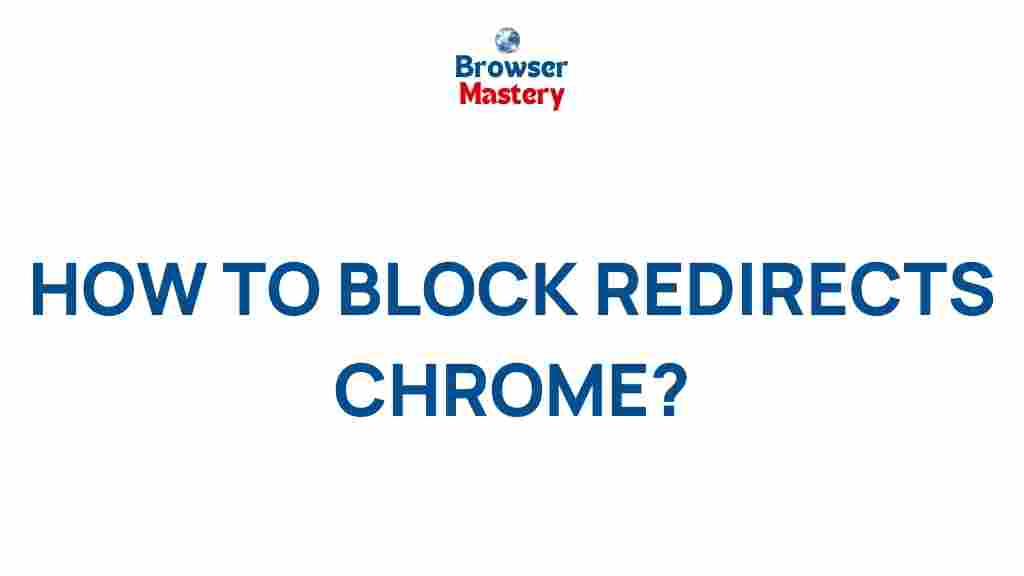Understanding and Preventing Browser Redirects
Browser redirects can be one of the most frustrating experiences for internet users. You might be browsing your favorite website, and suddenly, you’re sent to a different, potentially malicious page. This uninvited detour can leave users feeling annoyed and even vulnerable to cyber threats. But don’t worry—there are ways to prevent browser redirects and ensure a safer, smoother browsing experience.
In this article, we’ll unlock the secrets to preventing browser redirects. We’ll explore how redirects work, why they occur, and provide practical solutions to stop them from happening. By the end of this guide, you’ll know exactly how to maintain control over your browsing sessions and avoid unnecessary interruptions.
What Are Browser Redirects?
A browser redirect occurs when the website you’re trying to visit automatically sends you to another webpage without your consent. These redirects are common in various scenarios, such as when you click on an ad, follow a bad link, or inadvertently visit a compromised site. Some redirects are harmless, such as those from search engines, while others are designed to lead users to phishing websites, scams, or malware-infected pages.
Why Do Browser Redirects Happen?
Understanding the cause of browser redirects is key to preventing them. There are several reasons why redirects might occur:
- Malicious Websites: Some sites are designed to trick you into visiting a different page, often for financial gain or to spread malware.
- Adware and Malware: Certain malicious software, such as adware, can hijack your browser and force redirects to unwanted websites.
- Pop-up Ads: Many pop-up ads include a redirect script that forces your browser to navigate to a new page automatically.
- Browser Settings: Outdated browser configurations or incorrect settings may inadvertently cause redirect behavior.
- SEO Manipulation: Some websites use techniques that artificially inflate their rankings by redirecting users to their pages.
How to Prevent Browser Redirects: A Step-by-Step Guide
Now that you understand why browser redirects happen, let’s look at the best ways to prevent them from disrupting your browsing. Follow these simple steps to regain control of your online experience.
1. Keep Your Browser and Software Up to Date
One of the most effective ways to avoid browser redirects is by ensuring that both your web browser and any related software (such as plugins and extensions) are up to date. Browser developers frequently release updates that patch security vulnerabilities, which could be exploited by malicious redirects. Regular updates help protect against such risks.
- Enable automatic updates for your browser and plugins.
- Periodically check for updates manually if you don’t have auto-update enabled.
2. Use an Ad Blocker or Anti-Redirect Extension
Installing an ad blocker or an anti-redirect extension is another effective way to prevent unwanted redirects. These tools block intrusive ads, pop-ups, and scripts that could redirect you to untrustworthy sites. Some popular ad blockers like uBlock Origin or AdBlock can help you manage and block unwanted redirects.
- Install a reputable ad-blocking extension.
- Ensure the extension is set to block all types of pop-ups and redirects.
3. Disable JavaScript for Unknown Sites
JavaScript is often used to trigger redirects. If you’re visiting an unknown site and are concerned about redirects, consider disabling JavaScript temporarily. While this may impact your browsing experience on legitimate sites, it can help avoid suspicious redirects.
- Go to your browser settings.
- Under “Privacy and Security,” find the option to disable JavaScript.
- Only re-enable JavaScript for trusted websites.
4. Enable Pop-Up Blockers
Pop-up ads are notorious for initiating redirects. Most modern browsers have built-in pop-up blockers, but you should ensure they are activated. You can also use specialized software to block pop-ups and scripts from running in the background.
- Enable the pop-up blocker feature in your browser’s settings.
- If necessary, install a third-party pop-up blocker to strengthen protection.
5. Use a Secure DNS
Sometimes, redirects are caused by DNS (Domain Name System) hijacking, where attackers modify your DNS settings to direct you to malicious websites. Using a secure DNS service like Cloudflare or OpenDNS can help prevent this type of redirection.
- Switch to a secure DNS service to protect against DNS hijacking.
- Check for any unusual DNS changes in your router or network settings.
6. Clear Your Browser Cache and Cookies Regularly
Sometimes, accumulated cache and cookies can contribute to browser redirects. Clearing your browser cache and cookies periodically can help ensure that old, potentially harmful data doesn’t interfere with your browsing experience.
- Go to your browser’s settings.
- Clear your browsing history, cache, and cookies.
- Consider setting your browser to automatically clear this data when closed.
7. Check and Remove Suspicious Browser Extensions
Some browser extensions, especially those downloaded from third-party sites, can cause browser redirects by injecting unwanted scripts. If you notice unexpected redirects, check your installed extensions for anything suspicious.
- Access your browser’s extension or add-ons menu.
- Remove any extensions that you don’t recognize or trust.
- Install only extensions from reputable sources, such as the official browser store.
8. Use an Antivirus or Anti-Malware Tool
If you suspect that malware or adware might be causing redirects, using a reliable antivirus or anti-malware tool can help detect and eliminate the problem. Run a full system scan to remove any malicious software that may be present on your device.
- Install a reputable antivirus software like Bitdefender or Malwarebytes.
- Regularly scan your system to keep it free from harmful software.
Troubleshooting Browser Redirect Issues
Despite taking the necessary precautions, you may still encounter browser redirects. Here are a few troubleshooting steps to resolve the issue:
1. Reset Your Browser Settings
If your browser settings have been altered without your consent, consider resetting them to their default state. This can undo any changes made by malware or unwanted extensions.
- Go to your browser’s settings.
- Look for the “Reset settings” option and follow the on-screen instructions.
- Restart your browser and check if the redirects persist.
2. Revert DNS Settings
If you notice changes to your DNS settings that you didn’t make, it may be an indication of DNS hijacking. Revert your DNS settings back to their default or switch to a secure DNS provider as mentioned earlier.
3. Update Your System
Sometimes, the cause of browser redirects can be traced back to an outdated operating system. Ensure that your computer’s OS is updated with the latest security patches to protect against vulnerabilities.
Conclusion: Stay Vigilant Against Browser Redirects
Browser redirects may seem like a minor nuisance, but they can pose serious security risks, especially when they lead you to phishing sites or install malware. By following the steps outlined in this guide, you can effectively prevent browser redirects and enjoy a safer, more streamlined browsing experience. Keep your software up to date, use security tools, and remain cautious about the websites you visit. Taking these steps will help you stay in control of your browsing sessions and avoid unwanted interruptions.
If you’re still encountering redirects after following these tips, consider consulting with a professional or looking into additional resources for advanced troubleshooting. Remember, prevention is key when it comes to browser security!
This article is in the category Guides & Tutorials and created by BrowserMaster Team