Uncovering the Mystery of Browser Bookmarks
In today’s digital age, navigating the vast web of information can sometimes feel overwhelming. That’s where browser bookmarks come to the rescue. These little digital tools allow users to save and organize their most important or frequently visited websites for quick and easy access. But how do bookmarks work, why are they so essential, and how can you make the most out of them? In this article, we’ll uncover the mystery behind browser bookmarks and provide a comprehensive guide on using them effectively.
What Are Browser Bookmarks?
At their core, bookmarks are a simple way to store web addresses (URLs) for easy access later. They serve as shortcuts to your favorite websites, articles, or resources, eliminating the need to remember lengthy URLs or search for a site every time you need it. Once added to your browser, these bookmarks are just a click away, saving you time and effort when navigating the web.
Why Are Browser Bookmarks Important?
Bookmarks are more than just a convenience—they are an essential tool for anyone who spends a significant amount of time online. Here’s why they matter:
- Save Time: Instead of typing out web addresses or searching for websites, bookmarks let you access your most-visited pages in an instant.
- Stay Organized: Bookmarks help you categorize websites, so you can find what you need without digging through multiple tabs or browsing history.
- Improve Productivity: By saving time and reducing distractions, bookmarks allow you to focus on more important tasks, improving overall productivity.
- Keep Important Pages Handy: Whether it’s a news website, a research paper, or your favorite online store, bookmarks help ensure that your important resources are always within reach.
How to Use Bookmarks Effectively
Now that we understand the basics, let’s dive into how you can make the most of browser bookmarks. The following steps will help you organize and optimize your bookmarks for a seamless browsing experience.
Step 1: Adding Bookmarks
Most modern browsers, including Google Chrome, Mozilla Firefox, Safari, and Microsoft Edge, make it easy to add bookmarks. Here’s how you can do it:
- Google Chrome: Click the star icon located in the address bar or press Ctrl+D (Windows) or Cmd+D (Mac). From there, you can name the bookmark and choose the folder in which to save it.
- Mozilla Firefox: Click the star icon in the address bar or press Ctrl+D (Windows) or Cmd+D (Mac). You can then select a folder for organization and click “Done” to save.
- Safari: Click the Share button (a square with an arrow), then select “Add Bookmark” to save your page.
- Microsoft Edge: Click the star icon in the address bar or press Ctrl+D (Windows) to bookmark the page.
Step 2: Organizing Your Bookmarks
As you add more bookmarks, keeping them organized becomes crucial. A cluttered bookmark bar can be just as unhelpful as not having bookmarks at all. Here are some tips for keeping your bookmarks organized:
- Create Folders: Most browsers allow you to create folders for your bookmarks. Group similar sites together—for example, have folders for work, entertainment, news, and shopping.
- Use Descriptive Names: When naming your bookmarks, make sure the title clearly describes the site’s content. This will help you quickly locate the bookmark when you need it.
- Use Bookmark Bars: For easy access, use your browser’s bookmark bar for sites you visit frequently. This will allow you to access them directly from the top of your browser window.
- Tagging: Some browsers (like Chrome with extensions) allow you to tag bookmarks with keywords for better sorting and filtering.
Step 3: Syncing Your Bookmarks Across Devices
One of the most powerful features of modern browsers is the ability to sync your bookmarks across multiple devices. Whether you’re on your phone, laptop, or desktop, your bookmarks will be there waiting for you. Here’s how to sync your bookmarks:
- Google Chrome: Sign in to your Google account and enable sync. Your bookmarks, passwords, and other settings will automatically sync across devices.
- Mozilla Firefox: Sign in to your Firefox account and enable sync to keep your bookmarks consistent across devices.
- Safari: Use iCloud to sync your bookmarks across all your Apple devices.
- Microsoft Edge: Sign in with your Microsoft account and sync your bookmarks across devices.
Troubleshooting Bookmark Issues
While browser bookmarks are incredibly useful, they can sometimes encounter issues. Here are some common problems and how to troubleshoot them:
Bookmarks Are Missing
If your bookmarks suddenly disappear, don’t panic. It’s possible that you accidentally deleted them or they were lost during a browser update. Here’s what you can do:
- Check Your Bookmark Manager: Most browsers have a bookmark manager where you can view, edit, and restore deleted bookmarks. Look for it in the browser’s settings.
- Restore from Backup: If you’ve backed up your bookmarks, you can restore them by importing the backup file.
- Check Sync Settings: Make sure your bookmarks are synced across your devices. If you’ve recently logged out of your browser, some bookmarks may not appear until you sign back in.
Bookmarks Are Not Syncing
Sometimes, your bookmarks might not sync across devices. If this happens, try the following:
- Verify Sync is Enabled: Double-check your sync settings to ensure bookmarks are selected for syncing.
- Sign In Again: Log out of your account and log back in. This can often resolve sync issues.
- Update Your Browser: Ensure your browser is up to date, as older versions may have bugs that affect syncing.
Advanced Bookmark Tips
For power users looking to take their bookmarking to the next level, here are some advanced tips:
- Use Extensions: Extensions like Bookmark Manager or Raindrop.io can help you organize and manage bookmarks more efficiently.
- Bookmarklets: Bookmarklets are small JavaScript programs stored as bookmarks. They allow you to perform custom actions on a webpage, such as saving a screenshot or quickly translating text.
- Export and Import Bookmarks: If you’re switching browsers or devices, exporting and importing your bookmarks ensures you don’t lose any valuable links.
Conclusion
Browser bookmarks are an indispensable tool for anyone looking to streamline their online experience. By understanding how to add, organize, and sync your bookmarks, you can significantly improve your productivity and access the information that matters most to you with ease. Additionally, troubleshooting common bookmark problems is straightforward, ensuring that your bookmarks remain functional and accessible across devices. Whether you’re a casual user or a power user, mastering the art of bookmarks will make your web browsing more efficient and enjoyable.
For more information on organizing your digital life, check out our full guide to productivity tools.
This article is in the category Guides & Tutorials and created by BrowserMaster Team
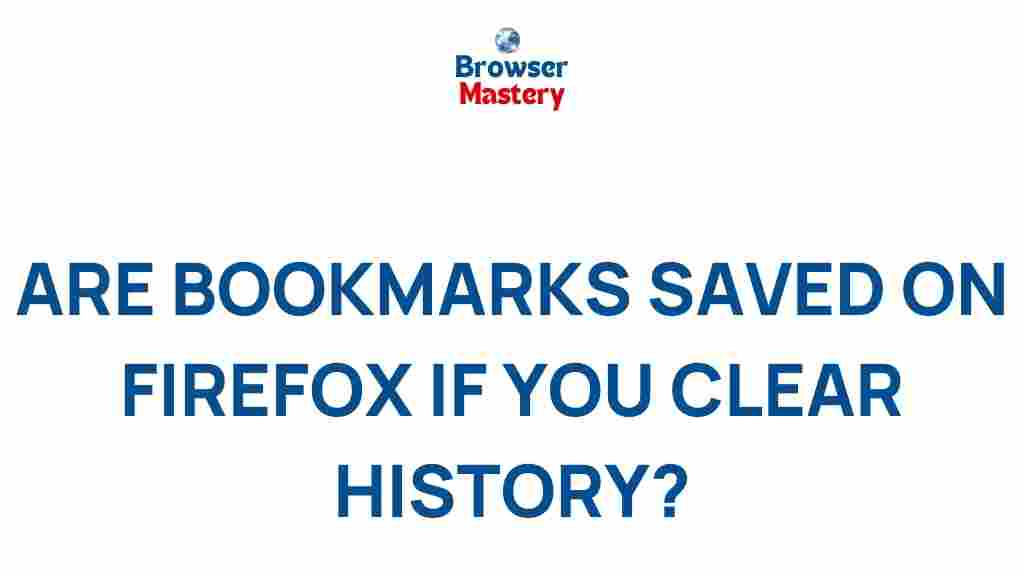
1 thought on “Uncovering the Mystery of Browser Bookmarks”