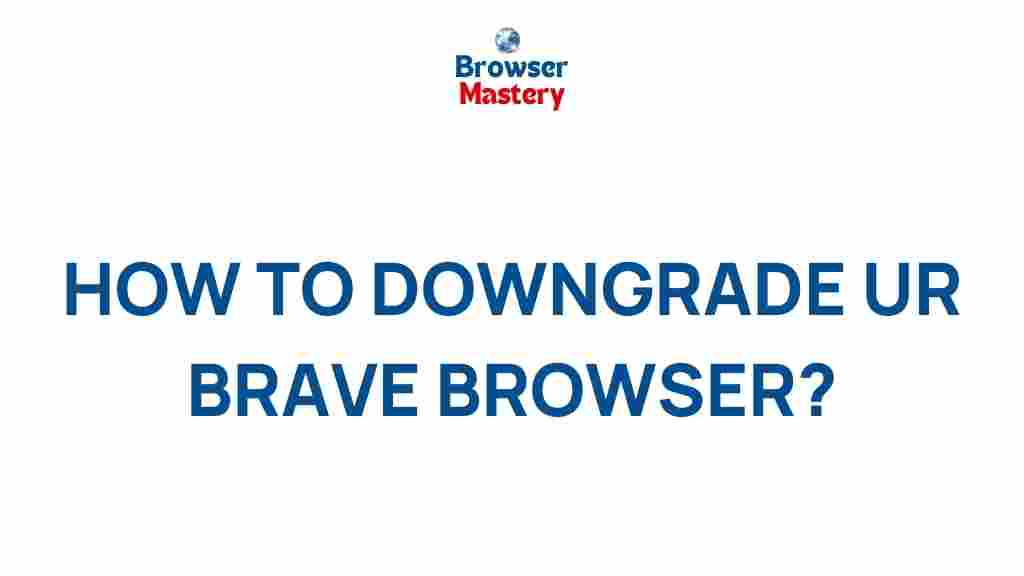Unleash the Power of Your Brave Browser: A Step-by-Step Guide
The Brave browser is fast becoming one of the most popular browsers, known for its speed, privacy features, and ad-blocking capabilities. Whether you are a new user or have been using Brave for a while, you can always unlock more of its potential with the right tips and tricks. In this guide, we’ll walk you through the steps to fully unleash the power of your Brave browser, from setting it up for privacy to making the most of its features.
What is the Brave Browser?
The Brave browser is a privacy-focused, fast, and secure web browser that blocks ads and trackers by default. It’s built on Chromium, meaning it shares many of the same features as Google Chrome but with added privacy and security protections. Brave also rewards users with its native cryptocurrency, BAT (Basic Attention Token), for viewing privacy-respecting ads, making it a unique proposition in the world of browsers.
But how can you get the most out of this powerful browser? Let’s dive into the step-by-step guide to maximizing your Brave browser experience.
Step-by-Step Guide to Unlocking the Full Potential of Your Brave Browser
1. Install Brave Browser
Before diving into all the features Brave has to offer, you’ll need to install the browser. Fortunately, the installation process is straightforward:
- Visit the official Brave download page.
- Select your operating system (Windows, macOS, Linux, Android, or iOS).
- Download and install the Brave browser following the on-screen instructions.
- Once installed, open Brave and get ready to explore its features!
2. Set Up Your Privacy and Security Settings
One of the main draws of the Brave browser is its built-in privacy features. When you first launch Brave, you’ll notice that it blocks third-party cookies, trackers, and intrusive ads by default. However, you can customize these settings for more control over your browsing experience.
- Adjust Shield Settings: In the upper-right corner of Brave, click on the Brave Shields icon (a lion icon). Here, you can adjust settings for blocking ads, trackers, cookies, and even fingerprinting protections.
- Privacy Settings: Go to the Settings menu (click the three horizontal lines in the top-right corner), then navigate to Privacy and Security. Here, you can adjust settings like browsing history, cookie management, and more.
3. Enable or Disable Ads and Rewards
Brave’s native ad system is different from traditional advertising. Instead of showing you intrusive ads, Brave allows users to opt into a privacy-respecting ad model, where users are rewarded with BAT tokens for viewing ads. This feature is optional and can be turned on or off based on your preference.
- Enable Ads: To enable ads, go to Settings > Brave Rewards and toggle the “Ads” option to “On.” You can also set your ad frequency preferences here.
- Disable Ads: If you prefer not to see any ads, simply toggle the “Ads” option to “Off” in the same settings menu.
By enabling Brave Rewards, you not only protect your privacy but also earn BAT tokens, which can be used to support your favorite websites or be converted to fiat currency.
4. Customize the User Interface
Another benefit of the Brave browser is that it’s highly customizable. From changing the appearance to modifying your homepage, you can personalize your browsing experience to suit your style.
- Change the Theme: Brave offers both light and dark themes. To change it, navigate to Settings > Appearance, and choose the theme that suits you best.
- Customize the New Tab Page: Brave allows you to customize your New Tab page by adding shortcuts, widgets, and even weather information. To do this, go to Settings > New Tab Page, and tweak it to your liking.
5. Explore Brave’s Built-in Tools
Brave comes with several built-in tools that set it apart from other browsers. Let’s take a look at some of the most useful ones:
- Brave Search: Brave has its own privacy-focused search engine. By default, it is set as your search engine, but you can switch to Google or others if you prefer. To switch, go to Settings > Search Engine.
- IPFS Support: Brave allows users to browse decentralized websites on the InterPlanetary File System (IPFS). To access these sites, just enter the IPFS URL in the address bar.
- Tor Integration: Brave allows you to browse the web anonymously via the Tor network. Simply click the “New Tor Window” option from the Brave menu, and your browsing will be routed through Tor for enhanced privacy.
6. Sync Your Devices with Brave
Another convenient feature of Brave is its ability to sync across devices. Whether you’re on a computer, tablet, or phone, you can sync your bookmarks, history, passwords, and settings across all devices.
- Enable Sync: To enable syncing, go to Settings > Sync and follow the instructions to create a sync chain. Once the sync is enabled, your data will automatically sync across all Brave browsers linked to your account.
- Sync Bookmarks and History: You can choose exactly what data you’d like to sync across devices, such as your bookmarks, open tabs, browsing history, and passwords.
7. Use Extensions in Brave
As Brave is built on Chromium, it supports most Chrome extensions. This makes it easy for users to add features and functionalities such as password managers, productivity tools, and more. Here’s how to install extensions:
- Visit the Chrome Web Store.
- Search for the extension you want and click “Add to Brave” to install it.
- Once installed, the extension will appear in the upper-right corner of the browser. You can manage or remove it by going to Settings > Extensions.
Troubleshooting Tips for Brave Browser
While Brave offers a seamless browsing experience, you may run into occasional issues. Here are some common problems and how to fix them:
- Slow Performance: If Brave is running slow, try clearing the browser cache by going to Settings > Privacy & Security > Clear Browsing Data.
- Ads Not Blocking: If ads are still showing, make sure that Brave Shields are enabled by clicking the lion icon in the top-right corner and ensuring the blocking options are set correctly.
- Sync Issues: If sync is not working properly, make sure both devices are connected to the same sync chain. You can also try restarting the browser or resetting the sync connection.
- Extensions Not Working: Some extensions may not work correctly in Brave due to the browser’s privacy settings. Try disabling shields for the specific site or extension.
Conclusion
The Brave browser offers an excellent mix of speed, privacy, and security features that help you browse the web more safely and efficiently. By following this step-by-step guide, you can unlock the full potential of Brave and enjoy a more streamlined, customized, and rewarding browsing experience. Whether you’re looking to block ads, earn BAT tokens, or simply browse the web faster, Brave has the tools you need.
If you’re ready to take your browsing to the next level, download Brave today and start exploring the many features it has to offer!
For more information, you can visit the official Brave website.
This article is in the category Guides & Tutorials and created by BrowserMaster Team