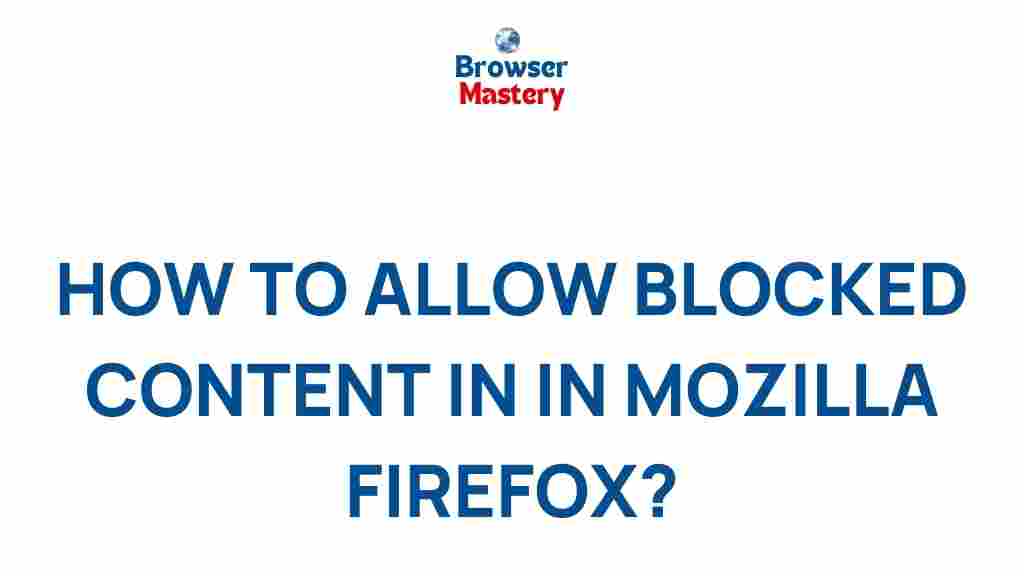Blocked Content: How to Access and Unblock It in Mozilla Firefox
In the digital age, internet users often encounter situations where certain content or websites are blocked or restricted. This can be frustrating, especially when trying to access information that is crucial or simply interesting. Mozilla Firefox, one of the most popular web browsers, provides various tools and methods to help users bypass these blocks and access content freely. In this article, we will unveil the secrets to accessing blocked content in Mozilla Firefox and guide you through practical methods to unblock websites safely and efficiently.
Why Is Content Blocked in Firefox?
Before we dive into solutions, it’s essential to understand why certain content is blocked. The reasons behind blocked content can vary widely, including:
- Geo-restrictions: Content may be restricted based on your geographical location.
- Government Censorship: Certain websites might be blocked by local governments due to regulations or laws.
- Network Restrictions: Schools, workplaces, or public Wi-Fi networks may block access to specific sites for security or policy reasons.
- Privacy Concerns: Some websites block access to protect their data from tracking or unwanted traffic.
Regardless of the reason for blocking, Mozilla Firefox offers several tools and techniques to help users bypass these restrictions and regain access to blocked content.
Methods to Access Blocked Content in Mozilla Firefox
There are multiple ways to access blocked content in Mozilla Firefox. Below are the most effective techniques:
1. Using a VPN to Unblock Content
A VPN (Virtual Private Network) is one of the most popular and reliable methods for bypassing content restrictions. A VPN creates a secure, encrypted connection to a server in a different location, allowing you to access blocked content by masking your IP address.
Here’s how to use a VPN to unblock content in Firefox:
- Choose a reliable VPN provider: There are many VPN providers available, such as NordVPN, ExpressVPN, and CyberGhost.
- Install the VPN software: Download and install the VPN software on your device. Most providers offer browser extensions specifically for Mozilla Firefox.
- Connect to a server: Once the VPN is installed, connect to a server located in a country where the content is accessible.
- Access the blocked content: After connecting to the VPN server, open Firefox and visit the previously blocked website.
Important: While VPNs are effective, they might slow down your internet speed due to the encryption process. Always choose a VPN with a reliable server network for the best performance.
2. Using Proxy Servers
Another method to access blocked content is by using proxy servers. A proxy acts as an intermediary between your device and the internet. When you connect to a proxy, your request is routed through the proxy server, which can help you bypass content blocks based on your geographical location.
Here’s how to set up a proxy server in Firefox:
- Choose a proxy service: Some popular proxy services include Hide.me, KProxy, and ProxySite.
- Configure proxy settings: In Firefox, go to the settings menu, then select the “Network Settings” option. Choose “Manual proxy configuration” and enter the proxy server details.
- Browse the internet: After configuring the proxy settings, you can now browse the web without encountering certain restrictions.
Note: Using proxies can sometimes result in slower browsing speeds, especially with free services. For better security, consider using paid proxy services.
3. Using Firefox Add-ons to Unblock Websites
Firefox offers several add-ons or extensions that can help you bypass restrictions and access blocked content. These extensions work by either rerouting your traffic through a different server or modifying your DNS settings.
Some popular Firefox add-ons to unblock websites include:
- Hola VPN: A free extension that allows users to access restricted websites by connecting to servers worldwide.
- Windscribe: This add-on provides a VPN service directly in the browser for easy access to blocked content.
- Unblock YouTube: If YouTube is blocked in your region, this extension helps you unblock it with ease.
To use a Firefox add-on, follow these steps:
- Go to Firefox Add-ons: Open Firefox and visit the Firefox Add-ons site.
- Search for the extension: In the search bar, type the name of the add-on you wish to install (e.g., “Hola VPN”).
- Install the add-on: Click on “Add to Firefox” and follow the installation instructions.
- Activate the add-on: Once installed, activate the extension, and it will reroute your traffic to access blocked content.
Note: Be cautious while using free add-ons, as some may compromise your privacy and security. Always choose reputable extensions.
4. Changing DNS Settings to Unblock Content
Another way to access blocked websites in Mozilla Firefox is by changing your DNS settings. DNS servers act as the address book for the internet, and by switching to a different DNS provider, you can potentially bypass restrictions.
Here’s how to change DNS settings in Firefox:
- Open Firefox settings: Go to the Firefox menu and click on “Options.”
- Search for DNS settings: In the “General” tab, scroll down to the “Network Settings” section.
- Use custom DNS: Choose “Use custom DNS” and enter a public DNS service such as Google DNS (8.8.8.8 and 8.8.4.4) or OpenDNS (208.67.222.222 and 208.67.220.220).
- Save and restart Firefox: Save your settings and restart Firefox to start using the new DNS.
Changing DNS settings can help you bypass blocks imposed by network administrators or ISPs. However, it may not work if the content is blocked at the server level.
Troubleshooting Common Issues When Accessing Blocked Content
While the methods above should work in most cases, you may encounter certain challenges when attempting to access blocked content in Firefox. Below are some common issues and how to resolve them:
1. Slow Browsing Speeds
If you notice that your internet speed is slower than usual when using a VPN or proxy, try switching servers or using a different provider. Additionally, some VPN services offer speed optimization features that can help boost performance.
2. Content Still Blocked
Sometimes, content may still be blocked despite using VPNs or proxies. In such cases, consider using a combination of methods (e.g., using a VPN with a DNS change). Alternatively, check if the website itself is down or facing technical issues.
3. Browser Compatibility Issues
Some add-ons or extensions may not work properly with newer versions of Firefox. Ensure that your browser is up-to-date, and consider trying alternative add-ons if needed.
Conclusion
Accessing blocked content in Mozilla Firefox can be achieved using several methods, including VPNs, proxies, Firefox add-ons, and DNS modifications. Each method offers its own benefits and limitations, so it’s essential to choose the one that best suits your needs. By following the steps outlined in this guide, you can regain access to restricted content and browse the internet freely and securely.
If you’re experiencing difficulties or need additional support, consider checking out the official Firefox support page for further assistance.
Remember, while these methods can help you bypass content restrictions, it’s important to stay informed about the legal implications and ensure your browsing activities align with local laws and regulations.
This article is in the category Guides & Tutorials and created by BrowserMaster Team