Spectrum TV: The Ultimate Guide to Downloading and Using It on Your Chrome Laptop
In today’s digital age, streaming services have become an essential part of our entertainment lives. One of the most popular services is Spectrum TV, offering a wide range of channels, shows, and on-demand content. Whether you’re a new subscriber or an existing one, knowing how to use Spectrum TV on your Chrome laptop can enhance your viewing experience. In this guide, we’ll take you through the steps to download and enjoy Spectrum TV on your Chrome laptop, troubleshoot common issues, and provide tips for a seamless experience.
What Is Spectrum TV?
Spectrum TV is a subscription-based television service provided by Charter Communications. It offers a vast selection of live TV channels, On Demand movies, and shows, along with the flexibility to stream on various devices, including laptops, smartphones, and smart TVs. Spectrum TV is known for its user-friendly interface, high-quality streaming, and the ability to access content on the go.
If you’re looking to watch your favorite shows or live channels on your laptop, you’ve come to the right place. This guide will cover everything you need to know about downloading and using Spectrum TV on a Chrome laptop.
How to Download Spectrum TV on Your Chrome Laptop
While there isn’t a dedicated Spectrum TV app for laptops, you can still access Spectrum TV content on your Chrome laptop through a few simple steps. All you need is a stable internet connection, a Spectrum TV account, and the Chrome browser. Let’s walk through the process:
Step 1: Install Google Chrome
If you haven’t already, you need to install the Google Chrome browser. Chrome is one of the most compatible browsers for streaming content, and it’s essential for accessing Spectrum TV on your laptop.
- Go to the Google Chrome website.
- Click on the “Download Chrome” button.
- Follow the on-screen instructions to install Chrome on your laptop.
Step 2: Visit the Spectrum TV Website
Once you have Chrome installed, open the browser and navigate to the official Spectrum TV website. Follow these steps:
- In the address bar, type in https://www.spectrum.net/tv/ and press Enter.
- This will take you to the Spectrum TV login page.
Step 3: Log in to Your Spectrum TV Account
To access the content on Spectrum TV, you need to log in with your Spectrum account credentials. If you don’t have a Spectrum account yet, you’ll need to create one.
- Click the “Sign In” button at the top right corner of the page.
- Enter your username and password (the credentials you use for your Spectrum account).
- If you don’t remember your login information, click on the “Forgot Username or Password?” link to recover it.
Step 4: Start Watching Your Favorite Shows
After logging in, you will have access to a wide range of live TV channels, On Demand content, and additional features. You can browse through different categories, watch live programming, or explore movies and shows available for streaming.
- Browse the available content by selecting categories like “Live TV,” “On Demand,” or “Movies.”
- Click on a show or channel to start streaming.
- Use the search bar to find specific shows or movies quickly.
Benefits of Using Spectrum TV on a Chrome Laptop
There are several advantages to streaming Spectrum TV on your Chrome laptop, including:
- Access Anywhere: With Spectrum TV, you can watch your favorite content from anywhere as long as you have an internet connection.
- Compatibility: The Chrome browser is compatible with a wide range of devices, ensuring a smooth streaming experience.
- High-Quality Streaming: Enjoy HD and 4K quality streaming (depending on your internet speed and device).
- Customization: Spectrum TV offers customizable features like parental controls and personalized recommendations.
Troubleshooting Common Issues with Spectrum TV on Chrome Laptop
While using Spectrum TV on your Chrome laptop is generally a smooth experience, some users may face common issues. Here are some troubleshooting tips to help resolve these problems:
1. Login Issues
If you can’t log in to your Spectrum account, try these steps:
- Ensure you’re entering the correct username and password.
- Clear your browser’s cache and cookies.
- Try using an incognito window in Chrome to log in.
- If you’ve forgotten your login details, use the recovery options provided on the login page.
2. Streaming Problems (Buffering, Freezing)
If your streaming experience is interrupted by buffering or freezing, try these steps:
- Check your internet speed. Spectrum recommends a minimum of 3 Mbps for SD streaming and 25 Mbps for HD streaming.
- Close unnecessary tabs and apps running in the background to free up bandwidth.
- Try restarting your router or modem to improve the connection.
- If the problem persists, contact Spectrum’s customer support team for assistance.
3. Browser Compatibility Issues
Although Google Chrome is generally the best browser for streaming Spectrum TV, ensure your browser is up-to-date:
- Go to Chrome’s settings and check for updates.
- If you’re using an older version of Chrome, updating may resolve compatibility issues.
Alternatives to Watching Spectrum TV on a Chrome Laptop
If for some reason you can’t use your Chrome laptop, there are other ways to enjoy Spectrum TV content:
- Spectrum TV App: Download the Spectrum TV app on your mobile devices like smartphones or tablets. It offers similar features to the website and allows streaming on the go.
- Smart TV or Streaming Device: Spectrum TV is compatible with several smart TVs and streaming devices like Roku, Apple TV, and Amazon Fire Stick.
- Watch on a Web Browser (Other than Chrome): If Chrome isn’t working for you, try using other browsers like Mozilla Firefox or Microsoft Edge for a smooth streaming experience.
Learn More About Spectrum TV
If you want to know more about the features of Spectrum TV, check out this detailed guide that covers all the aspects of Spectrum’s services.
Conclusion
Downloading and streaming Spectrum TV on your Chrome laptop is an easy and convenient way to access a wide range of entertainment. By following the simple steps outlined above, you can quickly start watching your favorite channels, movies, and shows on your laptop. Remember to troubleshoot common issues and explore alternative devices if necessary. Whether you’re on the go or relaxing at home, Spectrum TV offers a great streaming experience tailored to your needs.
For further questions or to explore more about Spectrum’s features, visit the official Spectrum website for more details.
This article is in the category Guides & Tutorials and created by BrowserMaster Team
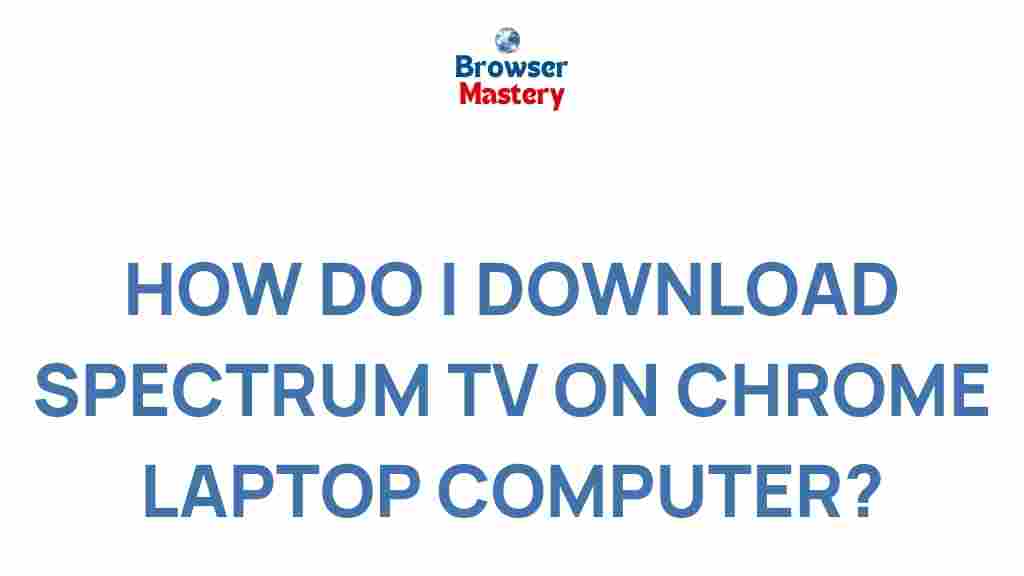
1 thought on “Unveiling the Magic: Download Spectrum TV on Chrome Laptop Computer”