Unveiling the Mystery Behind Chrome’s Tab Bubble Pop Feature
Google Chrome is known for its speed, reliability, and a wide range of features that cater to users’ needs. One of the lesser-known but intriguing features that users often encounter is the Chrome Tab Bubble Pop feature. This seemingly simple function can create a unique browsing experience, but not everyone understands what it is or how to use it effectively. In this article, we will explore what the Chrome Tab Bubble Pop feature is, how it works, and how you can manage it to enhance your browser usage.
What is the Chrome Tab Bubble Pop Feature?
The Chrome Tab Bubble Pop feature is a visual effect that occurs when you interact with tabs in Google Chrome. When a user hovers over or clicks on a tab, a small bubble or pop-up may appear showing the website’s icon or a preview of the webpage content. This feature is designed to make browsing more intuitive by providing users with a quick snapshot of open tabs without needing to switch between them. It’s especially helpful when you have multiple tabs open and want to get a preview of content without having to switch tabs constantly.
Originally, this feature was part of Chrome’s focus on improving user experience with tab management. It is a relatively simple yet effective way to visually declutter the browser interface and make it easier to navigate through multiple pages. However, despite its usefulness, some users might not fully understand how to manage or disable it. In the next sections, we will explain how to enable, disable, and troubleshoot the Chrome Tab Bubble Pop feature.
How Does the Chrome Tab Bubble Pop Feature Work?
When you open multiple tabs in Chrome, each one displays a small thumbnail of the page or a site icon. The Chrome Tab Bubble Pop feature allows you to preview content quickly when hovering over a tab. Here’s how it works:
- Hovering over a tab: When you hover your mouse over an open tab, Chrome will display a small preview bubble containing an image of the webpage or the site’s logo.
- Clicking on a tab: Upon clicking a tab, the content will load as usual, but the feature allows a brief glimpse of the page’s contents even before fully switching to that tab.
- Quick tab switching: This bubble pop effect can make it quicker to identify the contents of tabs, reducing the need to manually check each tab before switching to it.
Why Is the Tab Bubble Pop Feature Useful?
The Chrome Tab Bubble Pop feature helps users in several ways:
- Improved tab management: With multiple tabs open, the bubble pop feature gives you a visual clue about the content in each tab without needing to switch to them.
- Enhanced user experience: It reduces friction in the browsing process, allowing users to navigate more efficiently between different web pages.
- Efficient multitasking: Users who tend to multitask or have many tabs open will find this feature especially useful, as it provides at-a-glance information about the content of the tabs.
How to Enable or Disable the Chrome Tab Bubble Pop Feature
While the Chrome Tab Bubble Pop feature can be quite helpful, some users may find it distracting or prefer a cleaner interface without the constant pop-ups. Thankfully, Chrome offers users the ability to enable or disable this feature according to their preferences. Follow the steps below to manage the Tab Bubble Pop feature:
Enabling the Tab Bubble Pop Feature
If the Tab Bubble Pop feature is not enabled in your browser or if you’ve accidentally disabled it, here’s how to turn it back on:
- Open Google Chrome.
- Type chrome://flags in the address bar and press Enter.
- In the Flags page, search for “Tab Hover Card” or “Tab Bubble Pop.”
- Set the feature to Enabled from the drop-down menu next to it.
- Click Relaunch to restart Chrome and apply the changes.
Disabling the Tab Bubble Pop Feature
If you find the Tab Bubble Pop feature distracting or unnecessary, you can easily disable it:
- Open Google Chrome.
- Type chrome://flags into the address bar and press Enter.
- Search for “Tab Hover Card” or “Tab Bubble Pop.”
- Change the setting to Disabled.
- Click Relaunch to restart the browser and apply the change.
Common Troubleshooting Tips for Chrome’s Tab Bubble Pop Feature
Although the Chrome Tab Bubble Pop feature generally works as expected, there are times when it may not function properly. If you are experiencing issues with the feature not appearing or not working as it should, here are some troubleshooting tips:
1. Update Google Chrome
Outdated browser versions may cause issues with certain features. Ensure that your version of Google Chrome is up to date to avoid compatibility problems with the Tab Bubble Pop feature.
- Open Chrome.
- Click on the three dots in the top right corner.
- Select Help > About Google Chrome.
- If an update is available, it will automatically download and install.
- Restart Chrome after updating.
2. Reset Chrome Flags
If you have altered any experimental features in Chrome Flags (such as the Tab Bubble Pop), resetting them to their default settings can help fix issues.
- Type chrome://flags into the address bar.
- Click on the Reset All button at the top of the page.
- Restart Chrome and check if the Tab Bubble Pop feature is working.
3. Check for Conflicting Extensions
Sometimes, browser extensions can interfere with the normal functioning of Chrome features. Try disabling your extensions temporarily to see if the Tab Bubble Pop feature returns.
- Open Chrome.
- Click on the three dots and select More Tools > Extensions.
- Disable extensions one by one and check if the feature starts working.
- If you find a conflicting extension, consider removing or updating it.
4. Clear Cache and Cookies
Corrupted cache or cookies can sometimes cause unexpected behavior in Chrome. Clearing your cache and cookies may resolve issues with the Tab Bubble Pop feature.
- Open Chrome.
- Click the three dots and go to Settings.
- Scroll down and click on Privacy and Security.
- Select Clear Browsing Data.
- Choose All Time as the time range, and check both Cookies and other site data and Cached images and files.
- Click Clear Data.
Conclusion: Make the Most of Chrome’s Tab Bubble Pop Feature
Google Chrome’s Tab Bubble Pop feature is an innovative way to manage multiple tabs and enhance your browsing experience. Whether you’re using it to quickly preview a webpage or simply organizing your open tabs, it’s a powerful tool to streamline your workflow. By understanding how the feature works and how to enable or disable it, you can customize your Chrome browser to suit your needs. If you encounter any issues, the troubleshooting tips provided will help you resolve them quickly and efficiently. With a little knowledge, you can make the most of this feature and improve your overall browsing experience.
For more tips and tricks on managing your Chrome browser, check out this official Chrome help page.
Now that you’re equipped with all the details about Chrome’s Tab Bubble Pop feature, explore and experiment with it to boost your productivity while surfing the web!
This article is in the category Guides & Tutorials and created by BrowserMaster Team
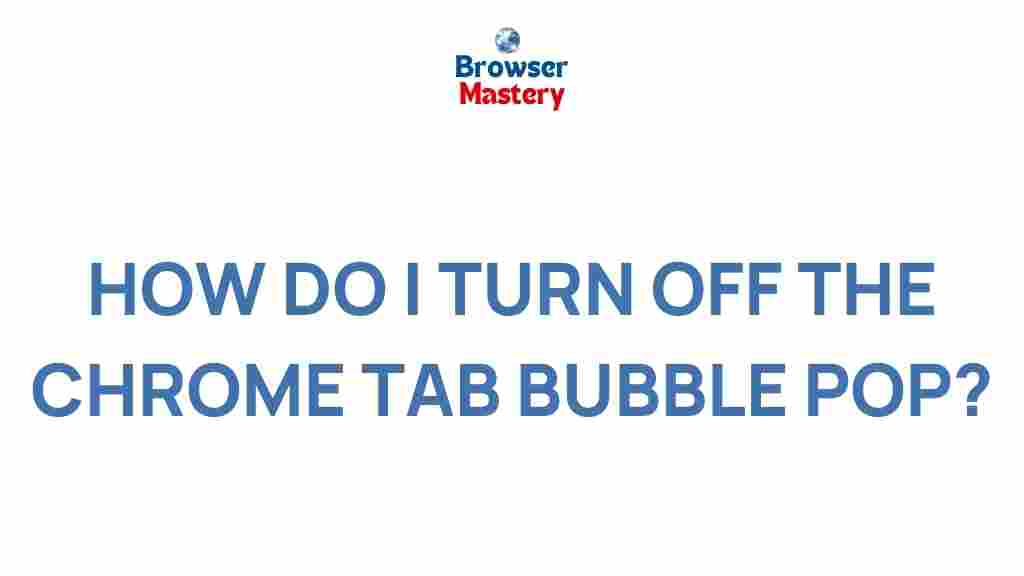
2 thoughts on “Unveiling the Mystery Behind Chrome’s Tab Bubble Pop Feature”