How to Remove “Non-Removable” Chrome Extensions
Chrome extensions are powerful tools that enhance your browsing experience by adding features, improving productivity, and even boosting security. However, sometimes, these extensions can overstep their boundaries or become problematic, leading users to search for ways to remove them. This guide will help you unlock the secrets of removing “non-removable” Chrome extensions efficiently and securely.
Understanding Chrome Extensions and Why Some Are “Non-Removable”
Before diving into removal methods, it’s essential to understand what makes certain Chrome extensions “non-removable.” Typically, these extensions are:
- Managed by an organization: Extensions installed by a workplace or school administrator might have restrictions.
- Malicious software: Rogue extensions that disguise themselves as legitimate but resist removal.
- System-level installations: Extensions added via third-party software on your computer.
These factors can make the standard removal process ineffective, requiring more advanced steps.
Step-by-Step Guide to Remove “Non-Removable” Chrome Extensions
Follow these methods to successfully uninstall stubborn Chrome extensions.
1. Use Chrome’s Built-in Extension Manager
The simplest way to manage Chrome extensions is through the browser’s extension manager:
- Open Chrome and click the three-dot menu in the top-right corner.
- Select Extensions from the More Tools submenu.
- Locate the extension you want to remove and click the Remove button.
If the extension cannot be removed this way, proceed to the next step.
2. Disable Extensions via Safe Mode
Extensions that resist removal often operate at startup. Disabling Chrome extensions in safe mode can help:
- Open Chrome in Incognito Mode.
- Check if the problematic extension is active. If not, proceed to disable or uninstall it from the extension manager.
3. Remove Extensions with the Registry Editor (Windows)
For extensions installed via third-party software, modifying the registry can be effective:
- Press Win + R, type
regedit, and hit Enter. - Navigate to the following paths:
HKEY_LOCAL_MACHINESoftwareGoogleChromeExtensionsHKEY_CURRENT_USERSoftwareGoogleChromeExtensions- Delete the folder associated with the unwanted extension.
Exercise caution when editing the registry to avoid system issues.
4. Uninstall via Chrome Policies
Extensions managed by organizations can be controlled through Chrome’s policy settings:
- Open a new Chrome tab and type
chrome://policyin the address bar. - Review the list of active policies and identify the policy linked to the unwanted extension.
- Use the registry editor to modify or remove the policy.
For more details on Chrome policies, refer to Google’s official Chrome Support.
5. Scan and Remove Malware
Malware or rogue software often installs extensions that resist removal. To combat this:
- Run a trusted antivirus or antimalware program.
- Use Chrome’s built-in cleanup tool by navigating to
chrome://settings/cleanup.
Troubleshooting Common Issues
If you still face challenges, consider these troubleshooting tips:
- Reset Chrome: Go to
chrome://settings/resetand select Restore settings to their original defaults. - Reinstall Chrome: Uninstall and reinstall Chrome to remove any persistent issues.
- Check Group Policies: If you’re on a Windows machine, review group policies for Chrome configurations that enforce extensions.
Preventing Future Issues with Chrome Extensions
To avoid dealing with “non-removable” Chrome extensions in the future:
- Install extensions only from trusted sources: Stick to the Chrome Web Store.
- Regularly review installed extensions: Audit your extensions through the extension manager.
- Maintain security software: Use antivirus software to detect and block malicious downloads.
Conclusion
Removing “non-removable” Chrome extensions may seem daunting, but with the right approach, it’s entirely manageable. By following the steps outlined in this guide and taking proactive measures, you can maintain a streamlined and secure browsing experience. For more tips and tricks on optimizing Chrome, check out our comprehensive Chrome resource center.
This article is in the category Guides & Tutorials and created by BrowserMaster Team
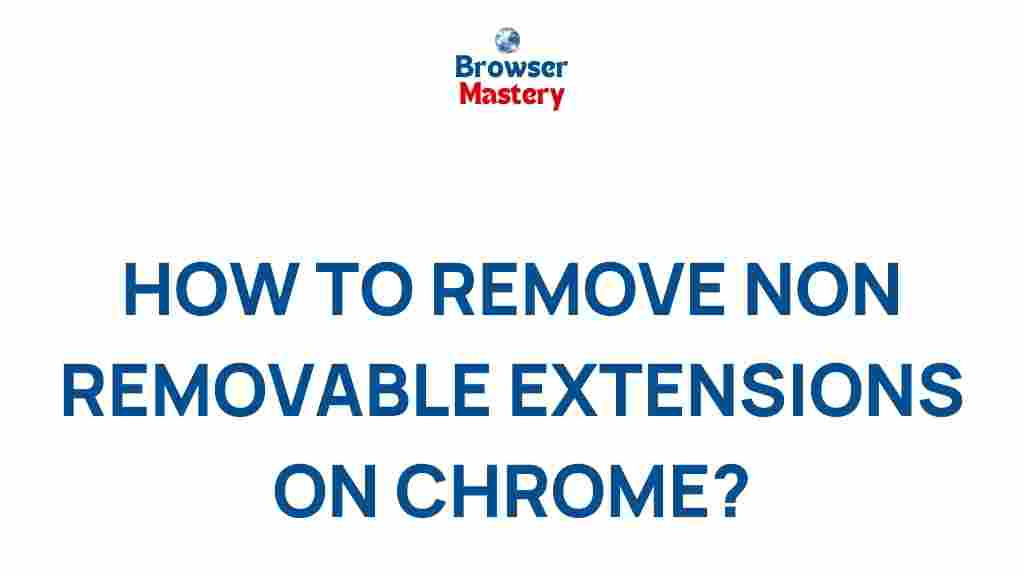
4 thoughts on “Unlock the Secrets of Removing “Non-Removable” Chrome Extensions”