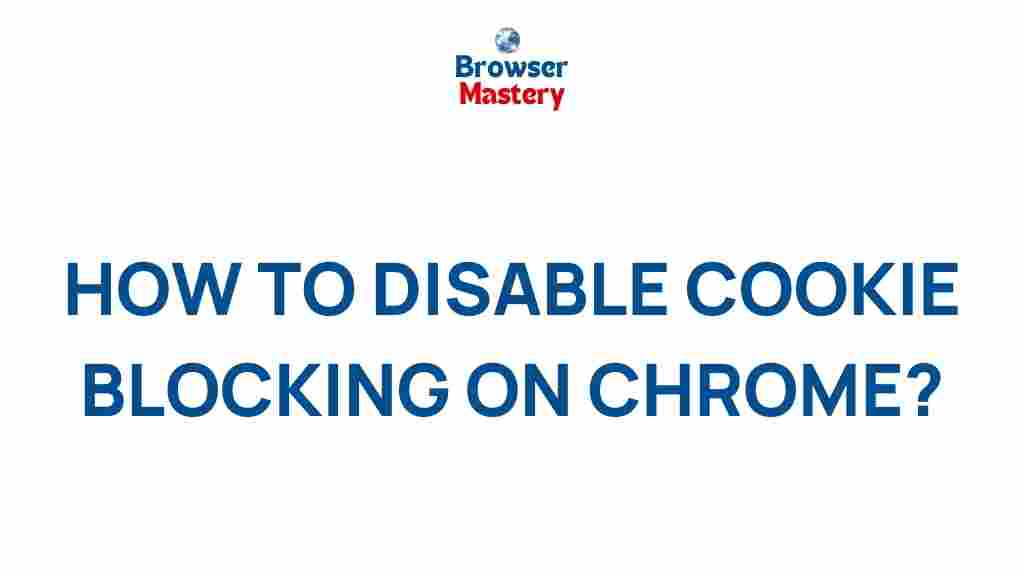Uncover the Secrets of Chrome’s Cookie Blocking Feature
In today’s digital world, privacy has become a top priority for internet users. With websites collecting data at an unprecedented rate, it’s crucial to understand how to protect your personal information. One of the most effective ways to do this is by utilizing the cookie-blocking feature in Google Chrome. In this article, we’ll explore how Chrome’s cookie-blocking feature works, why it’s essential, and how you can use it to enhance your online privacy.
What Are Cookies and Why Should You Block Them?
Cookies are small pieces of data that websites store on your device to remember information about your visit. They can store a variety of data, such as login credentials, browsing history, and preferences. While cookies are often used to enhance the browsing experience, they also pose privacy risks, as they can track your activities across multiple websites.
Blocking cookies in Chrome can help you prevent third-party websites from tracking your browsing history. This is especially important for individuals who want to safeguard their personal information or avoid targeted advertising. Thankfully, Chrome offers built-in tools to manage and block cookies, giving you greater control over your data privacy.
How Chrome’s Cookie Blocking Feature Works
Chrome provides an easy-to-use cookie-blocking feature that allows users to restrict or block third-party cookies. Third-party cookies are set by websites other than the one you’re currently visiting and are typically used for tracking and advertising purposes. By blocking these cookies, you can limit the amount of data that third parties collect about you.
Chrome’s cookie-blocking feature works by allowing users to control the following options:
- Block all cookies: This option completely disables cookies on websites, preventing any data from being stored on your device.
- Block third-party cookies: This option blocks cookies from websites other than the one you’re visiting, helping to prevent cross-site tracking.
- Allow all cookies: With this setting, cookies are allowed from all websites, ensuring the smoothest browsing experience but at the cost of your privacy.
To enable or modify Chrome’s cookie-blocking settings, follow the steps outlined below.
Step-by-Step Guide to Blocking Cookies in Chrome
Chrome makes it easy to manage your cookie settings. Follow this step-by-step guide to configure cookie-blocking in Google Chrome:
- Open Google Chrome: Launch your Chrome browser on your desktop or mobile device.
- Access Chrome Settings: Click on the three vertical dots in the top-right corner of your screen to open the menu. From the dropdown, select Settings.
- Go to Privacy and Security: Scroll down and click on the Privacy and security section in the left-hand menu.
- Click on Cookies and Other Site Data: Under the Privacy and security section, select Cookies and other site data.
- Select Your Preferred Cookie Setting: Here, you can choose between different options, such as Allow all cookies, Block third-party cookies, or Block all cookies.
- Save Your Changes: Once you’ve selected your preferred setting, Chrome will automatically save your preferences.
Advanced Settings: Blocking Cookies from Specific Websites
Chrome also allows you to block cookies from specific websites while still allowing cookies from others. This is useful if you want to block tracking cookies from certain sites but still maintain a smooth browsing experience on others.
To block cookies from a particular website, follow these steps:
- Click the three vertical dots in the top-right corner of Chrome and select Settings.
- Under Privacy and security, go to Cookies and other site data.
- Scroll down and click on Sites that can always use cookies.
- Click Add next to the Sites that can never use cookies section.
- Enter the website URL you want to block cookies for and click Add.
By following these steps, you can fine-tune Chrome’s cookie-blocking settings to ensure that only the sites you trust can store cookies on your device.
Troubleshooting Chrome’s Cookie Blocking Feature
Sometimes, Chrome’s cookie-blocking feature might cause issues with certain websites, especially those that rely on cookies for proper functionality. If you’re experiencing problems with a website not loading correctly or certain features not working, try the following troubleshooting tips:
- Clear your browsing data: If you’ve made changes to your cookie settings but are still experiencing issues, clearing your browsing data may help. Go to Settings > Privacy and security > Clear browsing data and select the data you want to remove, such as cookies and cached images.
- Check for site-specific cookie permissions: Some websites may require specific cookie settings to function properly. You can manually add exceptions for certain sites by following the steps mentioned in the previous section.
- Disable extensions that interfere with cookies: Some Chrome extensions, such as ad blockers, can block cookies or interfere with cookie settings. Try disabling extensions to see if that resolves the issue.
- Update Chrome: Ensure your browser is up to date. Chrome regularly releases updates that may fix bugs related to cookie blocking.
If you continue to experience issues, check Google’s official support page for additional troubleshooting tips: Google Chrome Support.
Why Should You Use Chrome’s Cookie Blocking Feature?
Chrome’s cookie-blocking feature provides a valuable tool for enhancing your privacy while browsing the web. By blocking third-party cookies, you can:
- Reduce tracking: Many advertisers and websites use cookies to track your behavior across the web. Blocking third-party cookies helps reduce this tracking.
- Improve website performance: Cookies can sometimes slow down website loading times, especially when a site uses many cookies. By blocking unnecessary cookies, you can speed up your browsing experience.
- Protect personal information: By preventing third-party cookies from collecting data, you can safeguard sensitive information from being shared with unknown entities.
Ultimately, using Chrome’s cookie-blocking feature ensures a safer and more private browsing experience, protecting you from the risk of data exploitation.
Conclusion: Take Control of Your Privacy with Chrome
With online privacy becoming a growing concern, Google Chrome’s cookie-blocking feature offers an easy and effective way to protect your personal information. By following the steps outlined in this guide, you can customize your cookie preferences to block unwanted tracking cookies while still enjoying a smooth browsing experience on trusted websites.
Remember, while blocking cookies can significantly improve your privacy, it’s essential to find a balance between privacy and usability. Some websites rely on cookies for essential features, so consider enabling cookies on trusted sites while blocking third-party cookies for others. For more information on how Chrome manages cookies, visit Google’s Privacy Whitepaper.
Take control of your browsing experience today and start blocking cookies in Chrome!
This article is in the category Guides & Tutorials and created by BrowserMaster Team