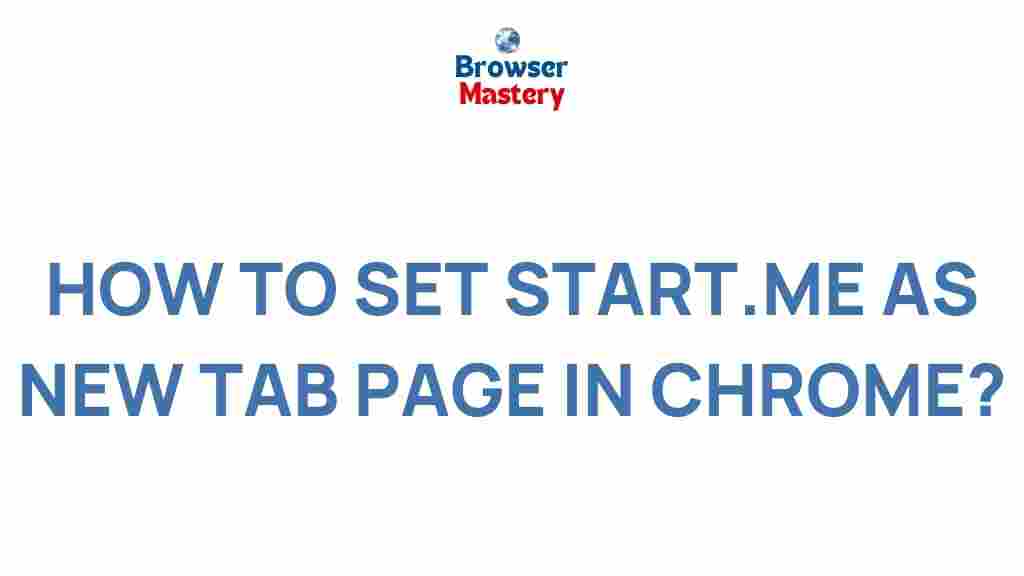Unlock the Power of Your Browser with a Custom Start Page
Your browser is the gateway to the internet, and how you start your browsing session can greatly impact your productivity and online experience. One of the simplest yet most powerful ways to improve your browsing workflow is by customizing your browser’s start page. A personalized start page allows you to access your most-used websites, apps, and tools instantly, saving time and boosting your efficiency. In this article, we’ll explore how you can unlock the full potential of your browser by creating a custom start page that fits your needs perfectly.
What Is a Browser Start Page?
Before we dive into the customization process, let’s clarify what a browser start page is. The start page is the first page that loads when you open your browser or a new tab. Most browsers come with a default start page, which could be a search engine, a blank page, or a promotional page from the browser’s parent company. However, with a custom start page, you can replace this default with something more useful and personalized to your needs.
Benefits of a Custom Start Page
Customizing your browser start page isn’t just about aesthetics; it offers several practical benefits:
- Improved Productivity: By placing your most-used websites, apps, or bookmarks in one place, you can access everything you need right away, without the need to type URLs or search repeatedly.
- Time-Saving: A custom start page minimizes the effort required to get started with your browsing session, whether for work or personal use.
- Personalization: A personalized start page reflects your preferences and workflow, creating a seamless browsing experience.
- Better Organization: By categorizing links, apps, or services on your start page, you can keep your browsing experience organized and clutter-free.
How to Create a Custom Start Page for Your Browser
Now that you understand the benefits, let’s walk through the steps of creating a custom start page for your browser. This process is straightforward, whether you’re using Chrome, Firefox, Edge, or Safari.
Step 1: Choose the Right Tool for Customization
There are several ways to customize your browser’s start page. Here are some common methods:
- Browser Extensions/Add-ons: Many browsers support extensions or add-ons that allow you to create a personalized start page. Popular options include Momentum, Speed Dial, and New Tab Redirect.
- Built-in Customization Features: Some browsers, such as Chrome, allow you to manually customize your start page through settings. This can include choosing a specific website to open or adding shortcuts to favorite sites.
- Third-party Websites: Some websites offer pre-designed custom start pages, which you can configure with widgets, links, and search options. Examples include start.me or Protopage.
Step 2: Organize Your Most-Used Websites
Start by deciding what websites, apps, or services you use most frequently. These could include:
- Social media platforms (e.g., Facebook, Twitter, Instagram)
- News websites
- Project management tools (e.g., Trello, Asana)
- Emails and calendar apps (e.g., Gmail, Outlook, Google Calendar)
- Search engines or shopping sites (e.g., Google, Amazon)
Once you have a list of these websites, you can start adding them to your custom start page, either as icons, clickable widgets, or a list of bookmarks.
Step 3: Choose the Right Layout
Most custom start page tools provide several layout options. Some allow you to create a grid of icons, while others offer a list-based format or a minimalist style. Consider the following when choosing a layout:
- Grid Layout: Ideal for users who prefer to see all their shortcuts at once. It’s visually appealing and easy to navigate.
- List Layout: Best for those who want a more compact, text-heavy design. It’s great for users with many links but limited space.
- Minimalist Layout: Focuses on just a few key shortcuts or widgets, providing a clutter-free start page.
Whichever layout you choose, ensure that the design works for your workflow and does not overwhelm you with unnecessary elements.
Step 4: Add Search Engine Widgets
Adding a search engine widget to your custom start page can save you valuable time. Rather than opening a new tab and typing a search query into the address bar, you can start searching directly from your start page. Most start page tools allow you to add widgets for popular search engines like Google, Bing, or DuckDuckGo.
Additionally, you may want to integrate specialized search widgets for specific sites, such as YouTube or Amazon, if those are part of your regular browsing routine.
Step 5: Personalize with Widgets and Themes
Beyond links and search widgets, many custom start page tools allow you to add useful features such as:
- Weather widgets: View the current weather and forecast directly from your start page.
- Quote of the day: Get inspired with daily motivational quotes.
- Task lists or to-dos: Integrate with apps like Google Tasks or Todoist to stay on top of your daily tasks.
- News feeds: Stay updated with the latest headlines or select your favorite news sources.
Many tools also allow you to change the background, fonts, and color scheme of your start page. This enables you to match your start page with your personal style or professional needs. Custom themes can help reduce eye strain and create a more enjoyable browsing experience.
Troubleshooting Common Issues with Custom Start Pages
While customizing your browser’s start page is generally straightforward, you might encounter a few issues along the way. Here are some common problems and how to solve them:
Problem 1: Your Custom Start Page Doesn’t Load Properly
If your custom start page is not loading correctly, try the following steps:
- Clear your browser cache: Sometimes, old cache data can interfere with loading your start page. Clearing your cache can help resolve this issue.
- Disable conflicting extensions: Other extensions or add-ons may be interfering with your custom start page. Try disabling extensions one by one to see if one is causing the issue.
- Check your internet connection: If your start page includes live widgets or feeds, a weak internet connection could cause delays or failures in loading those elements.
Problem 2: Unable to Add New Shortcuts or Links
If you’re having trouble adding new shortcuts or links, check the following:
- Browser permissions: Ensure that your browser has the necessary permissions to modify the start page. If you are using a third-party tool, check that the tool has been granted the necessary permissions to modify the browser settings.
- Check for updates: Make sure your browser and any start page tools you are using are up-to-date. Older versions might have compatibility issues.
Problem 3: Your Start Page Is Slow to Load
If your custom start page is taking too long to load, consider the following fixes:
- Reduce the number of widgets: Too many widgets or links can slow down the page. Try removing unnecessary ones.
- Use a faster start page tool: If you’re using a third-party tool and experiencing slowness, consider switching to another, more lightweight tool.
Conclusion
Unlocking the full potential of your browser with a custom start page is an easy way to boost your productivity, save time, and make your online experience more personalized. By following the steps outlined above, you can create a start page that reflects your unique needs and preferences, whether for work or personal browsing. Remember to periodically update your start page as your workflow and browsing habits evolve. With the right tools and design, your browser can become a powerhouse of efficiency, right from the moment you open it.
Ready to get started? Choose your favorite custom start page tool and transform your browsing experience today!
This article is in the category Productivity and created by BrowserMaster Team